Crocoblock | JetEngine
Updated on: January 1, 2026
Version 3.8.2
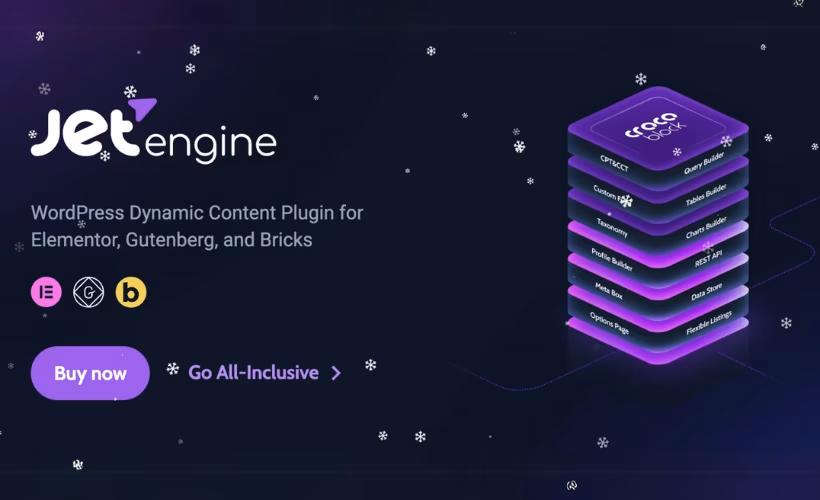
Single Purchase
Buy this product once and own it forever.
Membership
Unlock everything on the site for one low price.
Product Overview
Crocoblock's JetEngine is a powerful WordPress plugin that elevates your website's functionality to new heights. Designed for users who want to create complex layouts and dynamic content without any coding skills, JetEngine makes it easy to build custom post types, taxonomies, and fields. Plus, its intuitive interface allows you to manage all your data seamlessly. What makes it stand out is its integration with Elementor, providing you with endless design possibilities. Whether you're a developer or a business owner, JetEngine empowers you to bring your vision to life effortlessly.
Key Features
- Create custom post types and taxonomies with ease.
- Utilize dynamic content to enhance user experience.
- Seamless integration with Elementor for flexible design options.
- Advanced listing options to showcase your content beautifully.
- Dynamic visibility settings to tailor content for specific audiences.
- Easy-to-use interface that requires no coding knowledge.
- Efficient data management tools to keep everything organized.
- Comprehensive support and documentation to help you get started.
Installation & Usage Guide
What You'll Need
- After downloading from our website, first unzip the file. Inside, you may find extra items like templates or documentation. Make sure to use the correct plugin/theme file when installing.
Unzip the Plugin File
Find the plugin's .zip file on your computer. Right-click and extract its contents to a new folder.

Upload the Plugin Folder
Navigate to the wp-content/plugins folder on your website's side. Then, drag and drop the unzipped plugin folder from your computer into this directory.

Activate the Plugin
Finally, log in to your WordPress dashboard. Go to the Plugins menu. You should see your new plugin listed. Click Activate to finish the installation.

PureGPL ensures you have all the tools and support you need for seamless installations and updates!
For any installation or technical-related queries, Please contact via Live Chat or Support Ticket.