Criptopayer – Crypto Payment Button for Elementor
Updated on: January 16, 2025
Version 1.0.1
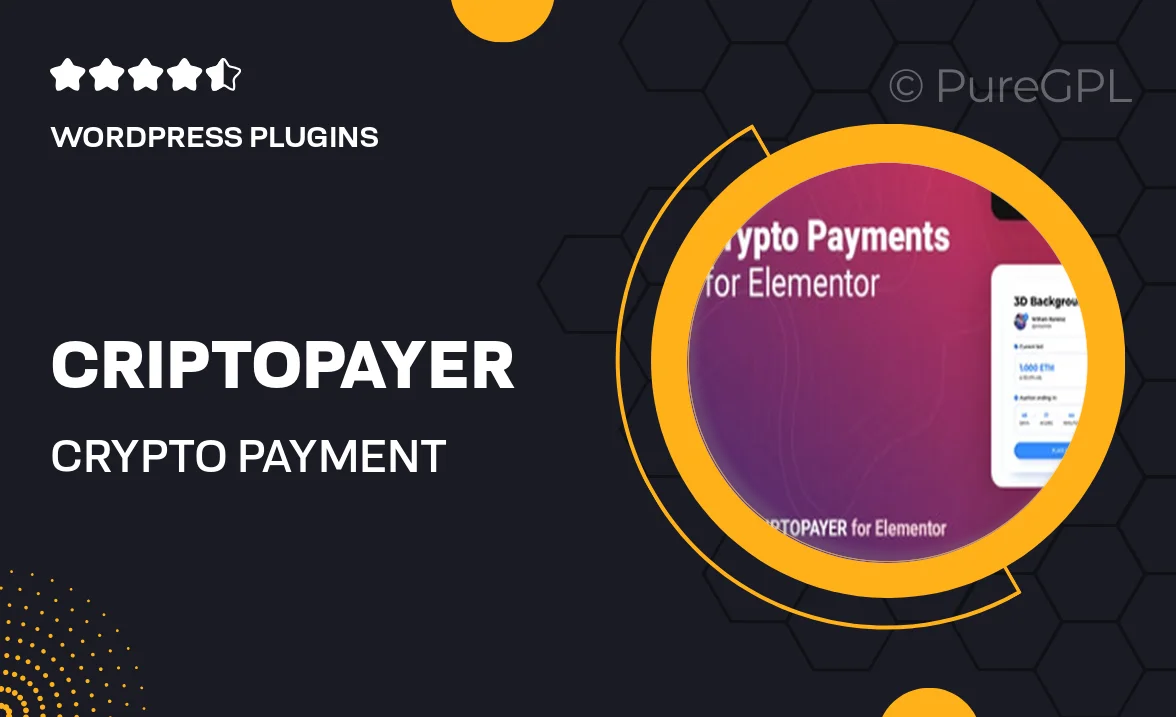
Single Purchase
Buy this product once and own it forever.
Membership
Unlock everything on the site for one low price.
Product Overview
Introducing Criptopayer, the ultimate crypto payment button designed specifically for Elementor users. This innovative plugin allows you to effortlessly integrate cryptocurrency payments into your website, providing a seamless checkout experience for your customers. With a user-friendly interface, you can customize the button's appearance to match your site's aesthetics. Plus, Criptopayer supports multiple cryptocurrencies, ensuring you cater to a broad audience. What makes it stand out is its quick setup process, allowing you to start accepting crypto payments in no time. Whether you're running an online store or a donation platform, Criptopayer is a must-have tool for embracing the future of digital transactions.
Key Features
- Easy integration with Elementor for a hassle-free setup.
- Supports various cryptocurrencies, including Bitcoin, Ethereum, and more.
- Fully customizable button styles to match your website's design.
- Responsive design ensures compatibility across all devices.
- Real-time payment notifications for instant transaction updates.
- Secure transactions with advanced encryption protocols.
- User-friendly interface for both site owners and customers.
- Regular updates and dedicated support to keep your payment system running smoothly.
Installation & Usage Guide
What You'll Need
- After downloading from our website, first unzip the file. Inside, you may find extra items like templates or documentation. Make sure to use the correct plugin/theme file when installing.
Unzip the Plugin File
Find the plugin's .zip file on your computer. Right-click and extract its contents to a new folder.

Upload the Plugin Folder
Navigate to the wp-content/plugins folder on your website's side. Then, drag and drop the unzipped plugin folder from your computer into this directory.

Activate the Plugin
Finally, log in to your WordPress dashboard. Go to the Plugins menu. You should see your new plugin listed. Click Activate to finish the installation.

PureGPL ensures you have all the tools and support you need for seamless installations and updates!
For any installation or technical-related queries, Please contact via Live Chat or Support Ticket.