Couponer – Discount Coupons for Elementor
Updated on: January 18, 2025
Version 1.1.7
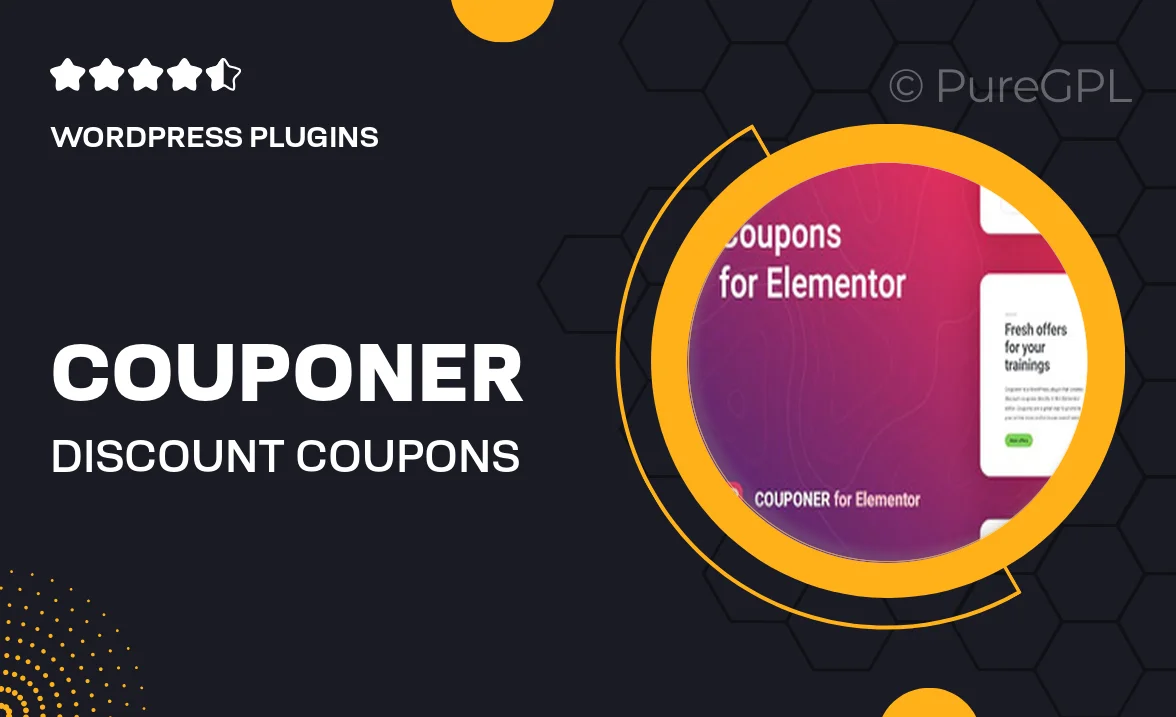
Single Purchase
Buy this product once and own it forever.
Membership
Unlock everything on the site for one low price.
Product Overview
Couponer is a powerful tool designed for Elementor users who want to enhance their websites with eye-catching discount coupons. This plugin allows you to create stunning coupon designs that can be easily integrated into your pages. What makes it stand out is its user-friendly interface, letting you customize everything from colors to fonts without any coding knowledge. Plus, you can set up time-sensitive coupons that create urgency among your visitors. Whether you run an e-commerce site or a local business, Couponer helps you attract more customers and boost sales effortlessly.
Key Features
- Create visually appealing coupon designs with a few clicks.
- Fully customizable templates to match your brand style.
- Time-limited coupons to encourage quick purchases.
- Easy integration with Elementor for seamless use.
- Responsive design ensures coupons look great on all devices.
- Option to add conditions for coupon usage, enhancing flexibility.
- Analytics tracking for monitoring coupon performance.
- Supports multiple languages, making it ideal for global audiences.
Installation & Usage Guide
What You'll Need
- After downloading from our website, first unzip the file. Inside, you may find extra items like templates or documentation. Make sure to use the correct plugin/theme file when installing.
Unzip the Plugin File
Find the plugin's .zip file on your computer. Right-click and extract its contents to a new folder.

Upload the Plugin Folder
Navigate to the wp-content/plugins folder on your website's side. Then, drag and drop the unzipped plugin folder from your computer into this directory.

Activate the Plugin
Finally, log in to your WordPress dashboard. Go to the Plugins menu. You should see your new plugin listed. Click Activate to finish the installation.

PureGPL ensures you have all the tools and support you need for seamless installations and updates!
For any installation or technical-related queries, Please contact via Live Chat or Support Ticket.