Coupon Wheel For WooCommerce and WordPress
Updated on: May 2, 2024
Version 3.6.0
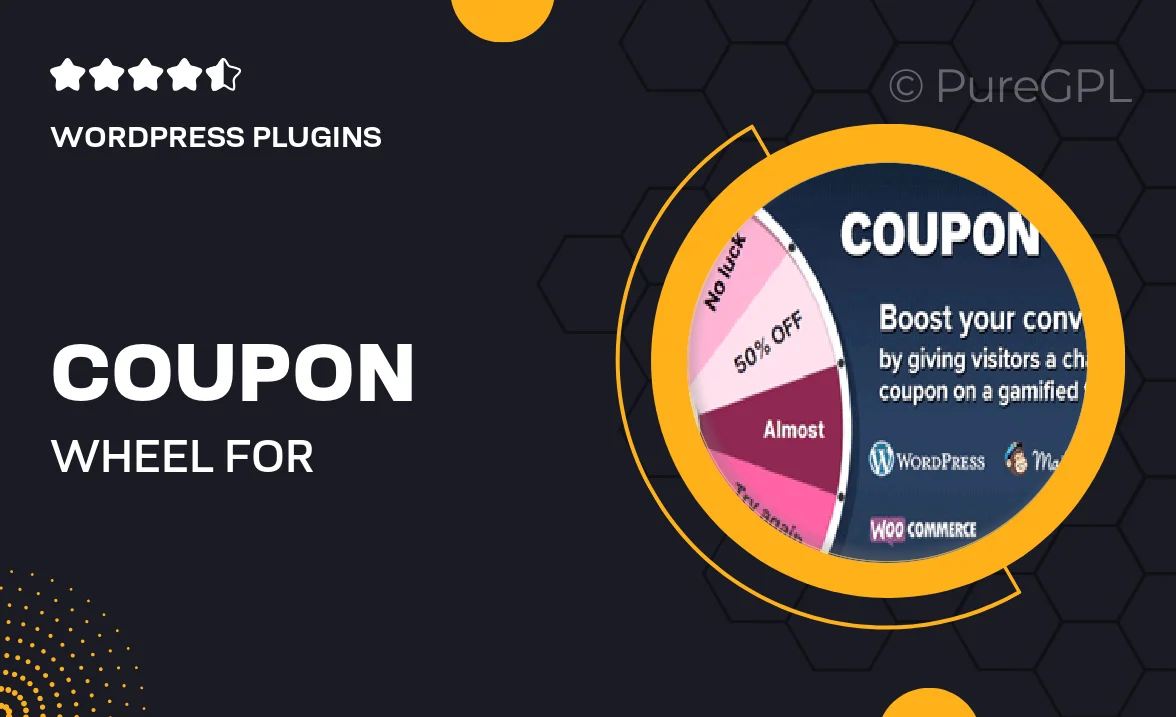
Single Purchase
Buy this product once and own it forever.
Membership
Unlock everything on the site for one low price.
Product Overview
Introducing the Coupon Wheel for WooCommerce and WordPress, a dynamic tool designed to elevate your online store's promotional strategy. This engaging feature allows customers to spin a vibrant wheel to win discounts, making shopping more exciting and interactive. Not only does it enhance user experience, but it also encourages visitors to make a purchase, boosting your sales. Plus, it's incredibly easy to customize, so you can tailor the rewards to fit your brand. What makes it stand out is its seamless integration with your existing WooCommerce setup, ensuring a hassle-free installation process.
Key Features
- Interactive spinning wheel design to engage customers.
- Customizable discount options to fit your promotional needs.
- Easy integration with WooCommerce and WordPress.
- Mobile-friendly layout for users on any device.
- Option to set winning probabilities for each prize.
- Analytics dashboard to track user engagement and conversions.
- Simple setup with no coding required.
- Supports multiple languages for international reach.
Installation & Usage Guide
What You'll Need
- After downloading from our website, first unzip the file. Inside, you may find extra items like templates or documentation. Make sure to use the correct plugin/theme file when installing.
Unzip the Plugin File
Find the plugin's .zip file on your computer. Right-click and extract its contents to a new folder.

Upload the Plugin Folder
Navigate to the wp-content/plugins folder on your website's side. Then, drag and drop the unzipped plugin folder from your computer into this directory.

Activate the Plugin
Finally, log in to your WordPress dashboard. Go to the Plugins menu. You should see your new plugin listed. Click Activate to finish the installation.

PureGPL ensures you have all the tools and support you need for seamless installations and updates!
For any installation or technical-related queries, Please contact via Live Chat or Support Ticket.