Countdowner – Countdown Timer for Elementor
Updated on: January 18, 2025
Version 1.0.4
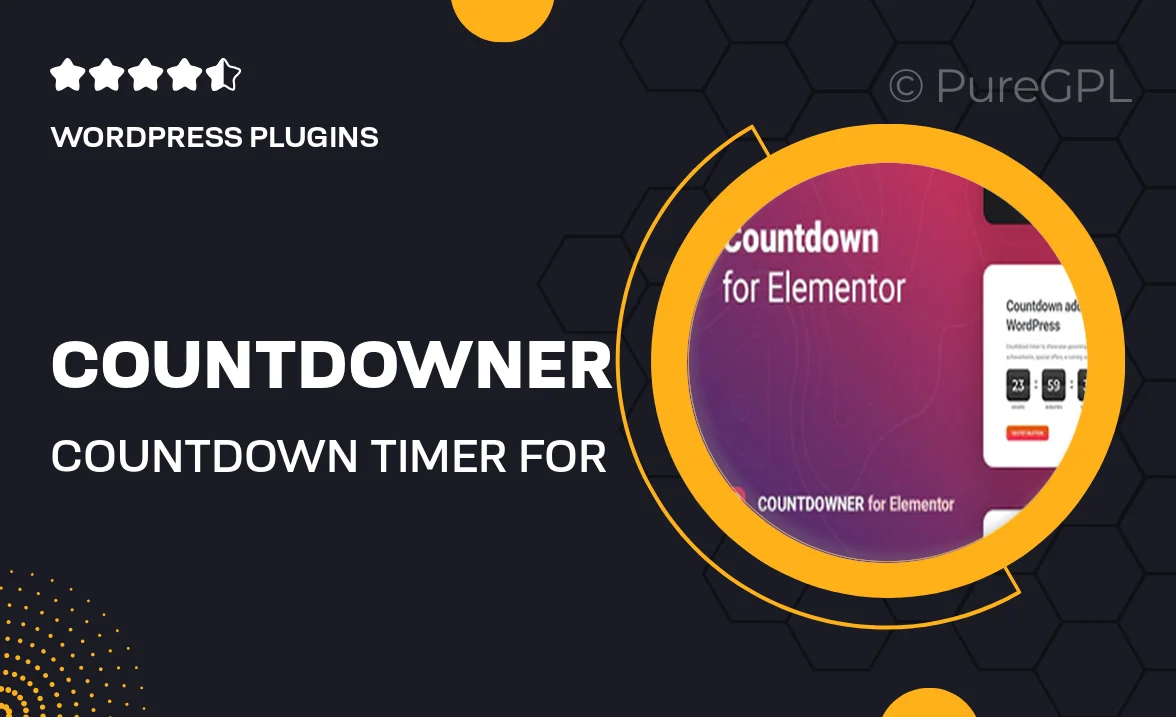
Single Purchase
Buy this product once and own it forever.
Membership
Unlock everything on the site for one low price.
Product Overview
Countdowner is the ultimate countdown timer plugin designed specifically for Elementor users. Whether you are launching a new product, promoting an event, or creating urgency for a special offer, Countdowner makes it easy to add a visually appealing timer to your website. Customize your countdown timer with various styles, colors, and animations to match your branding perfectly. Plus, the intuitive interface allows you to set timers in just a few clicks, making it accessible for both beginners and seasoned designers alike. What makes it stand out is its responsive design, ensuring that your countdown looks great on all devices.
Key Features
- Easy drag-and-drop integration with Elementor.
- Customizable styles, colors, and fonts to fit your website’s theme.
- Multiple countdown formats, including days, hours, minutes, and seconds.
- Responsive design for seamless viewing on all devices.
- Animation effects to grab visitors' attention.
- Ability to set specific end dates or recurring timers.
- User-friendly interface for quick setup and adjustments.
- Compatibility with all Elementor versions and themes.
Installation & Usage Guide
What You'll Need
- After downloading from our website, first unzip the file. Inside, you may find extra items like templates or documentation. Make sure to use the correct plugin/theme file when installing.
Unzip the Plugin File
Find the plugin's .zip file on your computer. Right-click and extract its contents to a new folder.

Upload the Plugin Folder
Navigate to the wp-content/plugins folder on your website's side. Then, drag and drop the unzipped plugin folder from your computer into this directory.

Activate the Plugin
Finally, log in to your WordPress dashboard. Go to the Plugins menu. You should see your new plugin listed. Click Activate to finish the installation.

PureGPL ensures you have all the tools and support you need for seamless installations and updates!
For any installation or technical-related queries, Please contact via Live Chat or Support Ticket.