Contentberg Blog – Content Marketing Blog
Updated on: December 18, 2023
Version 2.2.0
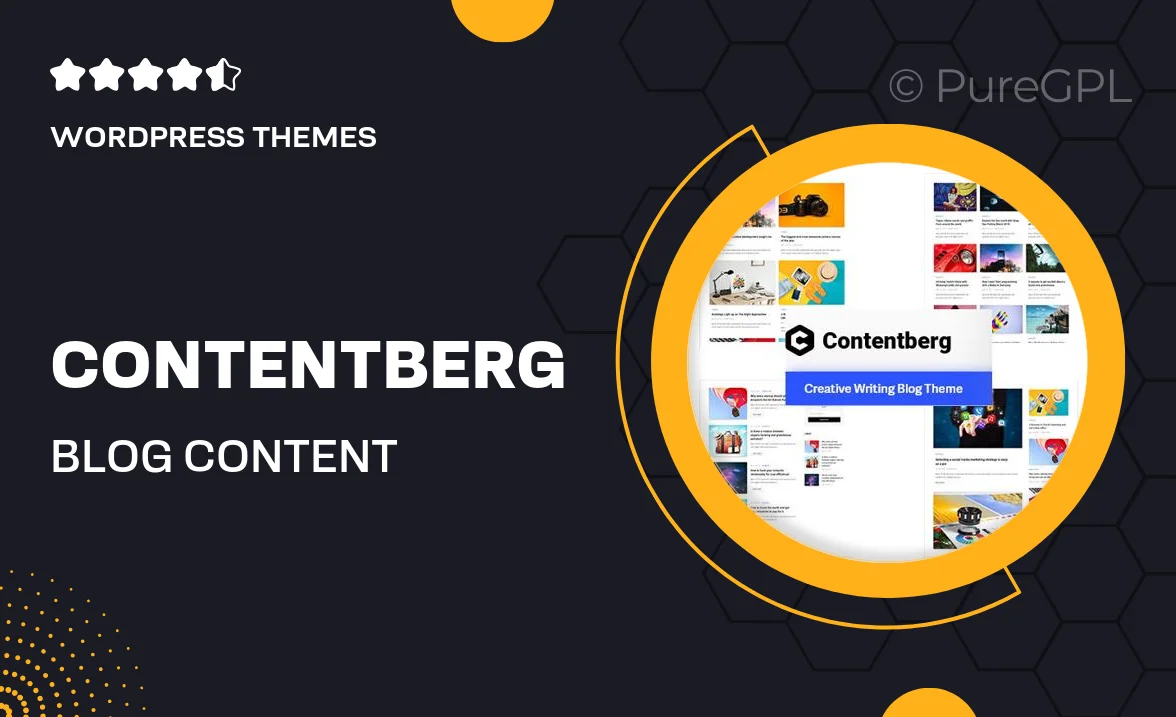
Single Purchase
Buy this product once and own it forever.
Membership
Unlock everything on the site for one low price.
Product Overview
Contentberg Blog is your go-to solution for creating a stunning and effective content marketing blog. Designed with modern aesthetics and user experience in mind, it provides a seamless platform for sharing insights, tips, and strategies. Whether you're a seasoned marketer or just starting, this theme makes it easy to engage your audience and drive traffic. Plus, with its responsive design, your blog will look great on any device. What makes it stand out is its versatility and customization options, allowing you to tailor your blog to reflect your unique brand identity.
Key Features
- Modern and clean design that enhances readability and engagement
- Fully responsive layout for optimal viewing on all devices
- Easy-to-use customization options to match your brand's style
- SEO-friendly structure to boost your search engine visibility
- Integrated social sharing buttons for increased content reach
- Fast loading times to keep your visitors happy and engaged
- Support for multimedia content to enrich your posts
- Regular updates to ensure compatibility with the latest WordPress versions
Installation & Usage Guide
What You'll Need
- After downloading from our website, first unzip the file. Inside, you may find extra items like templates or documentation. Make sure to use the correct plugin/theme file when installing.
Unzip the Theme File
Find the theme's .zip file on your computer. Right-click and extract its contents to a new folder.

Upload the Theme Folder
Navigate to the wp-content/themes folder on your website's side. Then, drag and drop the unzipped theme folder from your computer into this directory.

Activate the Theme
Finally, log in to your WordPress dashboard. Go to the Themes menu. You should see your new theme listed. Click Activate to finish the installation.

PureGPL ensures you have all the tools and support you need for seamless installations and updates!
For any installation or technical-related queries, Please contact via Live Chat or Support Ticket.