Contact us all-in-one button with callback request feature for WordPress
Updated on: December 14, 2023
Version 2.2.4
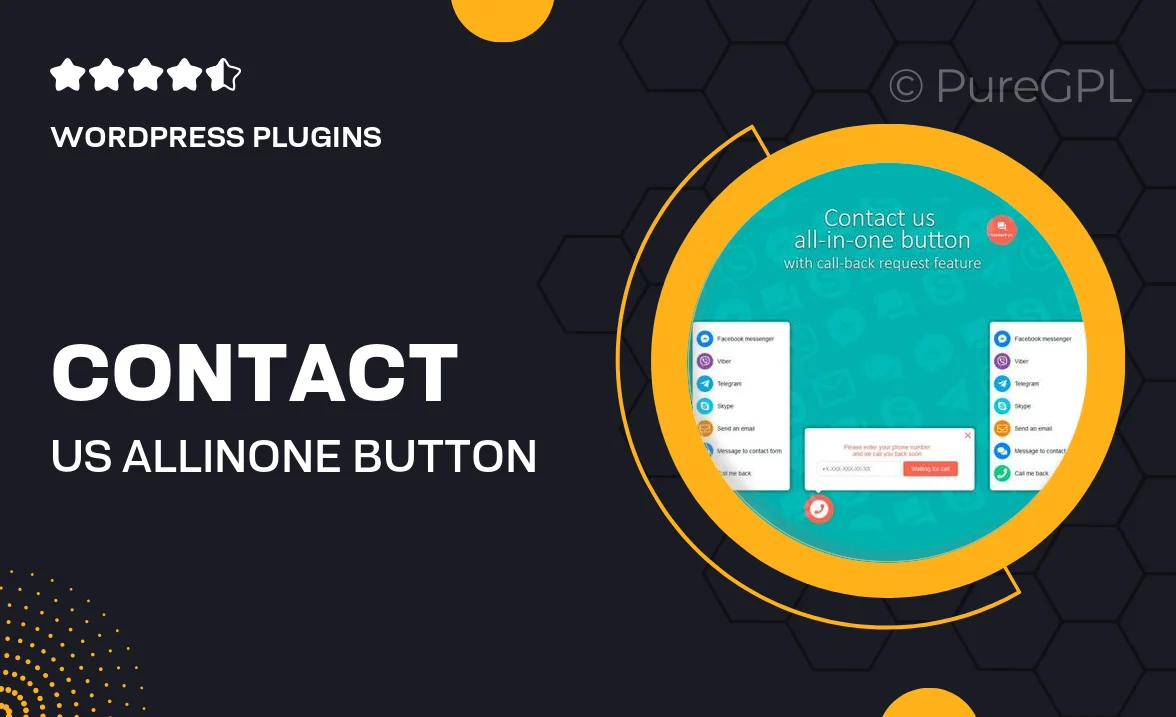
Single Purchase
Buy this product once and own it forever.
Membership
Unlock everything on the site for one low price.
Product Overview
Enhance your website’s communication with the all-in-one Contact Us button for WordPress, designed to streamline user interactions. This plugin not only allows visitors to reach out easily but also includes a convenient callback request feature. With its user-friendly interface, you can customize the button's appearance and functionality to fit your site's style. Plus, it integrates seamlessly with popular contact forms, ensuring that you never miss a message. What makes it stand out is its ability to boost user engagement and improve customer satisfaction effortlessly.
Key Features
- One-click access for users to initiate contact without hassle.
- Callback request option to enhance customer service responsiveness.
- Fully customizable button design to match your website's branding.
- Seamless integration with popular contact forms like WPForms and Contact Form 7.
- Mobile-friendly design ensures optimal performance on all devices.
- Easy installation and setup, no coding skills required.
- Real-time notifications to keep you updated on incoming requests.
- Comprehensive documentation for quick troubleshooting and guidance.
Installation & Usage Guide
What You'll Need
- After downloading from our website, first unzip the file. Inside, you may find extra items like templates or documentation. Make sure to use the correct plugin/theme file when installing.
Unzip the Plugin File
Find the plugin's .zip file on your computer. Right-click and extract its contents to a new folder.

Upload the Plugin Folder
Navigate to the wp-content/plugins folder on your website's side. Then, drag and drop the unzipped plugin folder from your computer into this directory.

Activate the Plugin
Finally, log in to your WordPress dashboard. Go to the Plugins menu. You should see your new plugin listed. Click Activate to finish the installation.

PureGPL ensures you have all the tools and support you need for seamless installations and updates!
For any installation or technical-related queries, Please contact via Live Chat or Support Ticket.