Color Field for Elementor form
Updated on: September 25, 2025
Version 1.2.0
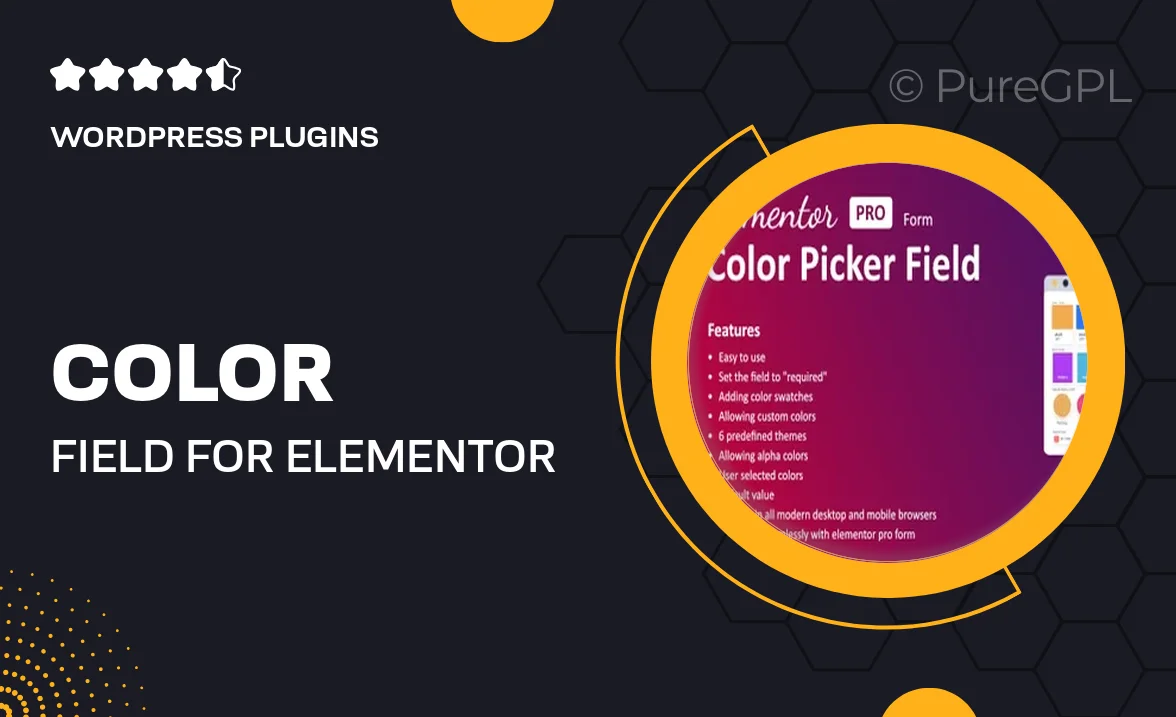
Single Purchase
Buy this product once and own it forever.
Membership
Unlock everything on the site for one low price.
Product Overview
Transform your Elementor forms with the Color Field for Elementor plugin. This innovative add-on allows you to integrate a vibrant color picker directly into your forms, enhancing user experience and engagement. Perfect for artists, designers, and anyone looking to add a creative touch to their forms, this plugin is simple to use and seamlessly blends with your existing Elementor setup. Plus, it offers a range of customization options to match your site's aesthetic. With Color Field, collecting color preferences has never been easier or more visually appealing.
Key Features
- Intuitive color picker integration for enhanced user interaction.
- Fully customizable to fit your site's design and style.
- Easy to set up with Elementor's drag-and-drop interface.
- Responsive design ensuring compatibility across all devices.
- Supports multiple color formats, including HEX and RGB.
- Lightweight and optimized for fast loading times.
- Regular updates and dedicated support for a hassle-free experience.
Installation & Usage Guide
What You'll Need
- After downloading from our website, first unzip the file. Inside, you may find extra items like templates or documentation. Make sure to use the correct plugin/theme file when installing.
Unzip the Plugin File
Find the plugin's .zip file on your computer. Right-click and extract its contents to a new folder.

Upload the Plugin Folder
Navigate to the wp-content/plugins folder on your website's side. Then, drag and drop the unzipped plugin folder from your computer into this directory.

Activate the Plugin
Finally, log in to your WordPress dashboard. Go to the Plugins menu. You should see your new plugin listed. Click Activate to finish the installation.

PureGPL ensures you have all the tools and support you need for seamless installations and updates!
For any installation or technical-related queries, Please contact via Live Chat or Support Ticket.