Codecanyon | WooCommerce Search Engine
Updated on: July 31, 2025
Version 2.3.2
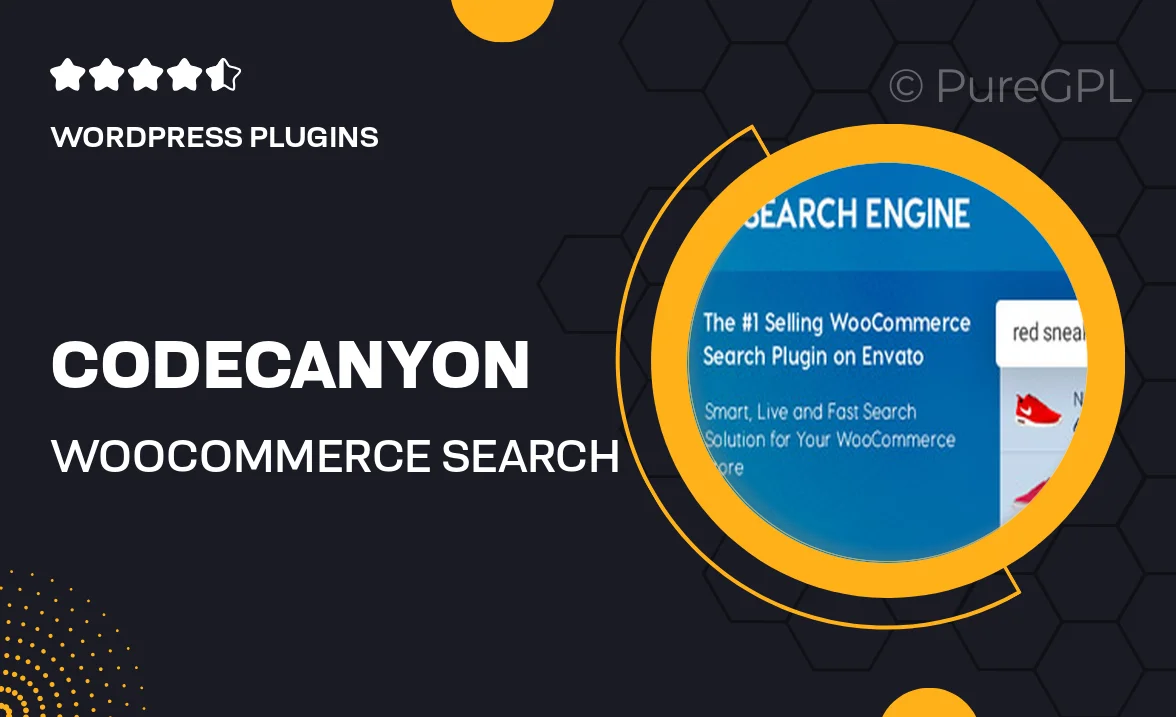
Single Purchase
Buy this product once and own it forever.
Membership
Unlock everything on the site for one low price.
Product Overview
Enhance your e-commerce store's user experience with the WooCommerce Search Engine plugin. This powerful tool allows customers to find products quickly and effortlessly, improving their shopping journey. With advanced search capabilities, including filters and suggestions, your store will stand out in a competitive marketplace. Plus, the intuitive interface ensures that both you and your customers can navigate the search function with ease. Say goodbye to lost sales due to unoptimized search features and hello to increased conversions and customer satisfaction.
Key Features
- Advanced search functionality for better product discovery.
- Real-time search suggestions to guide customers instantly.
- Customizable filters to narrow down product searches.
- User-friendly interface for seamless navigation.
- SEO-friendly design to improve visibility in search engines.
- Compatibility with all WooCommerce themes and plugins.
- Easy installation and setup to get you started quickly.
- Regular updates and support to keep your plugin running smoothly.
Installation & Usage Guide
What You'll Need
- After downloading from our website, first unzip the file. Inside, you may find extra items like templates or documentation. Make sure to use the correct plugin/theme file when installing.
Unzip the Plugin File
Find the plugin's .zip file on your computer. Right-click and extract its contents to a new folder.

Upload the Plugin Folder
Navigate to the wp-content/plugins folder on your website's side. Then, drag and drop the unzipped plugin folder from your computer into this directory.

Activate the Plugin
Finally, log in to your WordPress dashboard. Go to the Plugins menu. You should see your new plugin listed. Click Activate to finish the installation.

PureGPL ensures you have all the tools and support you need for seamless installations and updates!
For any installation or technical-related queries, Please contact via Live Chat or Support Ticket.