Codecanyon | WooCommerce NFT Importer
Updated on: June 18, 2024
Version 1.1.0
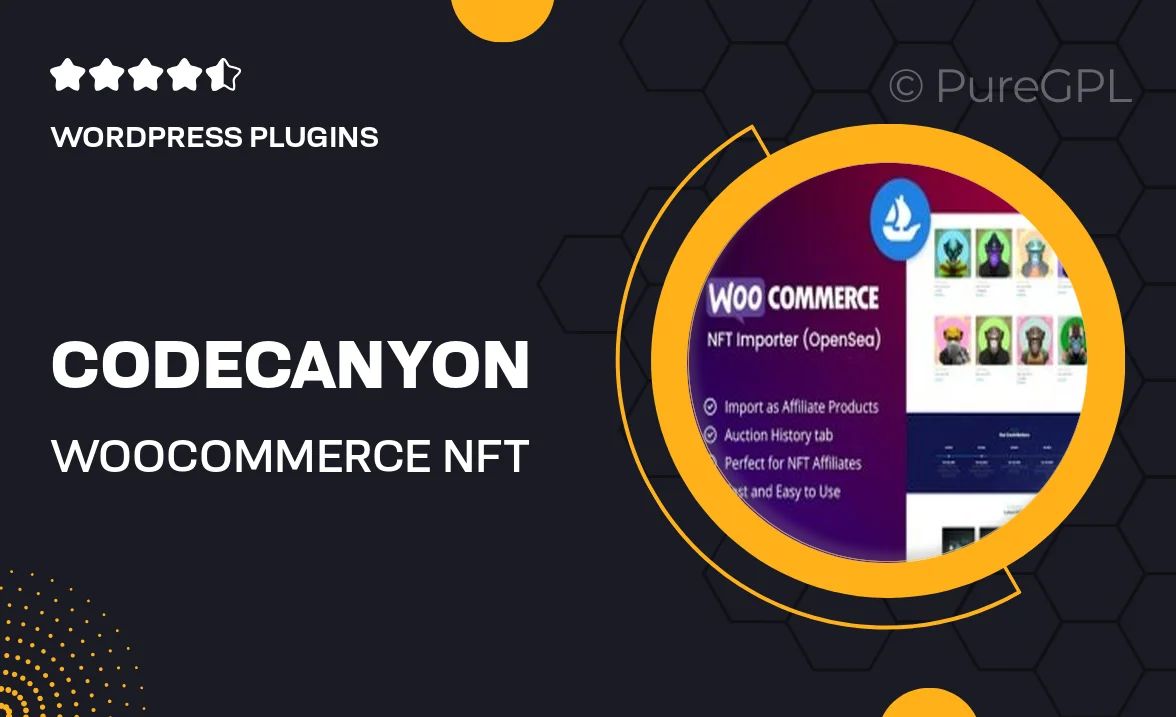
Single Purchase
Buy this product once and own it forever.
Membership
Unlock everything on the site for one low price.
Product Overview
Introducing the WooCommerce NFT Importer, a powerful plugin designed to seamlessly integrate non-fungible tokens (NFTs) into your WooCommerce store. This tool simplifies the process of importing NFTs, allowing you to expand your product offerings effortlessly. With user-friendly features and a streamlined interface, you can manage your digital assets with ease. Plus, it supports various NFT formats, making it versatile for different projects. Whether you're an artist, a collector, or a business owner, this plugin takes the hassle out of NFT management, enabling you to focus on what you do best.
Key Features
- Effortless NFT importation directly into your WooCommerce store.
- Supports multiple NFT formats for greater flexibility.
- User-friendly interface for managing your digital assets.
- Automatic synchronization with leading NFT marketplaces.
- Customizable product listings to match your store's branding.
- Robust support and documentation for easy setup.
- Regular updates to keep up with the evolving NFT landscape.
- Seamless integration with existing WooCommerce functionalities.
Installation & Usage Guide
What You'll Need
- After downloading from our website, first unzip the file. Inside, you may find extra items like templates or documentation. Make sure to use the correct plugin/theme file when installing.
Unzip the Plugin File
Find the plugin's .zip file on your computer. Right-click and extract its contents to a new folder.

Upload the Plugin Folder
Navigate to the wp-content/plugins folder on your website's side. Then, drag and drop the unzipped plugin folder from your computer into this directory.

Activate the Plugin
Finally, log in to your WordPress dashboard. Go to the Plugins menu. You should see your new plugin listed. Click Activate to finish the installation.

PureGPL ensures you have all the tools and support you need for seamless installations and updates!
For any installation or technical-related queries, Please contact via Live Chat or Support Ticket.