Codecanyon | WooCommerce Group Attributes
Updated on: October 13, 2025
Version 1.7.11
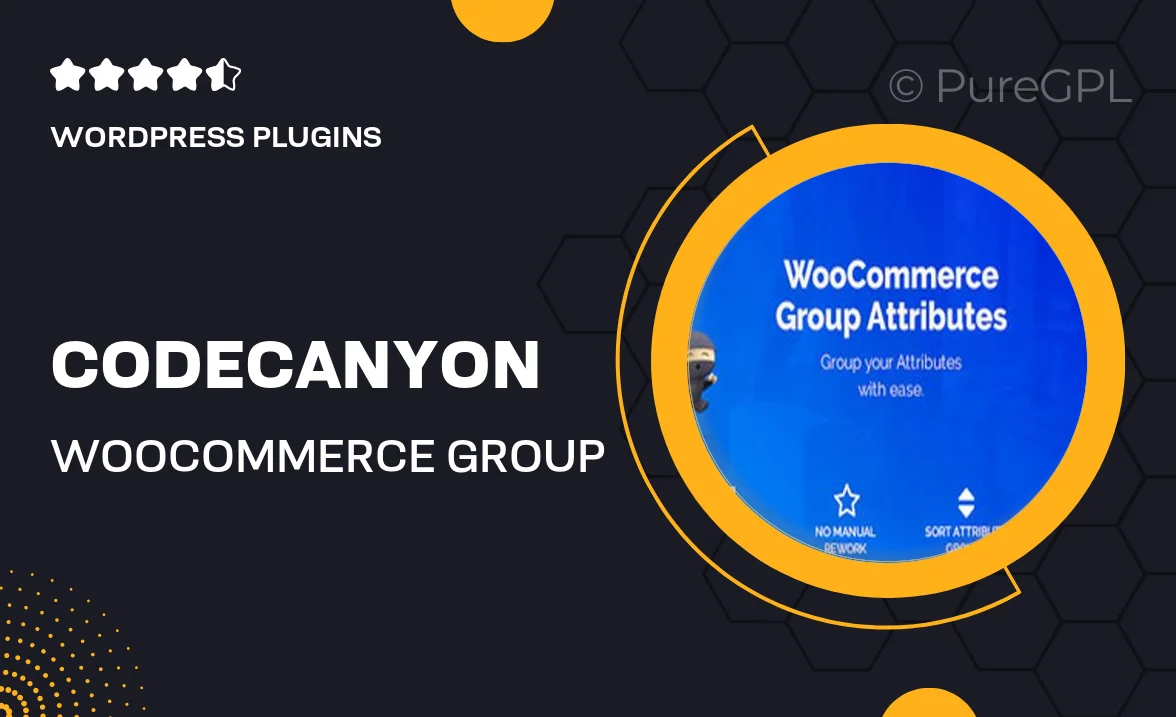
Single Purchase
Buy this product once and own it forever.
Membership
Unlock everything on the site for one low price.
Product Overview
Introducing WooCommerce Group Attributes, a powerful plugin designed to enhance your online store's product management. This tool allows you to group product attributes efficiently, making it easier for your customers to find exactly what they need. With a user-friendly interface and seamless integration, you can streamline your product listings and improve the shopping experience. Plus, it offers various customization options to fit the unique needs of your store. Say goodbye to cluttered product pages and hello to organized, easy-to-navigate attributes!
Key Features
- Effortlessly group product attributes for better organization.
- User-friendly interface for quick setup and management.
- Customizable display options to match your store's style.
- Improved customer experience with clearer product choices.
- Compatible with all WooCommerce themes and plugins.
- Easy to update and maintain as your store grows.
- Responsive design ensures optimal viewing on any device.
Installation & Usage Guide
What You'll Need
- After downloading from our website, first unzip the file. Inside, you may find extra items like templates or documentation. Make sure to use the correct plugin/theme file when installing.
Unzip the Plugin File
Find the plugin's .zip file on your computer. Right-click and extract its contents to a new folder.

Upload the Plugin Folder
Navigate to the wp-content/plugins folder on your website's side. Then, drag and drop the unzipped plugin folder from your computer into this directory.

Activate the Plugin
Finally, log in to your WordPress dashboard. Go to the Plugins menu. You should see your new plugin listed. Click Activate to finish the installation.

PureGPL ensures you have all the tools and support you need for seamless installations and updates!
For any installation or technical-related queries, Please contact via Live Chat or Support Ticket.