Codecanyon | WooCommerce AfterShip
Updated on: July 11, 2024
Version 9.4
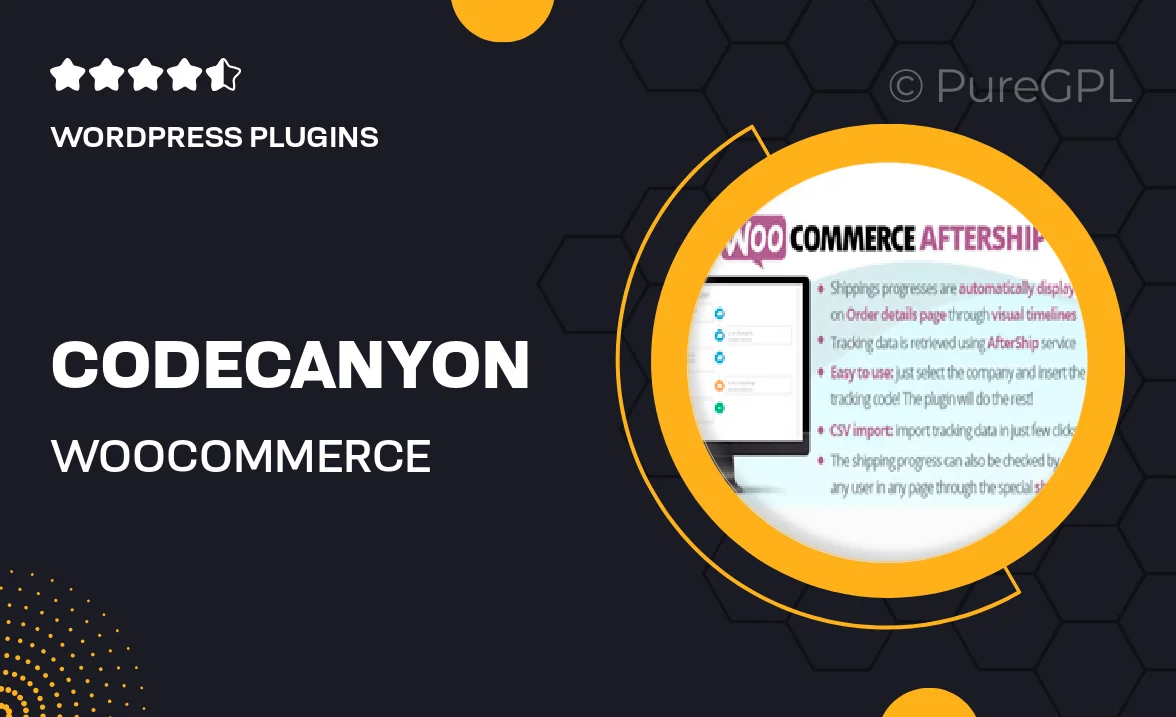
Single Purchase
Buy this product once and own it forever.
Membership
Unlock everything on the site for one low price.
Product Overview
Take your WooCommerce store to the next level with the WooCommerce AfterShip plugin. This powerful tool streamlines the entire shipping process, providing customers with real-time tracking updates directly on your site. With a user-friendly interface, you can easily manage shipment notifications and enhance customer satisfaction. Plus, it integrates seamlessly with AfterShip's extensive network of carriers, ensuring your customers are always in the loop about their order status. What makes it stand out is its ability to reduce customer inquiries regarding shipment statuses, allowing you to focus on growing your business.
Key Features
- Real-time tracking updates for a seamless customer experience.
- Automated shipment notifications to keep customers informed.
- Supports a wide range of carriers for global shipping.
- User-friendly dashboard for easy management of orders.
- Customizable tracking page to match your store's branding.
- In-depth analytics to monitor shipping performance.
- Multi-language support for a global audience.
- Simple integration with your existing WooCommerce setup.
Installation & Usage Guide
What You'll Need
- After downloading from our website, first unzip the file. Inside, you may find extra items like templates or documentation. Make sure to use the correct plugin/theme file when installing.
Unzip the Plugin File
Find the plugin's .zip file on your computer. Right-click and extract its contents to a new folder.

Upload the Plugin Folder
Navigate to the wp-content/plugins folder on your website's side. Then, drag and drop the unzipped plugin folder from your computer into this directory.

Activate the Plugin
Finally, log in to your WordPress dashboard. Go to the Plugins menu. You should see your new plugin listed. Click Activate to finish the installation.

PureGPL ensures you have all the tools and support you need for seamless installations and updates!
For any installation or technical-related queries, Please contact via Live Chat or Support Ticket.