Codecanyon | WhatsApp Chat WordPress
Updated on: April 5, 2025
Version 3.7.1
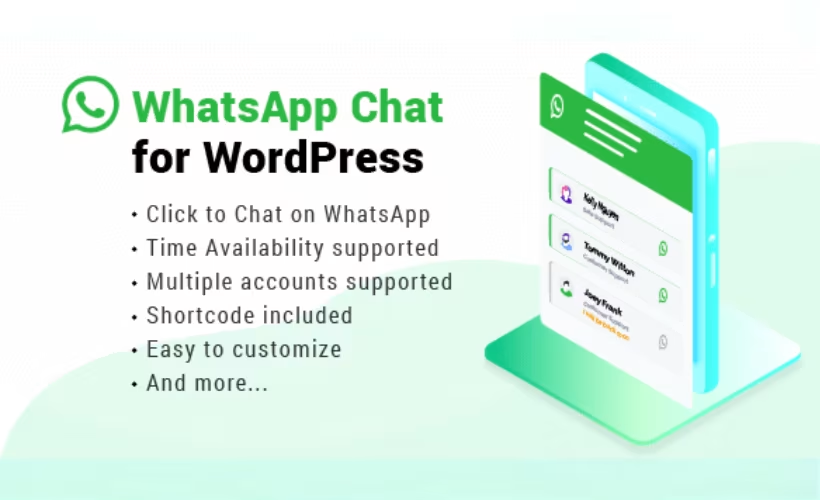
Single Purchase
Buy this product once and own it forever.
Membership
Unlock everything on the site for one low price.
Product Overview
Enhance communication on your website with the Codecanyon WhatsApp Chat WordPress plugin. This powerful tool allows you to integrate WhatsApp chat seamlessly, providing your visitors with instant access to support and engagement. With an intuitive interface, you can customize the chat button to fit your site's design perfectly. Plus, it’s mobile-friendly, ensuring that your users can reach out no matter the device. What makes it stand out is its ability to improve customer satisfaction by offering real-time assistance. Streamline your customer service and watch your engagement rates soar!
Key Features
- Seamless WhatsApp integration for instant communication.
- Fully customizable chat button to match your website's theme.
- Responsive design for optimal performance on all devices.
- Ability to set up multiple agents for diverse customer support.
- Easy installation with no coding required.
- Automatic chat pop-up for enhanced visibility.
- Supports multiple languages for a global audience.
- Detailed analytics to track chat performance and engagement.
Installation & Usage Guide
What You'll Need
- After downloading from our website, first unzip the file. Inside, you may find extra items like templates or documentation. Make sure to use the correct plugin/theme file when installing.
Unzip the Plugin File
Find the plugin's .zip file on your computer. Right-click and extract its contents to a new folder.

Upload the Plugin Folder
Navigate to the wp-content/plugins folder on your website's side. Then, drag and drop the unzipped plugin folder from your computer into this directory.

Activate the Plugin
Finally, log in to your WordPress dashboard. Go to the Plugins menu. You should see your new plugin listed. Click Activate to finish the installation.

PureGPL ensures you have all the tools and support you need for seamless installations and updates!
For any installation or technical-related queries, Please contact via Live Chat or Support Ticket.