Codecanyon | Visual Composer in Sidebars
Updated on: March 18, 2024
Version 1.2
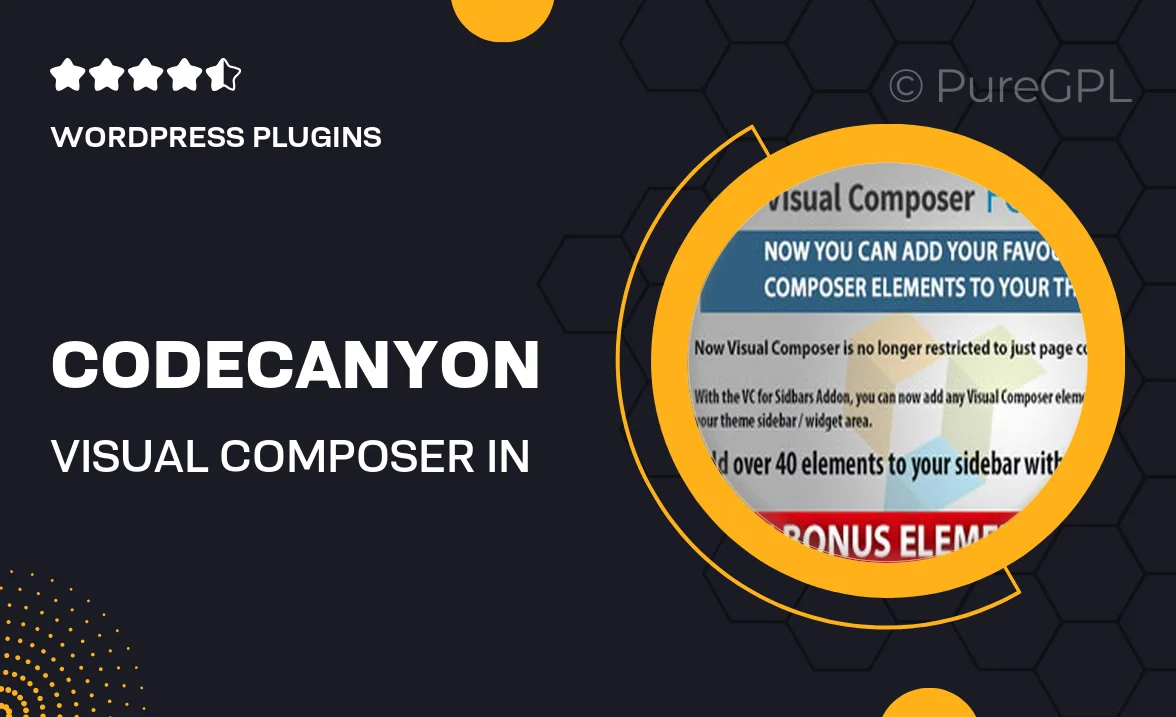
Single Purchase
Buy this product once and own it forever.
Membership
Unlock everything on the site for one low price.
Product Overview
Transform your website's sidebars with the powerful "Visual Composer in Sidebars" plugin from Codecanyon. This innovative tool allows you to seamlessly integrate the Visual Composer page builder into your sidebar areas, giving you the freedom to create stunning layouts and designs. Imagine having the ability to customize your sidebars just like your main content, making them more engaging and interactive. Plus, it’s incredibly user-friendly, so you can start enhancing your site without any coding knowledge. Whether you’re looking to add widgets, images, or any other elements, this plugin simplifies the process, allowing for a more dynamic user experience.
Key Features
- Effortlessly integrate Visual Composer into sidebar areas for enhanced layout flexibility.
- User-friendly interface that requires no coding skills, perfect for beginners.
- Add custom widgets, images, and elements to create engaging sidebars.
- Mobile-responsive design ensures your sidebars look great on all devices.
- Compatible with a variety of WordPress themes for seamless integration.
- Regular updates and dedicated support for a smooth user experience.
- Drag-and-drop functionality makes sidebar customization quick and easy.
Installation & Usage Guide
What You'll Need
- After downloading from our website, first unzip the file. Inside, you may find extra items like templates or documentation. Make sure to use the correct plugin/theme file when installing.
Unzip the Plugin File
Find the plugin's .zip file on your computer. Right-click and extract its contents to a new folder.

Upload the Plugin Folder
Navigate to the wp-content/plugins folder on your website's side. Then, drag and drop the unzipped plugin folder from your computer into this directory.

Activate the Plugin
Finally, log in to your WordPress dashboard. Go to the Plugins menu. You should see your new plugin listed. Click Activate to finish the installation.

PureGPL ensures you have all the tools and support you need for seamless installations and updates!
For any installation or technical-related queries, Please contact via Live Chat or Support Ticket.