Codecanyon | Super Store Finder
Updated on: October 31, 2025
Version 7.8
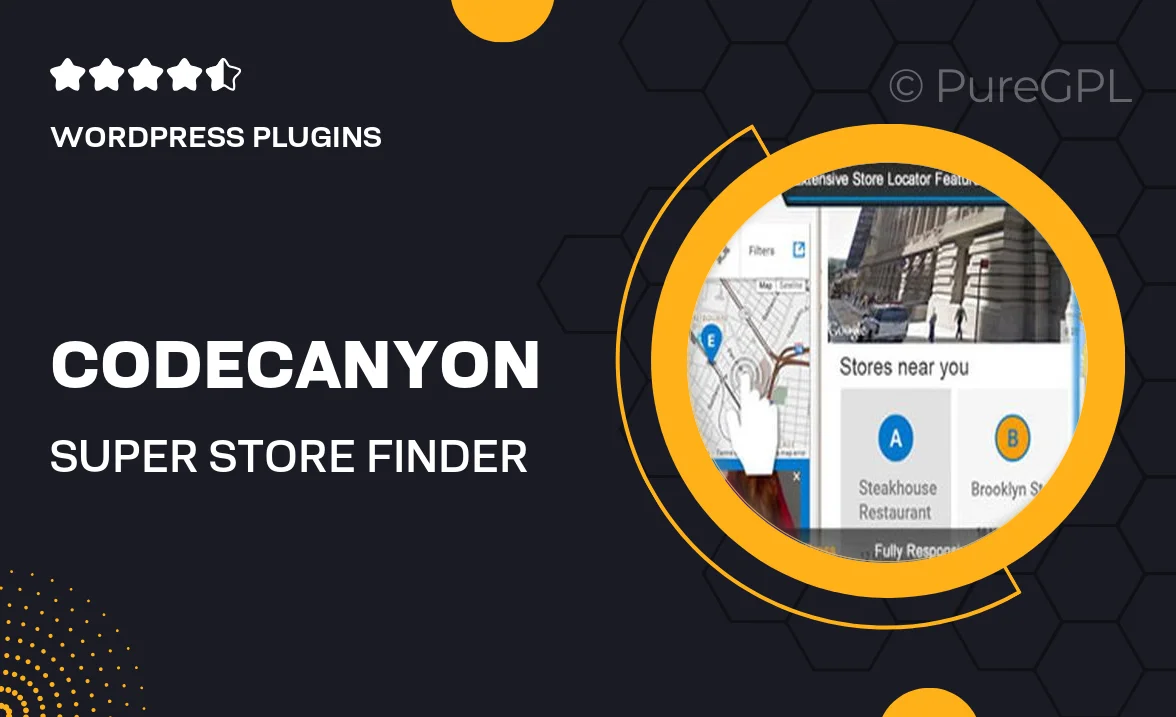
Single Purchase
Buy this product once and own it forever.
Membership
Unlock everything on the site for one low price.
Product Overview
Introducing Super Store Finder, the ultimate solution for locating stores and businesses in your area with ease. This powerful plugin offers a user-friendly interface that allows visitors to search for nearby stores based on their location. With customizable features, you can tailor the look and feel to match your website's theme seamlessly. Plus, with advanced filters and a responsive design, users can access the information they need on any device. What makes it stand out is its integration with Google Maps, providing real-time directions and enhancing the overall user experience.
Key Features
- User-friendly search interface for effortless navigation.
- Advanced filtering options to refine search results.
- Seamless integration with Google Maps for accurate directions.
- Responsive design ensuring compatibility across devices.
- Customizable layout to fit your site’s branding.
- Easy installation and setup process for quick deployment.
- Supports multiple languages, catering to a diverse audience.
- Regular updates and dedicated support for peace of mind.
Installation & Usage Guide
What You'll Need
- After downloading from our website, first unzip the file. Inside, you may find extra items like templates or documentation. Make sure to use the correct plugin/theme file when installing.
Unzip the Plugin File
Find the plugin's .zip file on your computer. Right-click and extract its contents to a new folder.

Upload the Plugin Folder
Navigate to the wp-content/plugins folder on your website's side. Then, drag and drop the unzipped plugin folder from your computer into this directory.

Activate the Plugin
Finally, log in to your WordPress dashboard. Go to the Plugins menu. You should see your new plugin listed. Click Activate to finish the installation.

PureGPL ensures you have all the tools and support you need for seamless installations and updates!
For any installation or technical-related queries, Please contact via Live Chat or Support Ticket.