Codecanyon | Skype Chat Plugin for Website
Updated on: April 13, 2024
Version 1.1.0
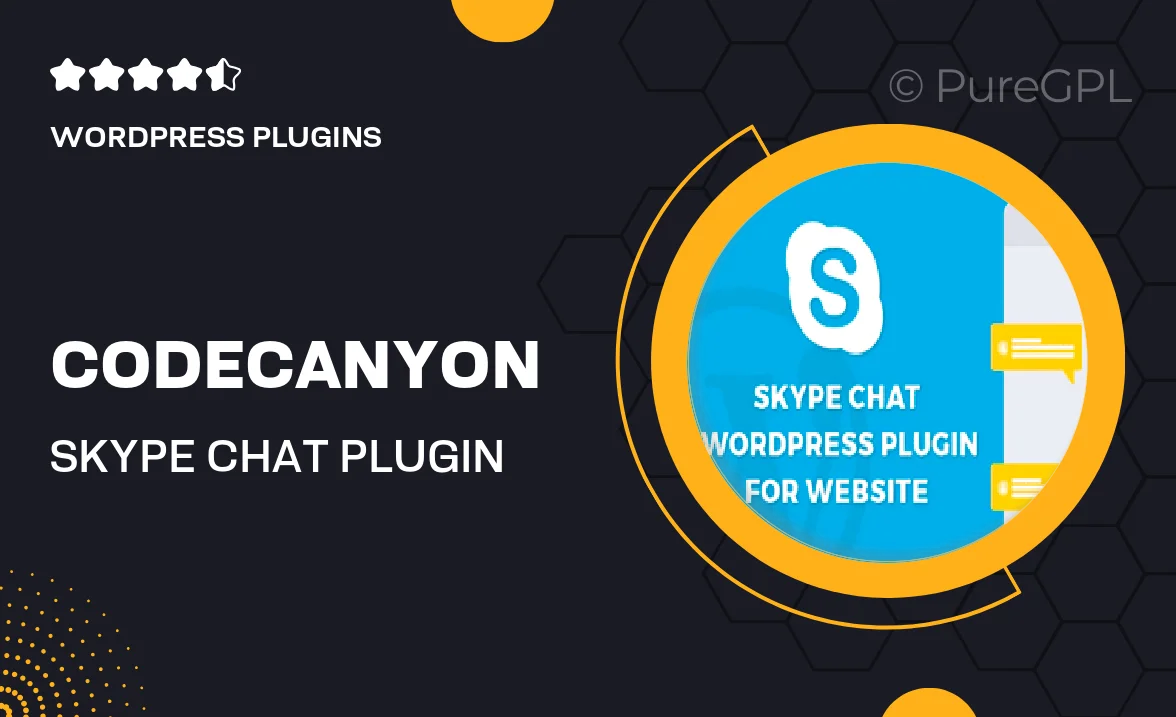
Single Purchase
Buy this product once and own it forever.
Membership
Unlock everything on the site for one low price.
Product Overview
Enhance your website's communication capabilities with the Skype Chat Plugin. This user-friendly tool allows you to integrate Skype chat functionality directly into your site, enabling real-time conversations with visitors. Whether you're providing customer support or engaging with potential clients, this plugin makes it seamless. Plus, it’s designed to be lightweight and easy to set up, ensuring you can focus on what matters most—your business. With customizable features, you can tailor the chat experience to match your brand's style and needs.
Key Features
- Real-time chat integration for instant communication with site visitors.
- Customizable chat window to align with your brand's aesthetics.
- Easy installation process with clear instructions.
- Supports multiple languages for a global reach.
- Responsive design ensures compatibility across devices.
- Option to set availability status for better customer interaction.
- Notifications for new messages to ensure you never miss a chat.
- Lightweight and optimized for fast loading times.
Installation & Usage Guide
What You'll Need
- After downloading from our website, first unzip the file. Inside, you may find extra items like templates or documentation. Make sure to use the correct plugin/theme file when installing.
Unzip the Plugin File
Find the plugin's .zip file on your computer. Right-click and extract its contents to a new folder.

Upload the Plugin Folder
Navigate to the wp-content/plugins folder on your website's side. Then, drag and drop the unzipped plugin folder from your computer into this directory.

Activate the Plugin
Finally, log in to your WordPress dashboard. Go to the Plugins menu. You should see your new plugin listed. Click Activate to finish the installation.

PureGPL ensures you have all the tools and support you need for seamless installations and updates!
For any installation or technical-related queries, Please contact via Live Chat or Support Ticket.