Codecanyon | reCAPTCHA for WooCommerce
Updated on: June 7, 2024
Version 1.2.2
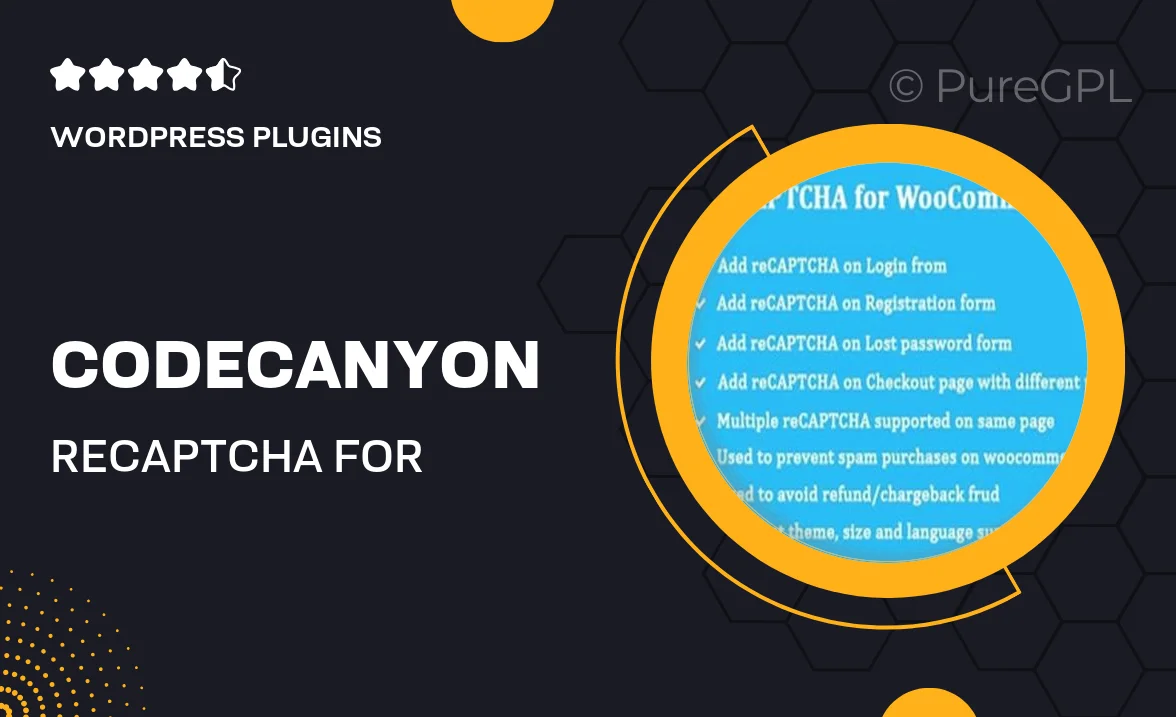
Single Purchase
Buy this product once and own it forever.
Membership
Unlock everything on the site for one low price.
Product Overview
Enhance your WooCommerce store's security with the reCAPTCHA for WooCommerce plugin. This essential tool helps protect your site from spam and abuse by integrating Google’s reCAPTCHA technology directly into your checkout and registration processes. It’s simple to set up and works seamlessly with your existing WooCommerce configuration. Plus, it offers a smooth user experience, ensuring that your genuine customers can complete their purchases without a hitch. What makes it stand out is its flexibility; you can easily customize how and where reCAPTCHA appears, making it a perfect fit for any online store.
Key Features
- Easy integration with WooCommerce to enhance security.
- Customizable reCAPTCHA settings for optimal user experience.
- Supports both v2 and v3 reCAPTCHA options.
- Protects checkout and registration forms from spam.
- Responsive design ensures compatibility across devices.
- Lightweight and efficient, ensuring minimal impact on site speed.
- Regular updates to keep up with WooCommerce and reCAPTCHA changes.
- User-friendly interface for easy configuration.
Installation & Usage Guide
What You'll Need
- After downloading from our website, first unzip the file. Inside, you may find extra items like templates or documentation. Make sure to use the correct plugin/theme file when installing.
Unzip the Plugin File
Find the plugin's .zip file on your computer. Right-click and extract its contents to a new folder.

Upload the Plugin Folder
Navigate to the wp-content/plugins folder on your website's side. Then, drag and drop the unzipped plugin folder from your computer into this directory.

Activate the Plugin
Finally, log in to your WordPress dashboard. Go to the Plugins menu. You should see your new plugin listed. Click Activate to finish the installation.

PureGPL ensures you have all the tools and support you need for seamless installations and updates!
For any installation or technical-related queries, Please contact via Live Chat or Support Ticket.