Codecanyon | PrivateContent User Data
Updated on: September 6, 2025
Version 3.6.1
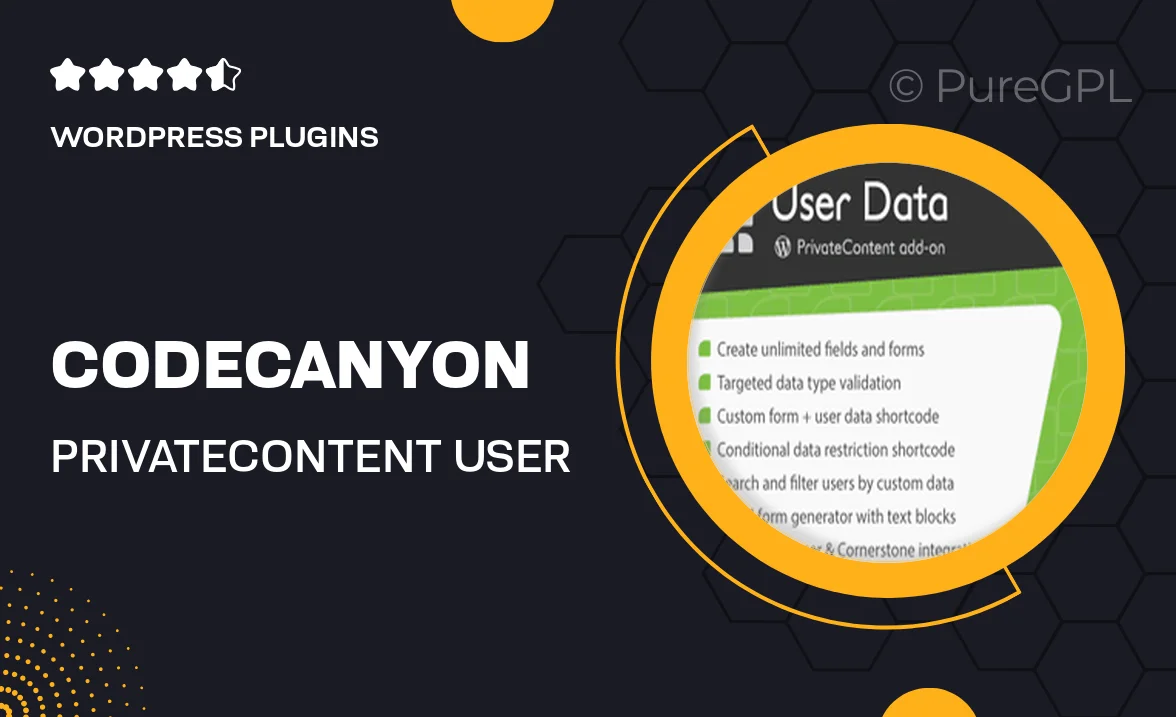
Single Purchase
Buy this product once and own it forever.
Membership
Unlock everything on the site for one low price.
Product Overview
PrivateContent User Data is a powerful WordPress plugin designed to enhance user experience on your website. With its focus on managing user data privately, it allows you to create a secure environment for your members. This plugin ensures that user information is handled with the utmost confidentiality while providing a seamless interface for both administrators and users. Plus, its intuitive setup makes it easy to implement, regardless of your technical expertise. Whether you're running a membership site or a community forum, this tool is essential for safeguarding your users' data.
Key Features
- Robust user data management for enhanced privacy and security.
- Simple installation process that requires no coding skills.
- Customizable user profiles to fit your site's branding.
- Seamless integration with existing WordPress themes and plugins.
- Comprehensive user activity logs for better oversight.
- Responsive support team ready to assist with any inquiries.
- Regular updates to keep your plugin secure and functional.
- Compatible with popular membership and subscription plugins.
Installation & Usage Guide
What You'll Need
- After downloading from our website, first unzip the file. Inside, you may find extra items like templates or documentation. Make sure to use the correct plugin/theme file when installing.
Unzip the Plugin File
Find the plugin's .zip file on your computer. Right-click and extract its contents to a new folder.

Upload the Plugin Folder
Navigate to the wp-content/plugins folder on your website's side. Then, drag and drop the unzipped plugin folder from your computer into this directory.

Activate the Plugin
Finally, log in to your WordPress dashboard. Go to the Plugins menu. You should see your new plugin listed. Click Activate to finish the installation.

PureGPL ensures you have all the tools and support you need for seamless installations and updates!
For any installation or technical-related queries, Please contact via Live Chat or Support Ticket.