Codecanyon | Nutrition Facts Label Creator
Updated on: April 24, 2025
Version 1.6.0
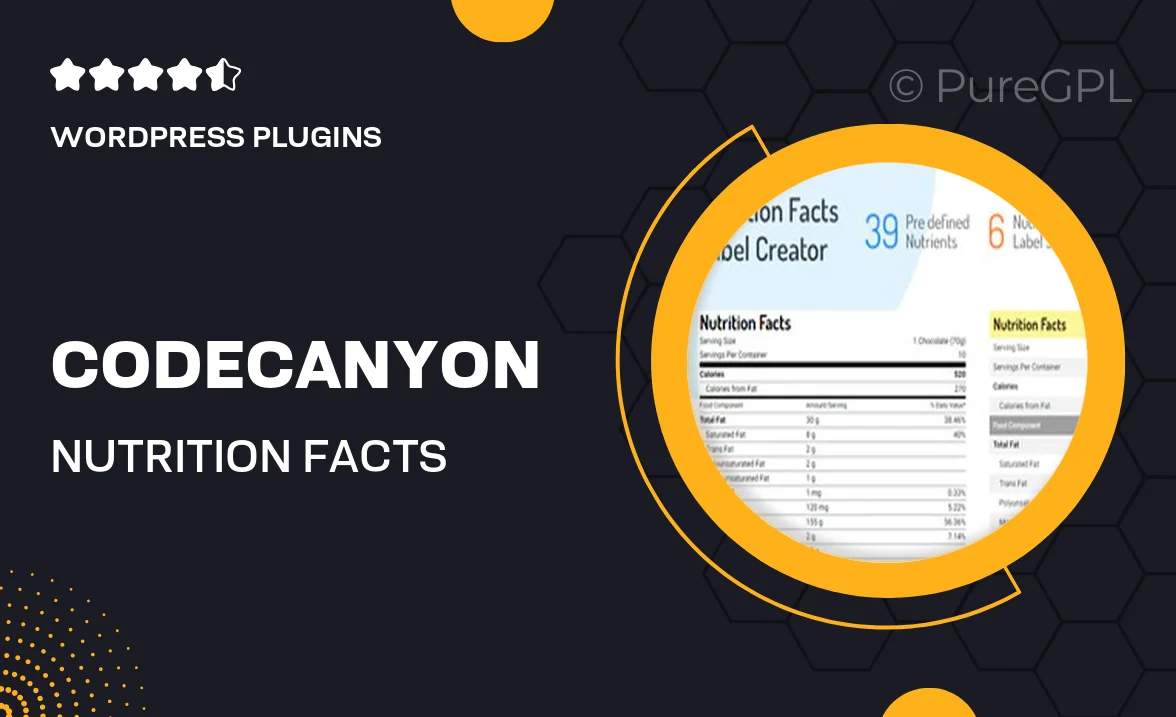
Single Purchase
Buy this product once and own it forever.
Membership
Unlock everything on the site for one low price.
Product Overview
The Nutrition Facts Label Creator is a versatile tool designed for professionals and enthusiasts alike who need to generate accurate and visually appealing nutrition labels. With its user-friendly interface, you can easily customize your labels to meet specific dietary requirements or branding needs. Plus, it supports a variety of formats, ensuring compatibility with your projects. What makes it stand out is the ability to incorporate your unique ingredients and nutritional data seamlessly. Whether you're a food manufacturer, a nutritionist, or just someone looking to provide detailed information, this tool simplifies the process while maintaining high-quality standards.
Key Features
- Easy-to-use interface for quick label creation
- Customizable templates to match your brand style
- Supports various dietary formats and requirements
- Ability to input unique ingredients and nutritional information
- Export labels in multiple formats for versatile use
- Print-ready designs ensure professional quality
- Regular updates to keep up with nutritional guidelines
- Responsive support for any questions or issues
Installation & Usage Guide
What You'll Need
- After downloading from our website, first unzip the file. Inside, you may find extra items like templates or documentation. Make sure to use the correct plugin/theme file when installing.
Unzip the Plugin File
Find the plugin's .zip file on your computer. Right-click and extract its contents to a new folder.

Upload the Plugin Folder
Navigate to the wp-content/plugins folder on your website's side. Then, drag and drop the unzipped plugin folder from your computer into this directory.

Activate the Plugin
Finally, log in to your WordPress dashboard. Go to the Plugins menu. You should see your new plugin listed. Click Activate to finish the installation.

PureGPL ensures you have all the tools and support you need for seamless installations and updates!
For any installation or technical-related queries, Please contact via Live Chat or Support Ticket.