Codecanyon | Musik – WordPress Admin Theme
Updated on: April 8, 2025
Version 4.4
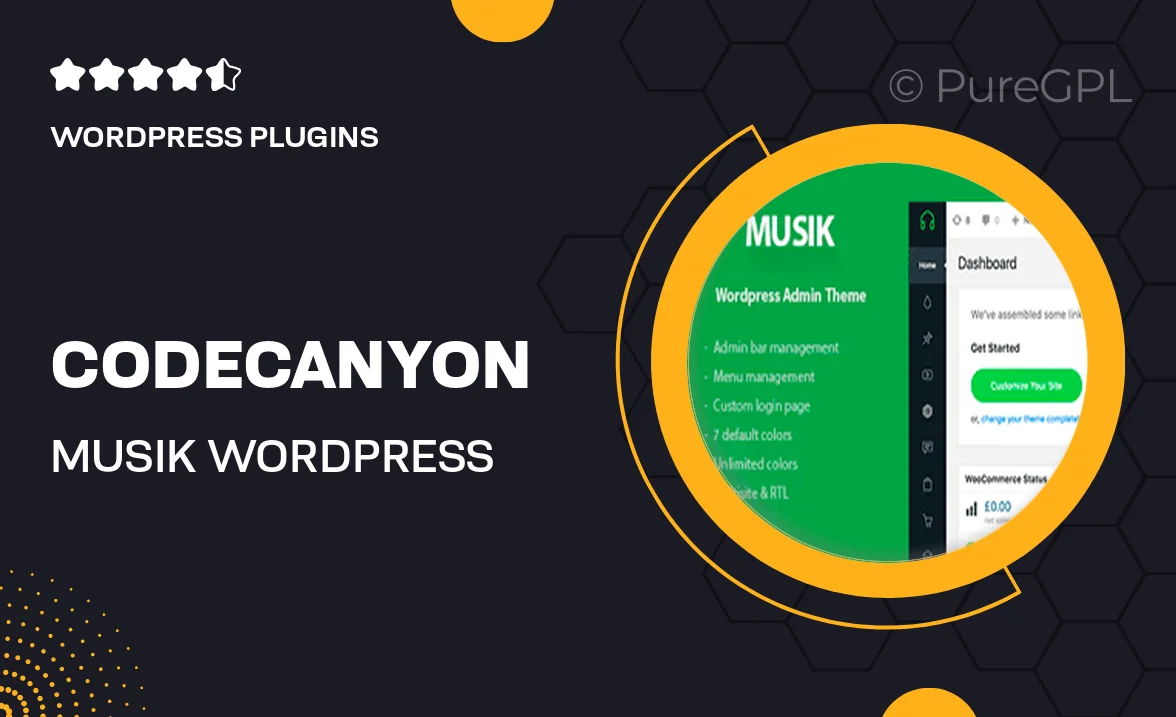
Single Purchase
Buy this product once and own it forever.
Membership
Unlock everything on the site for one low price.
Product Overview
Transform your WordPress admin experience with Musik, a sleek and modern admin theme designed specifically for music-related websites. This theme not only enhances the aesthetic of your dashboard but also improves functionality, making it easier to manage your content. With a user-friendly interface, you can navigate through your site effortlessly. Plus, its responsive design ensures that you can work on your site from any device. Whether you're a musician, a band, or a music blogger, Musik offers a tailored solution to streamline your workflow.
Key Features
- Modern and stylish design that enhances your WordPress admin area.
- Responsive layout for seamless use across all devices.
- Customizable color schemes to match your brand identity.
- Intuitive navigation that simplifies content management.
- Optimized for speed, ensuring quick access to your admin tools.
- Built-in widgets for easy access to important metrics and updates.
- Regular updates to keep your theme compatible with the latest WordPress versions.
- Extensive documentation to help you get started quickly.
- Compatible with popular plugins to enhance functionality.
Installation & Usage Guide
What You'll Need
- After downloading from our website, first unzip the file. Inside, you may find extra items like templates or documentation. Make sure to use the correct plugin/theme file when installing.
Unzip the Plugin File
Find the plugin's .zip file on your computer. Right-click and extract its contents to a new folder.

Upload the Plugin Folder
Navigate to the wp-content/plugins folder on your website's side. Then, drag and drop the unzipped plugin folder from your computer into this directory.

Activate the Plugin
Finally, log in to your WordPress dashboard. Go to the Plugins menu. You should see your new plugin listed. Click Activate to finish the installation.

PureGPL ensures you have all the tools and support you need for seamless installations and updates!
For any installation or technical-related queries, Please contact via Live Chat or Support Ticket.