Codecanyon | Item Lists Pro for Elementor
Updated on: April 10, 2025
Version 1.5.2
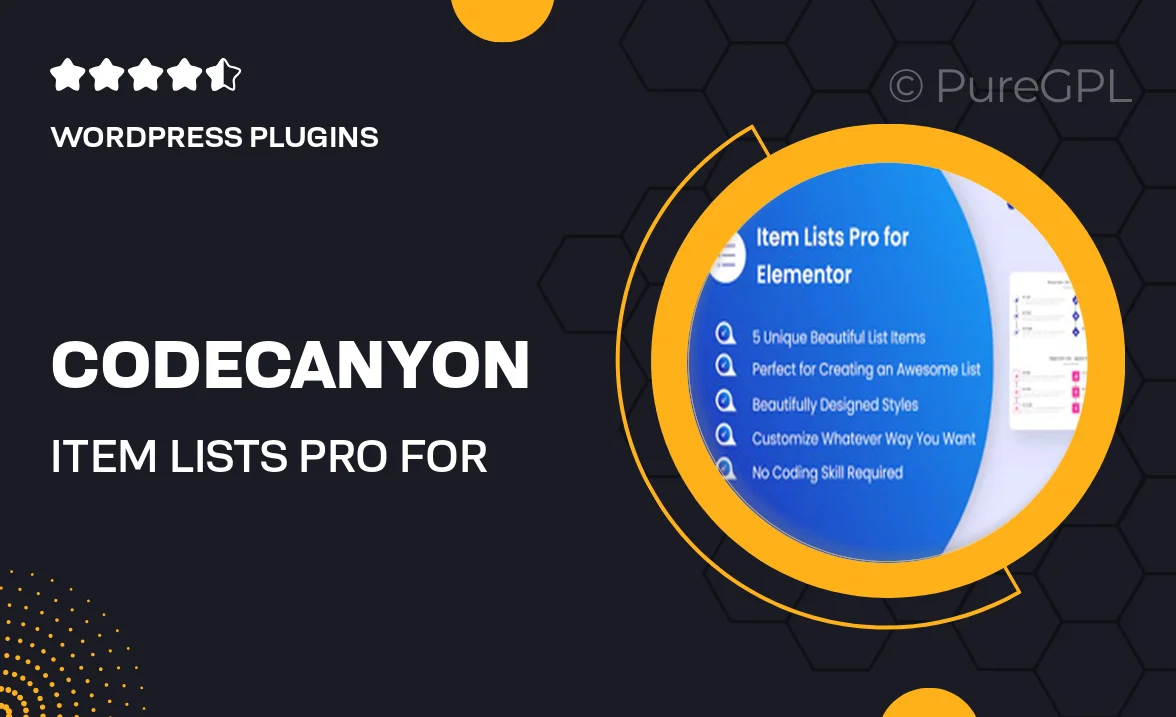
Single Purchase
Buy this product once and own it forever.
Membership
Unlock everything on the site for one low price.
Product Overview
Item Lists Pro for Elementor is a powerful plugin designed to enhance your website's content presentation. With its intuitive interface, you can effortlessly create stunning item lists that are both visually appealing and highly functional. Whether you're showcasing products, services, or any other type of content, this plugin provides the flexibility you need. Plus, it seamlessly integrates with Elementor, making it easy to customize every aspect of your lists to match your brand. What makes it stand out is its extensive customization options and responsive design, ensuring your lists look great on any device.
Key Features
- Easy drag-and-drop functionality for effortless list creation.
- Fully responsive design to ensure optimal viewing on all devices.
- Customizable styles and layouts to match your website's branding.
- Multiple list types, including icons, images, and text options.
- Advanced filtering options to help users find what they need quickly.
- SEO-friendly structure to enhance your content's visibility.
- Regular updates and dedicated support for a smooth experience.
Installation & Usage Guide
What You'll Need
- After downloading from our website, first unzip the file. Inside, you may find extra items like templates or documentation. Make sure to use the correct plugin/theme file when installing.
Unzip the Plugin File
Find the plugin's .zip file on your computer. Right-click and extract its contents to a new folder.

Upload the Plugin Folder
Navigate to the wp-content/plugins folder on your website's side. Then, drag and drop the unzipped plugin folder from your computer into this directory.

Activate the Plugin
Finally, log in to your WordPress dashboard. Go to the Plugins menu. You should see your new plugin listed. Click Activate to finish the installation.

PureGPL ensures you have all the tools and support you need for seamless installations and updates!
For any installation or technical-related queries, Please contact via Live Chat or Support Ticket.