Codecanyon | Diagonal Media for Elementor
Updated on: April 7, 2025
Version 1.0.2
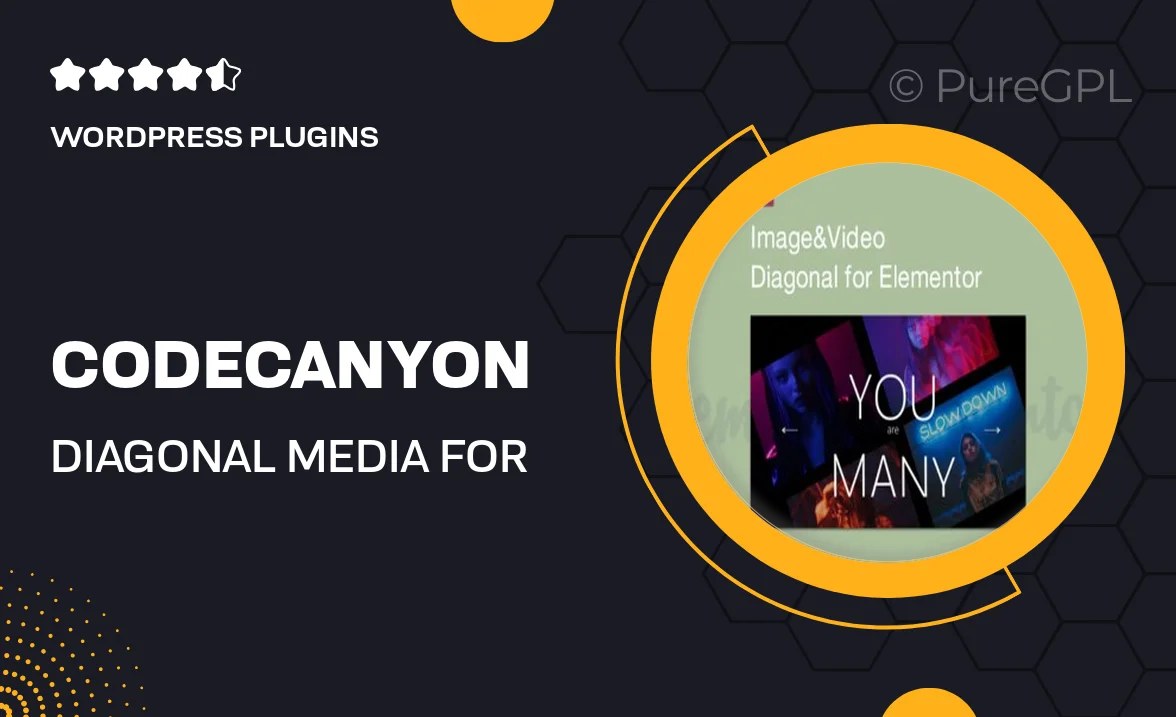
Single Purchase
Buy this product once and own it forever.
Membership
Unlock everything on the site for one low price.
Product Overview
Diagonal Media for Elementor is a versatile and visually stunning template that elevates your web design game. Crafted specifically for Elementor, this template brings a fresh and dynamic layout to your website, perfect for media agencies, freelancers, and creative professionals. Its unique diagonal sections create an engaging user experience, making your content stand out. Plus, with a responsive design, your site will look great on any device. Whether you're building a portfolio or a full-fledged media site, Diagonal Media has you covered with its easy customization options and modern aesthetics.
Key Features
- Unique diagonal layout for a modern and fresh look
- Fully responsive design to ensure compatibility across devices
- Easy drag-and-drop customization with Elementor
- Pre-designed sections for portfolios, services, and testimonials
- SEO-friendly structure to boost your visibility online
- Fast loading times for a seamless user experience
- Regular updates to keep your template fresh and functional
- Comprehensive documentation for easy setup and customization
Installation & Usage Guide
What You'll Need
- After downloading from our website, first unzip the file. Inside, you may find extra items like templates or documentation. Make sure to use the correct plugin/theme file when installing.
Unzip the Plugin File
Find the plugin's .zip file on your computer. Right-click and extract its contents to a new folder.

Upload the Plugin Folder
Navigate to the wp-content/plugins folder on your website's side. Then, drag and drop the unzipped plugin folder from your computer into this directory.

Activate the Plugin
Finally, log in to your WordPress dashboard. Go to the Plugins menu. You should see your new plugin listed. Click Activate to finish the installation.

PureGPL ensures you have all the tools and support you need for seamless installations and updates!
For any installation or technical-related queries, Please contact via Live Chat or Support Ticket.