Codecanyon | CSS3 Compare Pricing Tables
Updated on: October 10, 2025
Version 11.8
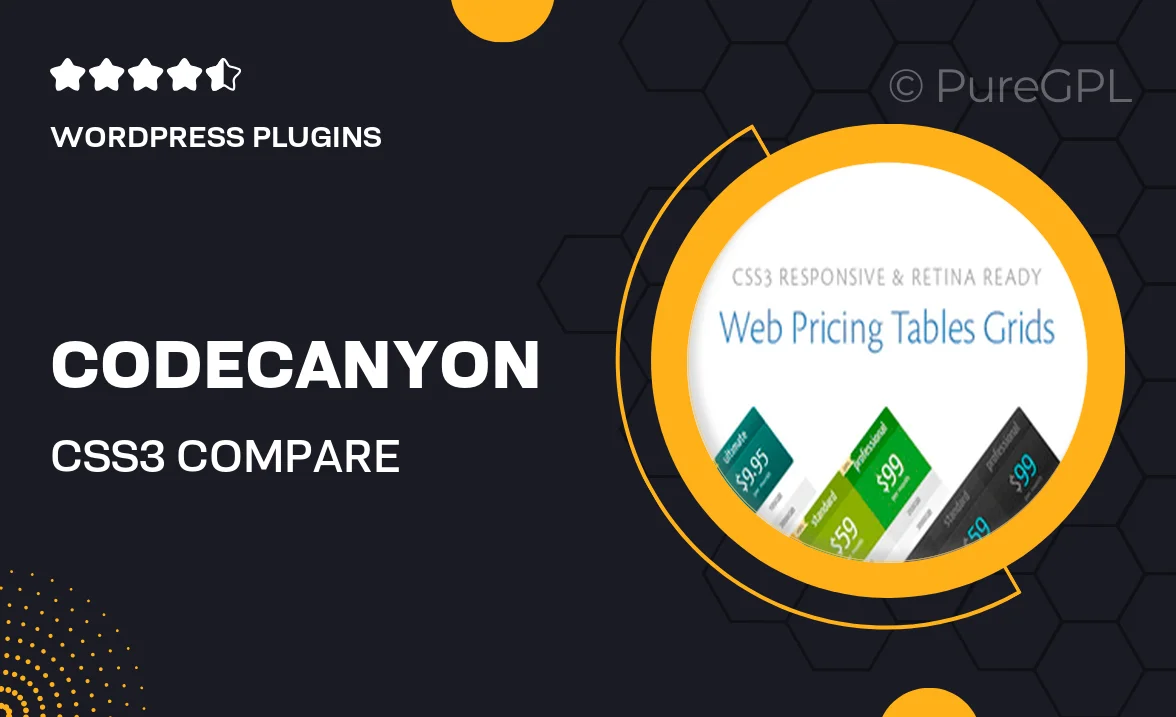
Single Purchase
Buy this product once and own it forever.
Membership
Unlock everything on the site for one low price.
Product Overview
Introducing the CSS3 Compare Pricing Tables, a sleek and modern solution for showcasing your pricing plans in an engaging way. This plugin utilizes the power of CSS3 to create visually appealing tables that are easy to customize and integrate into your website. Whether you're a startup or an established business, these comparison tables will help your customers make informed decisions with ease. Plus, with its responsive design, your pricing tables will look great on any device. What makes it stand out is its user-friendly interface, allowing you to create stunning tables without any coding knowledge.
Key Features
- Beautifully designed pricing tables that enhance your site's aesthetics.
- Fully responsive, ensuring an optimal viewing experience on all devices.
- Easy customization options to match your brand's style.
- No coding skills required, perfect for users of any level.
- Cross-browser compatibility for consistent performance.
- Built-in hover effects to draw attention to key features.
- SEO-friendly structure to help improve your site's visibility.
- Quick setup with detailed documentation for guidance.
Installation & Usage Guide
What You'll Need
- After downloading from our website, first unzip the file. Inside, you may find extra items like templates or documentation. Make sure to use the correct plugin/theme file when installing.
Unzip the Plugin File
Find the plugin's .zip file on your computer. Right-click and extract its contents to a new folder.

Upload the Plugin Folder
Navigate to the wp-content/plugins folder on your website's side. Then, drag and drop the unzipped plugin folder from your computer into this directory.

Activate the Plugin
Finally, log in to your WordPress dashboard. Go to the Plugins menu. You should see your new plugin listed. Click Activate to finish the installation.

PureGPL ensures you have all the tools and support you need for seamless installations and updates!
For any installation or technical-related queries, Please contact via Live Chat or Support Ticket.