Codecanyon | CF7 Auto Responder Addon
Updated on: October 10, 2025
Version 2.5
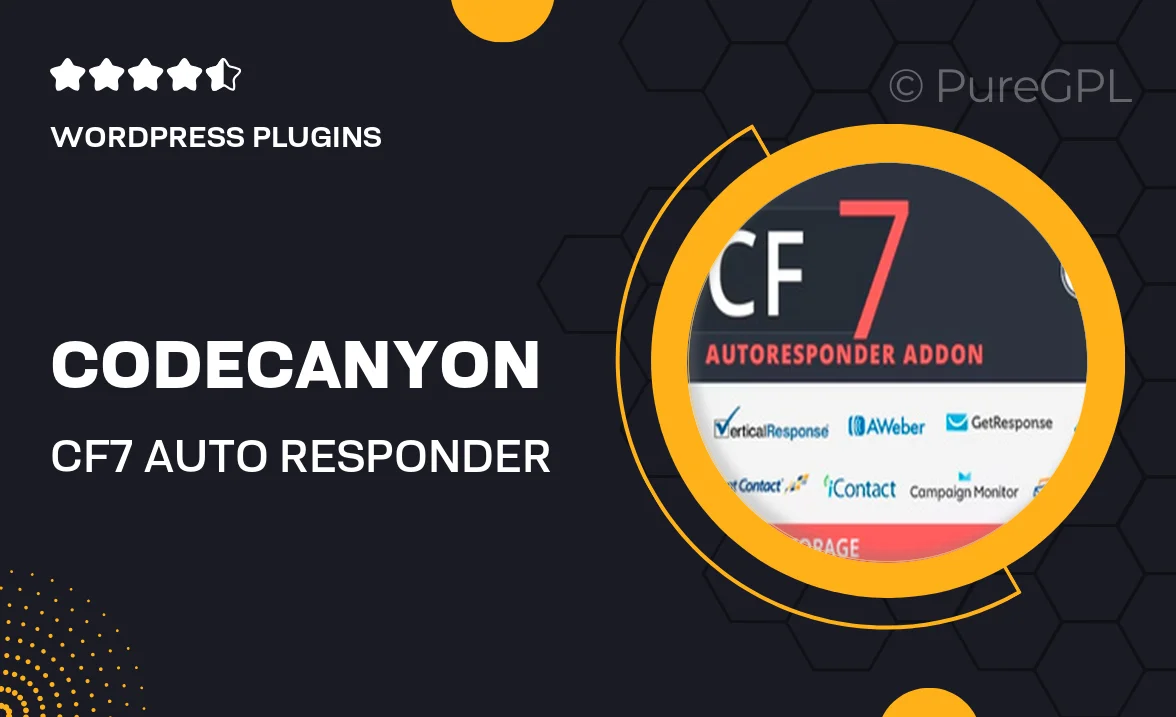
Single Purchase
Buy this product once and own it forever.
Membership
Unlock everything on the site for one low price.
Product Overview
The CF7 Auto Responder Addon is a game-changer for anyone using the popular Contact Form 7 plugin for WordPress. This powerful tool allows you to effortlessly send automated email responses to your users after they submit a form. Imagine the convenience of keeping your customers informed with instant replies, enhancing user experience and engagement. Plus, it’s incredibly easy to set up, so you can focus on what you do best while your emails are being sent automatically. What makes it stand out is its flexibility; you can customize your messages to match your brand’s voice perfectly.
Key Features
- Instant automated email responses for form submissions.
- Fully customizable email templates to align with your brand.
- Easy setup with no coding required, perfect for beginners.
- Supports multiple forms, allowing for tailored responses.
- Option to include attachments in your emails for added value.
- Detailed logs of sent emails for easy tracking.
- Responsive design ensures emails look great on any device.
- Regular updates and support to keep your plugin running smoothly.
Installation & Usage Guide
What You'll Need
- After downloading from our website, first unzip the file. Inside, you may find extra items like templates or documentation. Make sure to use the correct plugin/theme file when installing.
Unzip the Plugin File
Find the plugin's .zip file on your computer. Right-click and extract its contents to a new folder.

Upload the Plugin Folder
Navigate to the wp-content/plugins folder on your website's side. Then, drag and drop the unzipped plugin folder from your computer into this directory.

Activate the Plugin
Finally, log in to your WordPress dashboard. Go to the Plugins menu. You should see your new plugin listed. Click Activate to finish the installation.

PureGPL ensures you have all the tools and support you need for seamless installations and updates!
For any installation or technical-related queries, Please contact via Live Chat or Support Ticket.