Codecanyon | Bookly Stripe
Updated on: November 13, 2025
Version 4.8
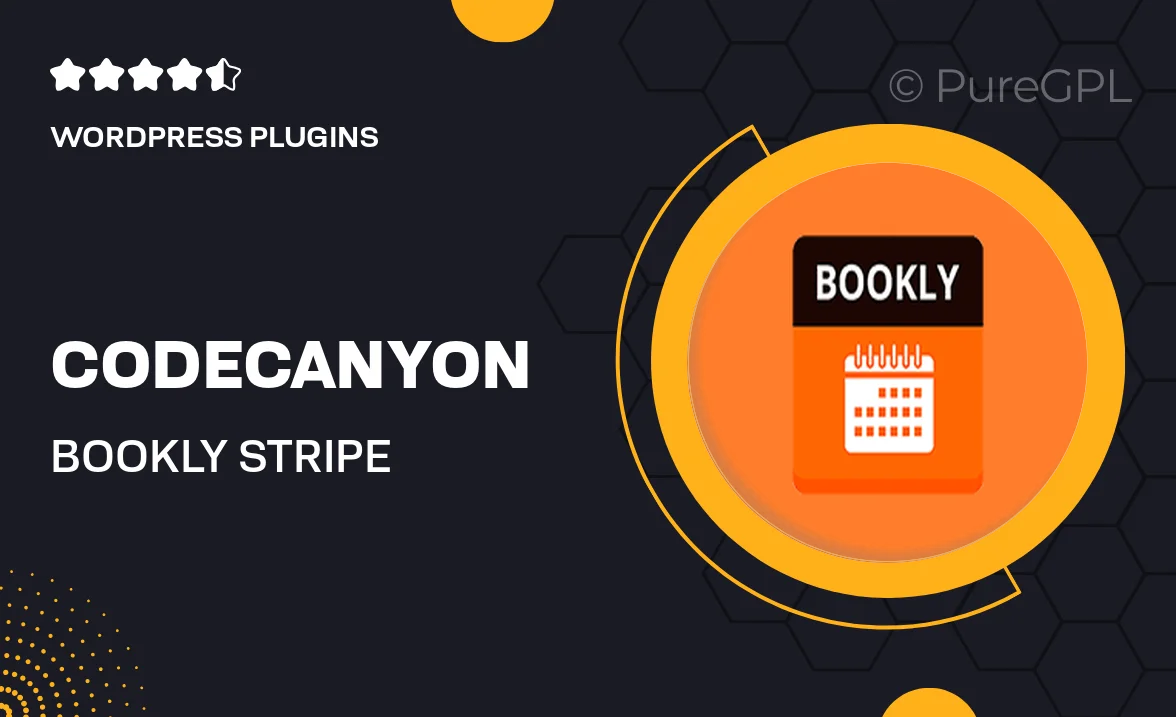
Single Purchase
Buy this product once and own it forever.
Membership
Unlock everything on the site for one low price.
Product Overview
Bookly Stripe is a powerful add-on for the popular Bookly booking plugin, designed to take your online appointment scheduling to the next level. With seamless integration of Stripe payment processing, you can easily manage transactions and provide a smooth payment experience for your clients. This add-on enables you to accept credit card payments directly on your website, making it a breeze for customers to book and pay for their appointments in one go. Plus, its user-friendly interface ensures that both you and your clients will enjoy a hassle-free experience. What makes it stand out is the ability to handle refunds and cancellations effortlessly, keeping your business operations running smoothly.
Key Features
- Seamless Stripe integration for easy online payments.
- Supports multiple currencies for global transactions.
- Instant payment notifications keep you updated in real-time.
- Easy refund processing for customer convenience.
- Fully responsive design for mobile and desktop users.
- Customizable payment settings to suit your business needs.
- Secure transactions to protect your clients' sensitive information.
- User-friendly interface for both administrators and clients.
Installation & Usage Guide
What You'll Need
- After downloading from our website, first unzip the file. Inside, you may find extra items like templates or documentation. Make sure to use the correct plugin/theme file when installing.
Unzip the Plugin File
Find the plugin's .zip file on your computer. Right-click and extract its contents to a new folder.

Upload the Plugin Folder
Navigate to the wp-content/plugins folder on your website's side. Then, drag and drop the unzipped plugin folder from your computer into this directory.

Activate the Plugin
Finally, log in to your WordPress dashboard. Go to the Plugins menu. You should see your new plugin listed. Click Activate to finish the installation.

PureGPL ensures you have all the tools and support you need for seamless installations and updates!
For any installation or technical-related queries, Please contact via Live Chat or Support Ticket.