Codecanyon | Bookly Service Schedule
Updated on: November 13, 2025
Version 3.6
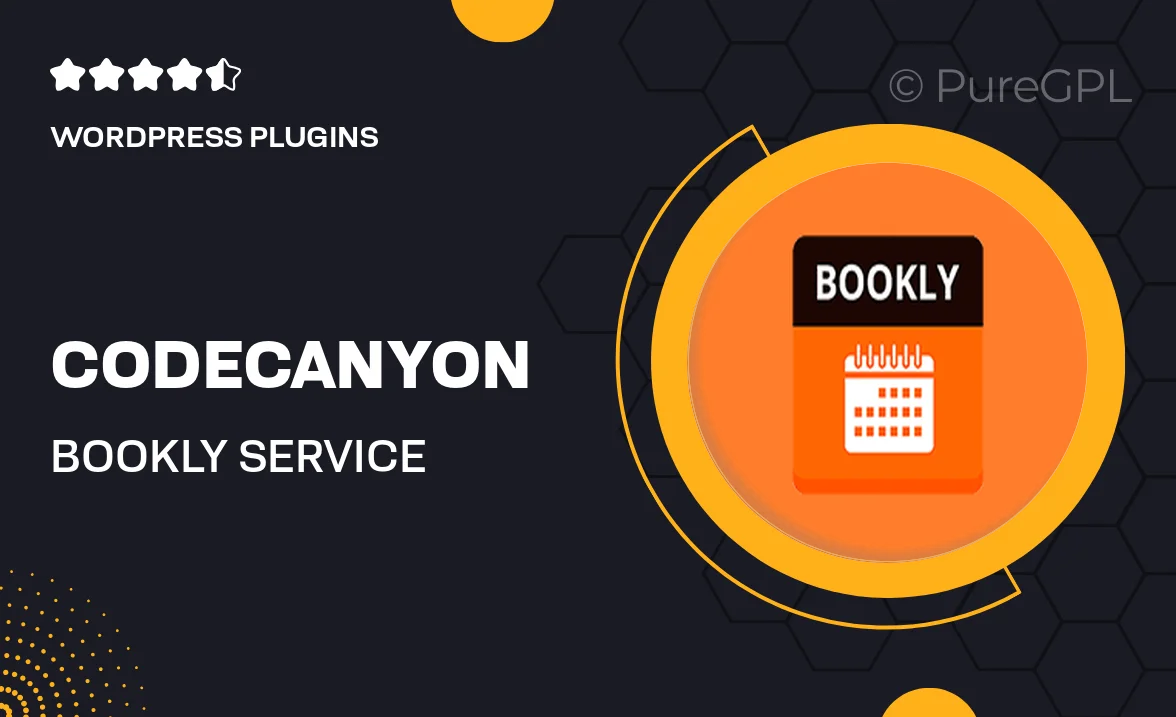
Single Purchase
Buy this product once and own it forever.
Membership
Unlock everything on the site for one low price.
Product Overview
Introducing the Bookly Service Schedule, an essential add-on for your Bookly plugin that brings unparalleled organization to your booking management. This powerful tool allows you to effortlessly set up and manage your service schedules, ensuring that your clients can easily book appointments at their convenience. With a user-friendly interface, you can customize availability, set breaks, and manage multiple services all in one place. Plus, it integrates seamlessly with your existing Bookly setup, making it a breeze to enhance your booking experience. What makes it stand out is its flexibility and the ability to cater to different business needs, ensuring you never miss an appointment again.
Key Features
- Easy-to-use interface for setting up service schedules.
- Customizable availability for each service provider.
- Option to set breaks and time-off for staff.
- Manage multiple services with ease, all in one dashboard.
- Seamless integration with the Bookly plugin for hassle-free use.
- Client-friendly booking experience with real-time availability.
- Responsive design that works effortlessly on all devices.
- Regular updates and dedicated support to keep you running smoothly.
Installation & Usage Guide
What You'll Need
- After downloading from our website, first unzip the file. Inside, you may find extra items like templates or documentation. Make sure to use the correct plugin/theme file when installing.
Unzip the Plugin File
Find the plugin's .zip file on your computer. Right-click and extract its contents to a new folder.

Upload the Plugin Folder
Navigate to the wp-content/plugins folder on your website's side. Then, drag and drop the unzipped plugin folder from your computer into this directory.

Activate the Plugin
Finally, log in to your WordPress dashboard. Go to the Plugins menu. You should see your new plugin listed. Click Activate to finish the installation.

PureGPL ensures you have all the tools and support you need for seamless installations and updates!
For any installation or technical-related queries, Please contact via Live Chat or Support Ticket.