Codecanyon | Bookly Mollie
Updated on: May 8, 2025
Version 3.6
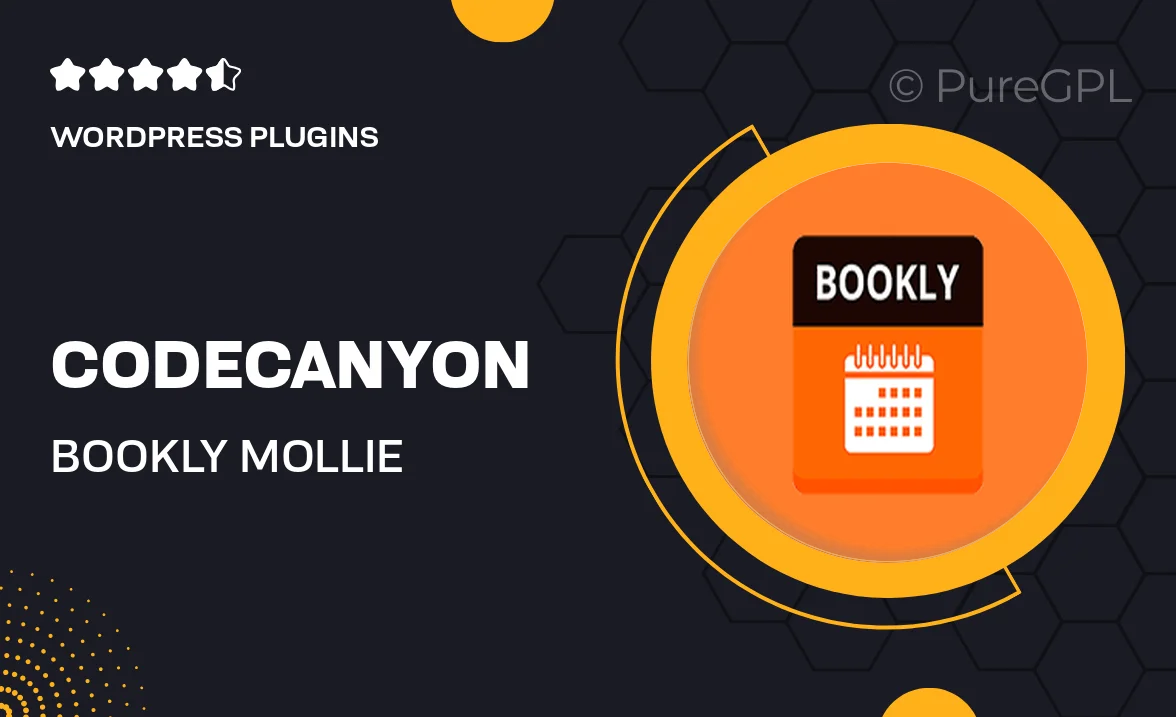
Single Purchase
Buy this product once and own it forever.
Membership
Unlock everything on the site for one low price.
Product Overview
Streamline your booking process with Bookly Mollie, a powerful add-on for the Bookly Pro plugin. This integration allows you to easily accept payments through Mollie, one of Europe’s leading payment service providers. With a user-friendly interface, you can manage payments efficiently while offering your clients a seamless booking experience. Plus, it supports multiple payment methods, ensuring flexibility for both you and your customers. What makes it stand out is its ability to handle transactions in multiple currencies, making it ideal for international businesses.
Key Features
- Seamless integration with Bookly Pro for easy payment processing.
- Supports various payment methods, including credit cards, PayPal, and more.
- Multi-currency support to cater to international clients.
- User-friendly dashboard for tracking payments and managing transactions.
- Secure payment processing with top-notch encryption standards.
- Real-time payment notifications to keep you updated.
- Customizable payment settings to suit your business needs.
- Responsive design for a smooth experience on any device.
Installation & Usage Guide
What You'll Need
- After downloading from our website, first unzip the file. Inside, you may find extra items like templates or documentation. Make sure to use the correct plugin/theme file when installing.
Unzip the Plugin File
Find the plugin's .zip file on your computer. Right-click and extract its contents to a new folder.

Upload the Plugin Folder
Navigate to the wp-content/plugins folder on your website's side. Then, drag and drop the unzipped plugin folder from your computer into this directory.

Activate the Plugin
Finally, log in to your WordPress dashboard. Go to the Plugins menu. You should see your new plugin listed. Click Activate to finish the installation.

PureGPL ensures you have all the tools and support you need for seamless installations and updates!
For any installation or technical-related queries, Please contact via Live Chat or Support Ticket.