Codecanyon | Bookly Files
Updated on: November 13, 2025
Version 3.9
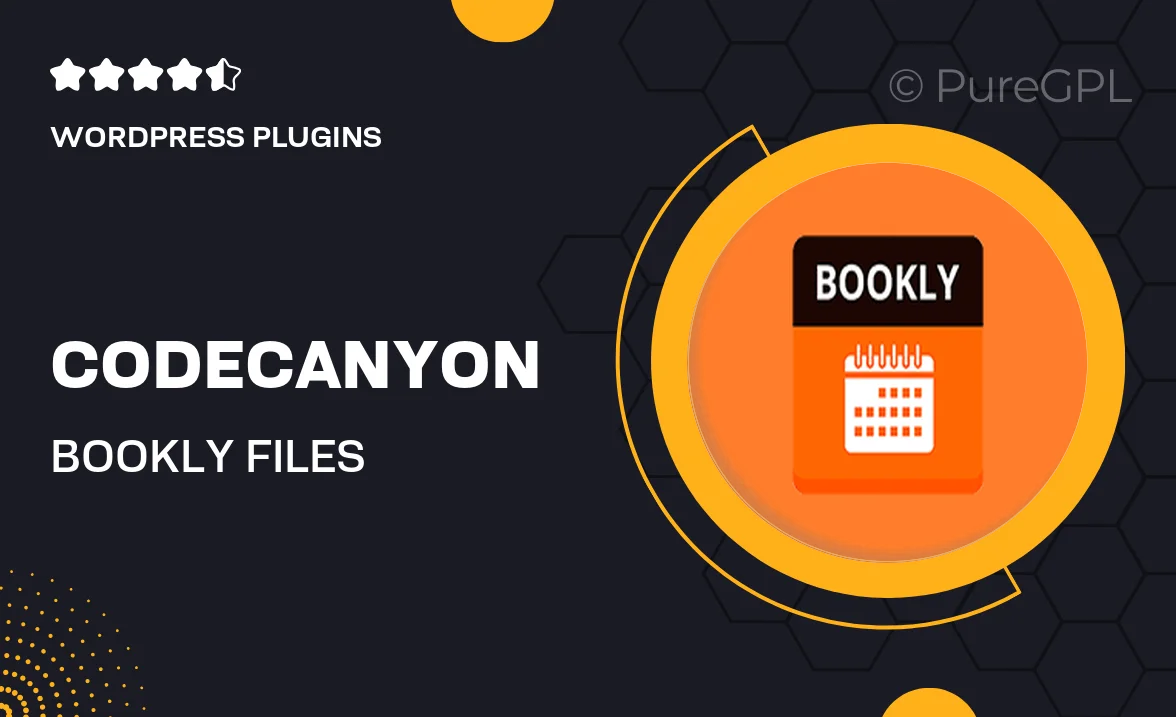
Single Purchase
Buy this product once and own it forever.
Membership
Unlock everything on the site for one low price.
Product Overview
Introducing Bookly Files, the perfect companion for your Bookly booking system. This powerful add-on lets you manage and share files seamlessly with your clients. Whether it's appointment confirmations, invoices, or any essential documents, Bookly Files ensures that all your important files are just a click away. Plus, its user-friendly interface makes it easy for you and your clients to access what you need without any hassle. What makes it stand out is the ability to automate file sharing, saving you time and effort. Elevate your client communication and streamline your workflow with this must-have tool!
Key Features
- Effortlessly share files with clients after bookings.
- Automated file delivery to enhance client experience.
- User-friendly interface for easy navigation.
- Supports various file types including PDFs, images, and more.
- Customizable notifications to keep clients informed.
- Seamless integration with the existing Bookly system.
- Secure file storage to protect sensitive information.
- Multi-language support for global usability.
Installation & Usage Guide
What You'll Need
- After downloading from our website, first unzip the file. Inside, you may find extra items like templates or documentation. Make sure to use the correct plugin/theme file when installing.
Unzip the Plugin File
Find the plugin's .zip file on your computer. Right-click and extract its contents to a new folder.

Upload the Plugin Folder
Navigate to the wp-content/plugins folder on your website's side. Then, drag and drop the unzipped plugin folder from your computer into this directory.

Activate the Plugin
Finally, log in to your WordPress dashboard. Go to the Plugins menu. You should see your new plugin listed. Click Activate to finish the installation.

PureGPL ensures you have all the tools and support you need for seamless installations and updates!
For any installation or technical-related queries, Please contact via Live Chat or Support Ticket.