Codecanyon | Bookly Discounts
Updated on: November 13, 2025
Version 2.1
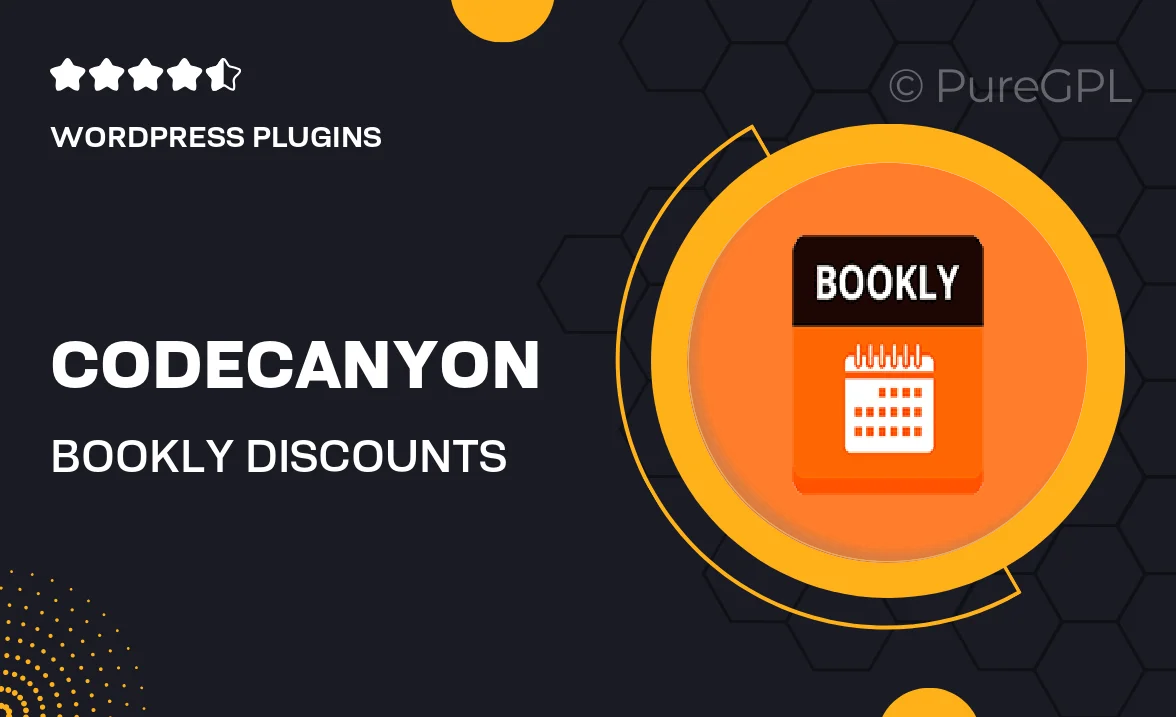
Single Purchase
Buy this product once and own it forever.
Membership
Unlock everything on the site for one low price.
Product Overview
Unlock the power of savings with the Bookly Discounts plugin, designed to elevate your booking experience. This essential add-on for the popular Bookly plugin allows you to create and manage discounts effortlessly. Whether you're running a salon, spa, or any service-based business, you can attract more customers with enticing offers. Plus, the user-friendly interface ensures that both you and your clients can navigate discounts with ease. What makes it stand out is its seamless integration with your existing Bookly setup, ensuring a smooth and professional experience.
Key Features
- Easy discount management with a simple dashboard interface.
- Create percentage-based or fixed amount discounts to suit your needs.
- Set specific conditions for discounts, such as date ranges or services.
- Offer unique promo codes that can be shared with clients.
- Track discount usage and performance for better marketing strategies.
- Compatible with all Bookly versions for a hassle-free setup.
- Customizable discount labels for a personalized touch.
- User-friendly for both administrators and customers.
Installation & Usage Guide
What You'll Need
- After downloading from our website, first unzip the file. Inside, you may find extra items like templates or documentation. Make sure to use the correct plugin/theme file when installing.
Unzip the Plugin File
Find the plugin's .zip file on your computer. Right-click and extract its contents to a new folder.

Upload the Plugin Folder
Navigate to the wp-content/plugins folder on your website's side. Then, drag and drop the unzipped plugin folder from your computer into this directory.

Activate the Plugin
Finally, log in to your WordPress dashboard. Go to the Plugins menu. You should see your new plugin listed. Click Activate to finish the installation.

PureGPL ensures you have all the tools and support you need for seamless installations and updates!
For any installation or technical-related queries, Please contact via Live Chat or Support Ticket.