Codecanyon | Bookly Customer Cabinet
Updated on: November 13, 2025
Version 6.5
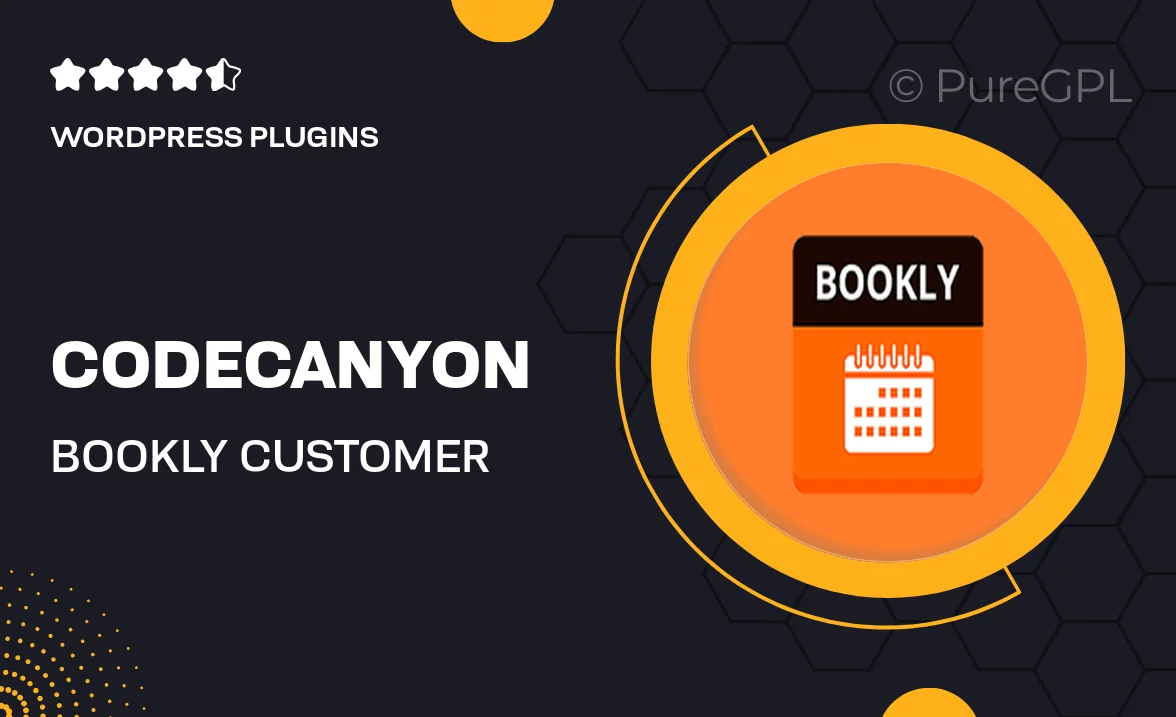
Single Purchase
Buy this product once and own it forever.
Membership
Unlock everything on the site for one low price.
Product Overview
The Bookly Customer Cabinet is an essential add-on for your Bookly appointments plugin, designed to enhance user experience and streamline client interactions. With this powerful tool, customers can easily manage their bookings, view appointment history, and update personal information—all from a dedicated, user-friendly interface. Plus, it’s fully customizable, allowing you to match it to your brand’s aesthetic effortlessly. What makes it stand out is its seamless integration with existing Bookly features, turning your booking process into a delightful experience for both you and your clients.
Key Features
- Intuitive customer dashboard for easy appointment management.
- View and edit personal information at any time.
- Access to appointment history for greater transparency.
- Fully responsive design for mobile and desktop use.
- Customizable appearance to match your brand's style.
- Simple integration with the existing Bookly plugin.
- Enhanced customer engagement through easy rebooking options.
Installation & Usage Guide
What You'll Need
- After downloading from our website, first unzip the file. Inside, you may find extra items like templates or documentation. Make sure to use the correct plugin/theme file when installing.
Unzip the Plugin File
Find the plugin's .zip file on your computer. Right-click and extract its contents to a new folder.

Upload the Plugin Folder
Navigate to the wp-content/plugins folder on your website's side. Then, drag and drop the unzipped plugin folder from your computer into this directory.

Activate the Plugin
Finally, log in to your WordPress dashboard. Go to the Plugins menu. You should see your new plugin listed. Click Activate to finish the installation.

PureGPL ensures you have all the tools and support you need for seamless installations and updates!
For any installation or technical-related queries, Please contact via Live Chat or Support Ticket.