Codecanyon | Bookly Custom Fields
Updated on: November 13, 2025
Version 5.0
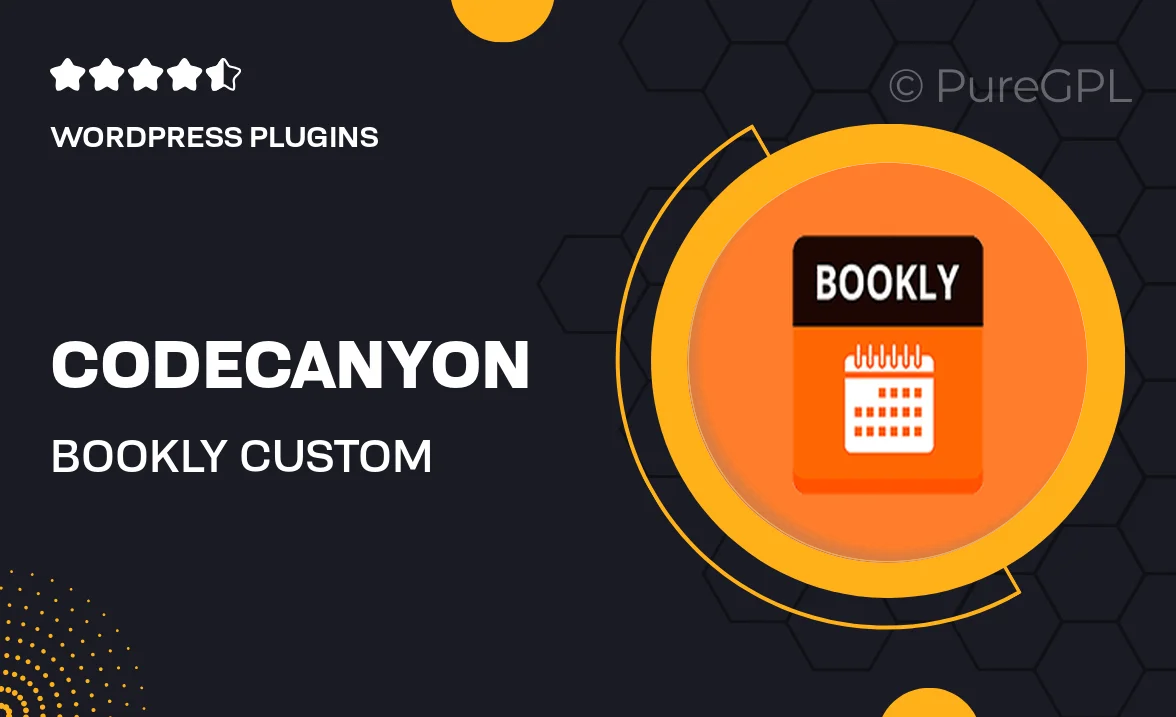
Single Purchase
Buy this product once and own it forever.
Membership
Unlock everything on the site for one low price.
Product Overview
Transform your booking experience with the Bookly Custom Fields plugin. This powerful tool allows you to create personalized fields for your booking forms, ensuring that you gather all the necessary information from your clients effortlessly. With an intuitive interface, you can easily add, manage, and customize fields to suit your business needs. Whether you run a salon, a medical practice, or an event planning service, this plugin enhances your client interactions. Plus, it seamlessly integrates with the Bookly Pro plugin, making it a must-have for anyone looking to elevate their booking process.
Key Features
- Create unlimited custom fields to capture specific client information.
- Easy drag-and-drop functionality for field arrangement.
- Supports various field types including text, dropdowns, and checkboxes.
- Conditional logic to show/hide fields based on user selections.
- Fully compatible with Bookly Pro for a streamlined experience.
- Customizable field labels and placeholders to match your branding.
- User-friendly interface that requires no coding skills.
- Collect additional data to improve your services and client satisfaction.
Installation & Usage Guide
What You'll Need
- After downloading from our website, first unzip the file. Inside, you may find extra items like templates or documentation. Make sure to use the correct plugin/theme file when installing.
Unzip the Plugin File
Find the plugin's .zip file on your computer. Right-click and extract its contents to a new folder.

Upload the Plugin Folder
Navigate to the wp-content/plugins folder on your website's side. Then, drag and drop the unzipped plugin folder from your computer into this directory.

Activate the Plugin
Finally, log in to your WordPress dashboard. Go to the Plugins menu. You should see your new plugin listed. Click Activate to finish the installation.

PureGPL ensures you have all the tools and support you need for seamless installations and updates!
For any installation or technical-related queries, Please contact via Live Chat or Support Ticket.