Codecanyon | Bookly Coupons
Updated on: November 13, 2025
Version 5.2
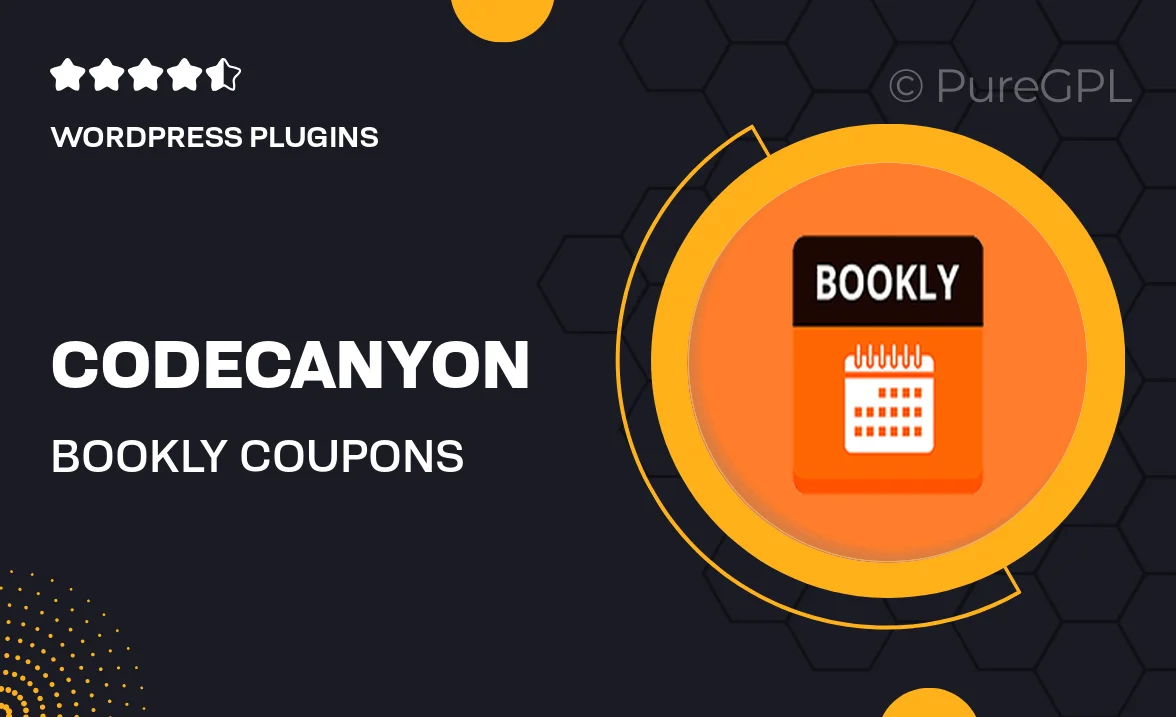
Single Purchase
Buy this product once and own it forever.
Membership
Unlock everything on the site for one low price.
Product Overview
Enhance your Bookly experience with the Bookly Coupons add-on. This powerful tool allows you to create and manage discount codes effortlessly, making it easier than ever to attract new clients and retain existing ones. With a user-friendly interface, you can quickly set up various coupon types, such as percentage discounts or fixed amount reductions. Plus, you can limit coupon usage to specific services or timeframes, giving you complete control over your promotions. What makes it stand out is its seamless integration with your existing Bookly setup, ensuring a smooth user experience for both you and your clients.
Key Features
- Create unlimited coupon codes to boost your sales.
- Set percentage or fixed amount discounts tailored to your services.
- Limit coupon usage by time periods or specific services.
- Track coupon performance and effectiveness easily.
- Seamless integration with your existing Bookly setup.
- User-friendly interface for quick management of promotions.
- Attract new clients with enticing discounts.
- Encourage repeat business through strategic coupon offerings.
Installation & Usage Guide
What You'll Need
- After downloading from our website, first unzip the file. Inside, you may find extra items like templates or documentation. Make sure to use the correct plugin/theme file when installing.
Unzip the Plugin File
Find the plugin's .zip file on your computer. Right-click and extract its contents to a new folder.

Upload the Plugin Folder
Navigate to the wp-content/plugins folder on your website's side. Then, drag and drop the unzipped plugin folder from your computer into this directory.

Activate the Plugin
Finally, log in to your WordPress dashboard. Go to the Plugins menu. You should see your new plugin listed. Click Activate to finish the installation.

PureGPL ensures you have all the tools and support you need for seamless installations and updates!
For any installation or technical-related queries, Please contact via Live Chat or Support Ticket.