Codecanyon | ARForms PayPal Addon
Updated on: August 7, 2025
Version 2.9
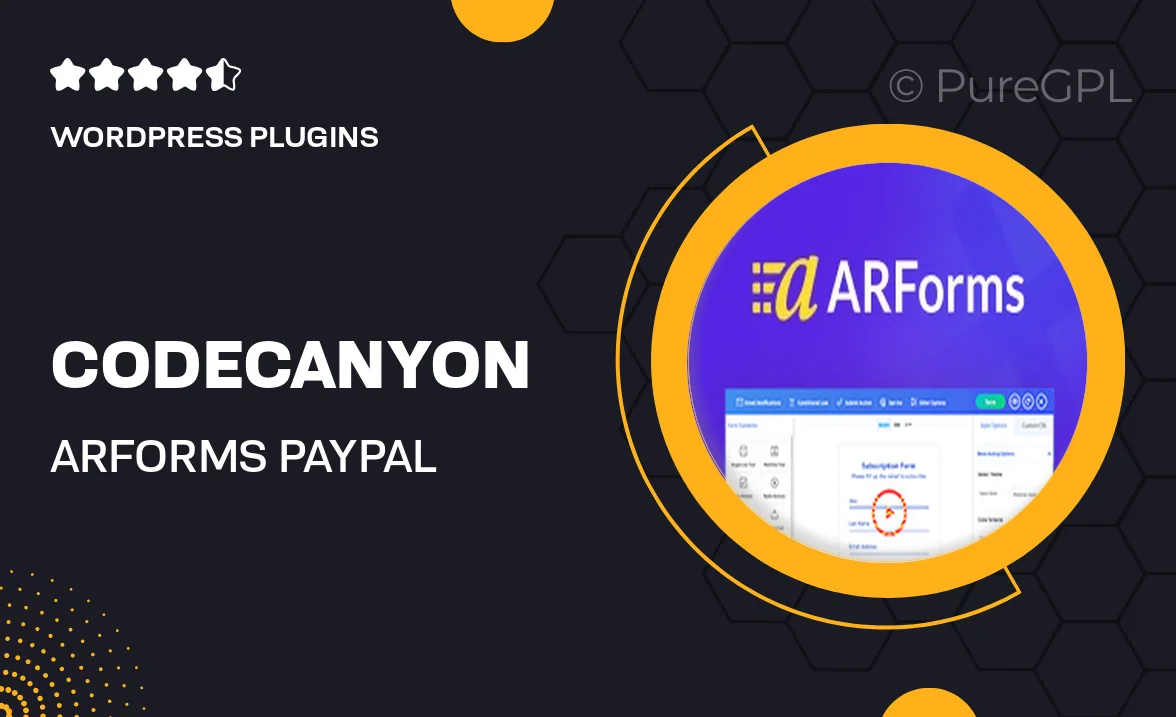
Single Purchase
Buy this product once and own it forever.
Membership
Unlock everything on the site for one low price.
Product Overview
Elevate your form-building experience with the ARForms PayPal Addon, designed specifically for users of the ARForms plugin. This powerful addon allows you to seamlessly integrate PayPal payment options into your forms, making it easier than ever to collect payments. Whether you're selling products, accepting donations, or charging for services, this addon provides a straightforward solution. Plus, it supports multiple currencies, ensuring a global reach for your business. The user-friendly interface makes setup a breeze, allowing you to focus on what truly matters—growing your business.
Key Features
- Easy PayPal integration for hassle-free payments.
- Supports multiple currencies for international transactions.
- User-friendly interface for quick setup and customization.
- Option to create custom payment buttons tailored to your needs.
- Instant payment notifications to keep you updated.
- Secure payment processing to ensure customer trust.
- Compatible with all ARForms features for a seamless experience.
- Responsive design ensures forms look great on any device.
Installation & Usage Guide
What You'll Need
- After downloading from our website, first unzip the file. Inside, you may find extra items like templates or documentation. Make sure to use the correct plugin/theme file when installing.
Unzip the Plugin File
Find the plugin's .zip file on your computer. Right-click and extract its contents to a new folder.

Upload the Plugin Folder
Navigate to the wp-content/plugins folder on your website's side. Then, drag and drop the unzipped plugin folder from your computer into this directory.

Activate the Plugin
Finally, log in to your WordPress dashboard. Go to the Plugins menu. You should see your new plugin listed. Click Activate to finish the installation.

PureGPL ensures you have all the tools and support you need for seamless installations and updates!
For any installation or technical-related queries, Please contact via Live Chat or Support Ticket.