Codecanyon | ARForms Mailster Integration
Updated on: August 7, 2025
Version 2.7
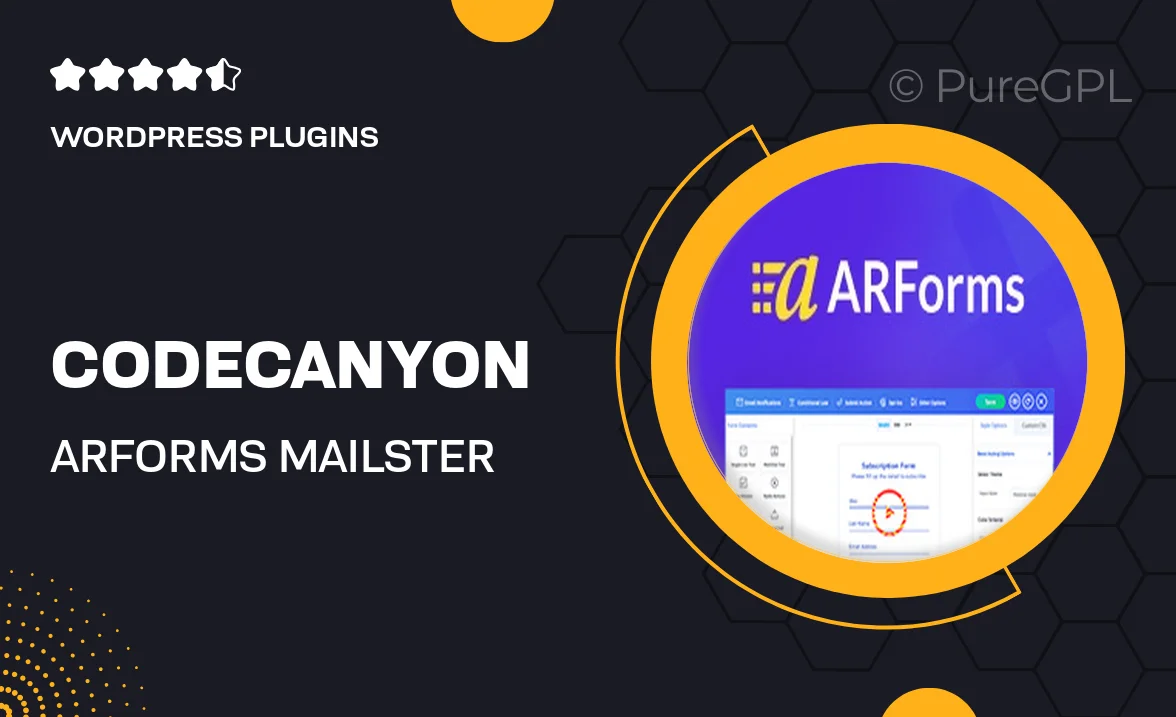
Single Purchase
Buy this product once and own it forever.
Membership
Unlock everything on the site for one low price.
Product Overview
Enhance your email marketing efforts with the ARForms Mailster Integration plugin from CodeCanyon. This seamless integration allows you to connect your ARForms submissions directly to Mailster, making it easier than ever to manage your email campaigns. With just a few clicks, you can automate your email lists and ensure that every lead is captured effectively. Plus, the user-friendly interface means you don’t need to be a tech wizard to set it up. On top of that, this integration supports various customization options, allowing you to tailor your email communications to fit your brand perfectly.
Key Features
- Effortless integration between ARForms and Mailster.
- Automated email list management for hassle-free campaigns.
- Customizable email templates to match your branding.
- Real-time sync of form submissions to your Mailster lists.
- User-friendly setup process that requires no coding skills.
- Supports advanced segmentation for targeted email marketing.
- Responsive design ensures emails look great on all devices.
- Comprehensive documentation for easy troubleshooting.
Installation & Usage Guide
What You'll Need
- After downloading from our website, first unzip the file. Inside, you may find extra items like templates or documentation. Make sure to use the correct plugin/theme file when installing.
Unzip the Plugin File
Find the plugin's .zip file on your computer. Right-click and extract its contents to a new folder.

Upload the Plugin Folder
Navigate to the wp-content/plugins folder on your website's side. Then, drag and drop the unzipped plugin folder from your computer into this directory.

Activate the Plugin
Finally, log in to your WordPress dashboard. Go to the Plugins menu. You should see your new plugin listed. Click Activate to finish the installation.

PureGPL ensures you have all the tools and support you need for seamless installations and updates!
For any installation or technical-related queries, Please contact via Live Chat or Support Ticket.