Cobaltapps | Themer Pro
Updated on: March 18, 2024
Version 1.5.5
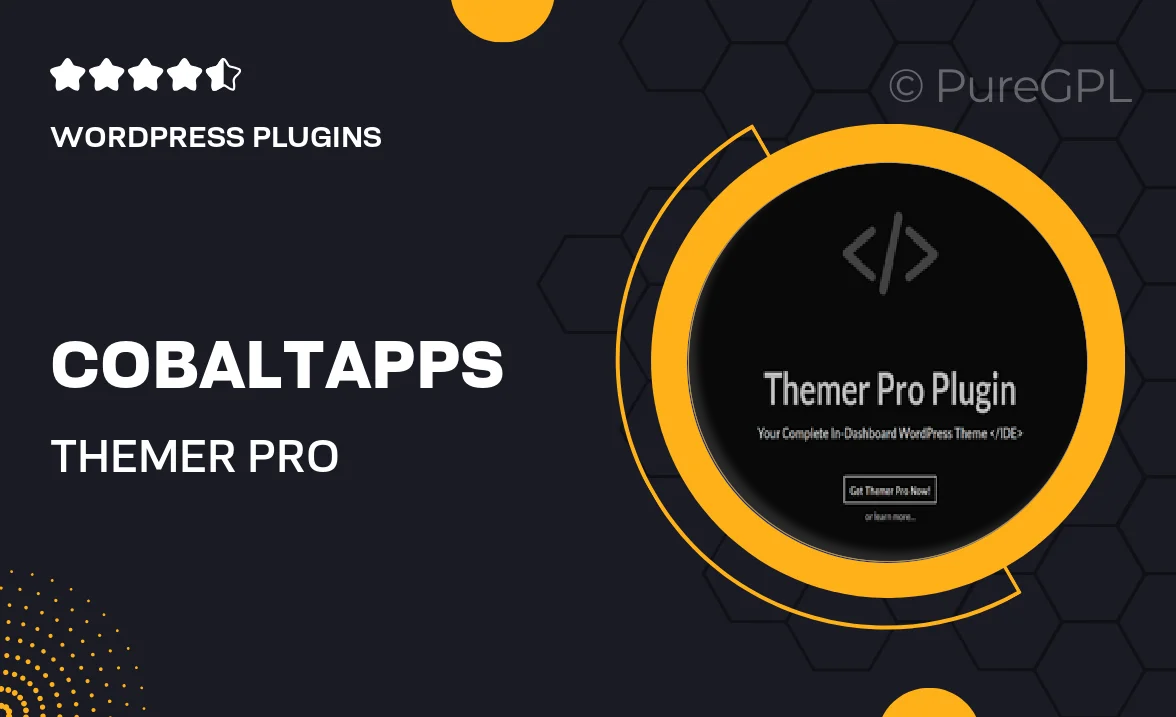
Single Purchase
Buy this product once and own it forever.
Membership
Unlock everything on the site for one low price.
Product Overview
Cobaltapps | Themer Pro is your ultimate solution for creating stunning, responsive websites effortlessly. This powerful WordPress theme builder allows you to customize every aspect of your site without writing a single line of code. With its intuitive drag-and-drop interface, you can design beautiful layouts that reflect your brand's unique identity. Plus, Themer Pro offers a wide array of pre-built templates, making it easy to get started. What sets it apart is its flexibility and performance, ensuring your site looks great on any device while loading quickly. Whether you're a seasoned developer or a beginner, Themer Pro will elevate your web design game.
Key Features
- Intuitive drag-and-drop editor for easy customization.
- Responsive design ensures your site looks great on all devices.
- A library of pre-built templates to jumpstart your projects.
- Customizable headers and footers for a unique look.
- SEO-friendly structure to enhance your site's visibility.
- Integration with popular plugins for added functionality.
- Regular updates for new features and improvements.
- Comprehensive support and documentation for any questions.
Installation & Usage Guide
What You'll Need
- After downloading from our website, first unzip the file. Inside, you may find extra items like templates or documentation. Make sure to use the correct plugin/theme file when installing.
Unzip the Plugin File
Find the plugin's .zip file on your computer. Right-click and extract its contents to a new folder.

Upload the Plugin Folder
Navigate to the wp-content/plugins folder on your website's side. Then, drag and drop the unzipped plugin folder from your computer into this directory.

Activate the Plugin
Finally, log in to your WordPress dashboard. Go to the Plugins menu. You should see your new plugin listed. Click Activate to finish the installation.

PureGPL ensures you have all the tools and support you need for seamless installations and updates!
For any installation or technical-related queries, Please contact via Live Chat or Support Ticket.