Cobaltapps | Simple Sandbox Pro Manager
Updated on: March 18, 2024
Version 1.2.1
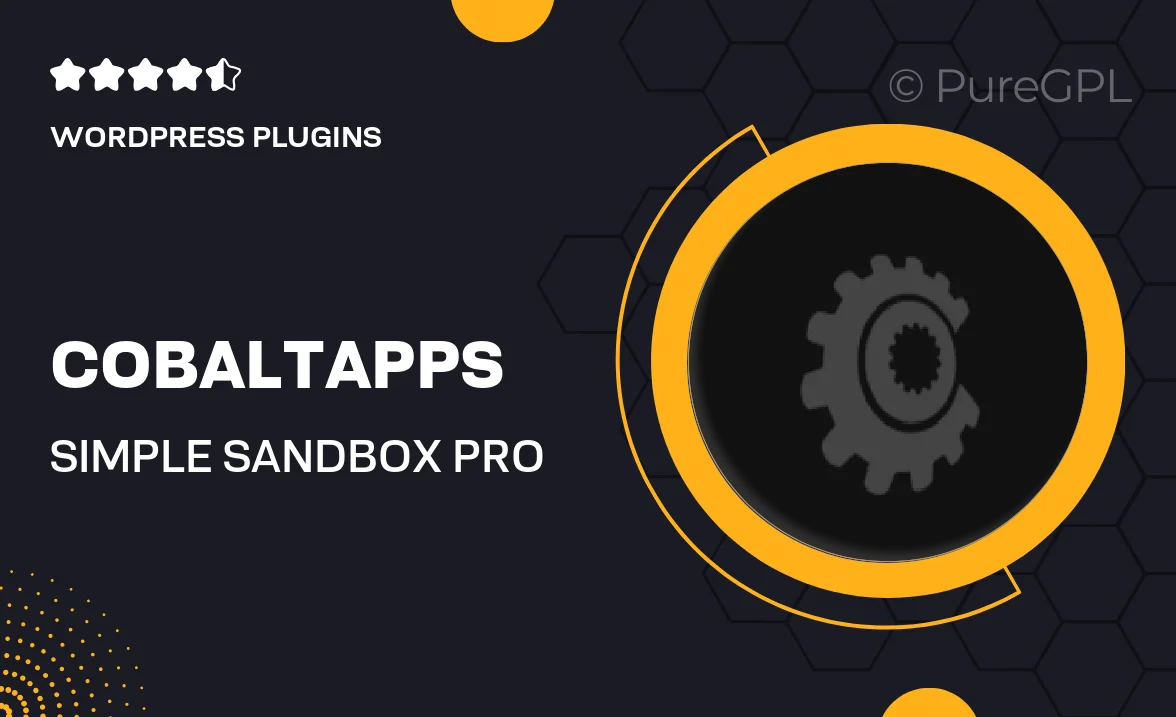
Single Purchase
Buy this product once and own it forever.
Membership
Unlock everything on the site for one low price.
Product Overview
Introducing Cobaltapps' Simple Sandbox Pro Manager, the ultimate tool for managing your WordPress development environment with ease. This plugin allows you to create, manage, and switch between multiple sandbox environments effortlessly. Whether you’re testing new features or experimenting with updates, Simple Sandbox Pro Manager streamlines the process, saving you time and reducing the risk of errors. Plus, its intuitive interface ensures that both beginners and seasoned developers can navigate with confidence. What makes it stand out is its ability to replicate your live site setup, allowing for realistic testing scenarios without the hassle.
Key Features
- Create and manage multiple sandbox environments in just a few clicks.
- Seamlessly switch between different versions of your site for easy testing.
- Replicate your live site’s configuration for accurate testing outcomes.
- Intuitive user interface designed for simplicity and efficiency.
- Quick backup and restore options to safeguard your work.
- Integrated tools for easy debugging and troubleshooting.
- Compatible with most WordPress themes and plugins for flexible usage.
- Regular updates ensure compatibility with the latest WordPress versions.
Installation & Usage Guide
What You'll Need
- After downloading from our website, first unzip the file. Inside, you may find extra items like templates or documentation. Make sure to use the correct plugin/theme file when installing.
Unzip the Plugin File
Find the plugin's .zip file on your computer. Right-click and extract its contents to a new folder.

Upload the Plugin Folder
Navigate to the wp-content/plugins folder on your website's side. Then, drag and drop the unzipped plugin folder from your computer into this directory.

Activate the Plugin
Finally, log in to your WordPress dashboard. Go to the Plugins menu. You should see your new plugin listed. Click Activate to finish the installation.

PureGPL ensures you have all the tools and support you need for seamless installations and updates!
For any installation or technical-related queries, Please contact via Live Chat or Support Ticket.