Cobaltapps | Instant IDE Manager
Updated on: March 18, 2024
Version 1.8.3
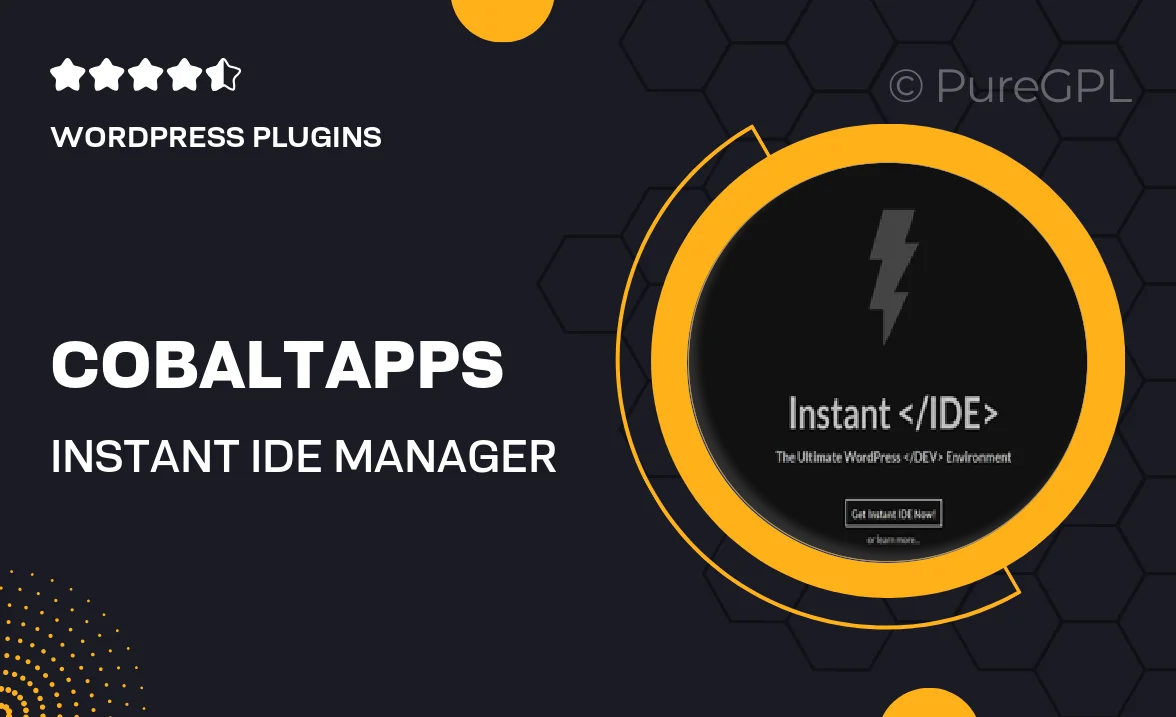
Single Purchase
Buy this product once and own it forever.
Membership
Unlock everything on the site for one low price.
Product Overview
Introducing Cobaltapps' Instant IDE Manager, a powerful tool designed to streamline your development workflow. This plugin simplifies the management of your integrated development environments, allowing you to easily switch between different setups with just a few clicks. Whether you're working on multiple projects or collaborating with a team, Instant IDE Manager ensures you have the right environment ready at your fingertips. Plus, its user-friendly interface makes navigating through various configurations a breeze. What makes it stand out is its robust performance and seamless integration with popular coding frameworks. Say goodbye to the hassle of manual setup and hello to efficiency!
Key Features
- Effortless environment switching for faster project management.
- User-friendly interface for quick access to all your IDEs.
- Seamless integration with popular coding frameworks.
- Customizable settings to tailor environments to your needs.
- Real-time updates for immediate access to the latest features.
- Built-in support for collaboration among team members.
- Lightweight and efficient, ensuring minimal impact on system performance.
Installation & Usage Guide
What You'll Need
- After downloading from our website, first unzip the file. Inside, you may find extra items like templates or documentation. Make sure to use the correct plugin/theme file when installing.
Unzip the Plugin File
Find the plugin's .zip file on your computer. Right-click and extract its contents to a new folder.

Upload the Plugin Folder
Navigate to the wp-content/plugins folder on your website's side. Then, drag and drop the unzipped plugin folder from your computer into this directory.

Activate the Plugin
Finally, log in to your WordPress dashboard. Go to the Plugins menu. You should see your new plugin listed. Click Activate to finish the installation.

PureGPL ensures you have all the tools and support you need for seamless installations and updates!
For any installation or technical-related queries, Please contact via Live Chat or Support Ticket.