Cobaltapps | Genesis Extender
Updated on: March 18, 2024
Version 1.9.9.1
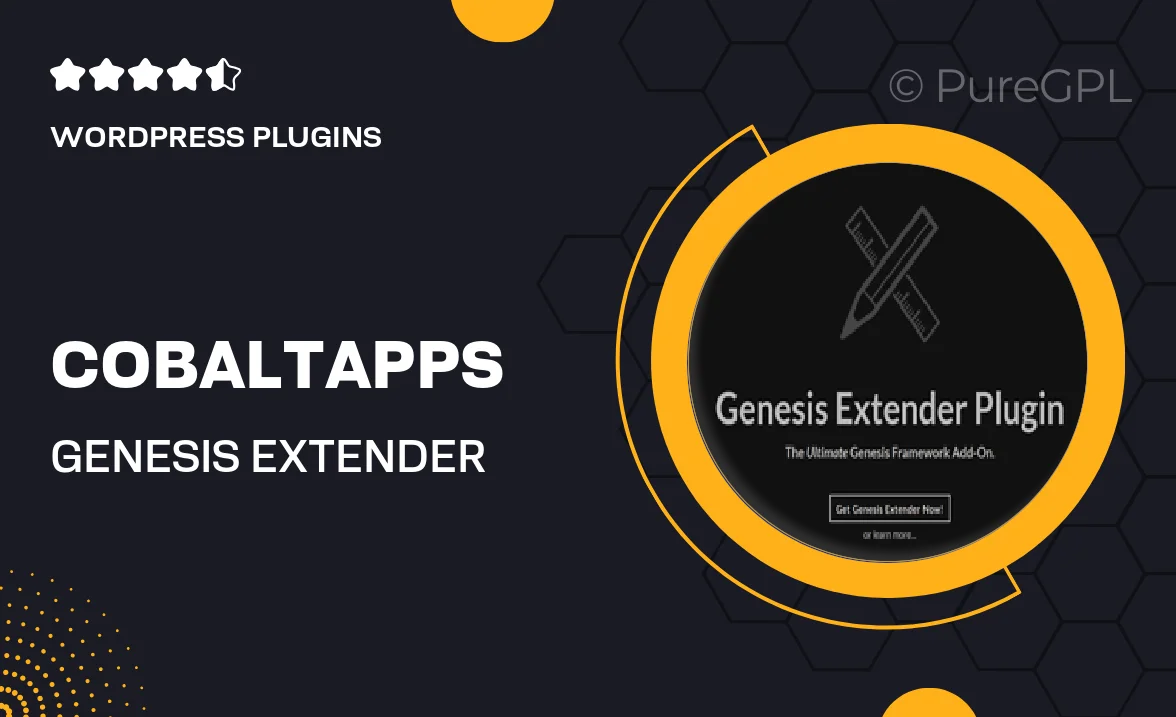
Single Purchase
Buy this product once and own it forever.
Membership
Unlock everything on the site for one low price.
Product Overview
Unlock the full potential of your Genesis framework with Cobaltapps | Genesis Extender. This powerful plugin enhances your WordPress site by providing an intuitive interface for customizing Genesis themes without any coding knowledge. Whether you're a seasoned developer or a beginner, this tool simplifies the design process, allowing you to create stunning layouts and unique features effortlessly. Plus, with its extensive range of options, you can easily tweak every aspect of your theme to match your vision. What makes it stand out is its user-friendly approach, making advanced customization accessible to everyone.
Key Features
- Intuitive drag-and-drop interface for easy customization.
- Pre-built design elements to enhance your site’s aesthetics.
- Advanced styling options for headers, footers, and sidebars.
- Seamless integration with popular Genesis themes.
- Custom widget areas to add functionality where you need it.
- Responsive design capabilities to ensure mobile-friendliness.
- Regular updates and dedicated support for peace of mind.
- Extensive documentation to guide you through features.
Installation & Usage Guide
What You'll Need
- After downloading from our website, first unzip the file. Inside, you may find extra items like templates or documentation. Make sure to use the correct plugin/theme file when installing.
Unzip the Plugin File
Find the plugin's .zip file on your computer. Right-click and extract its contents to a new folder.

Upload the Plugin Folder
Navigate to the wp-content/plugins folder on your website's side. Then, drag and drop the unzipped plugin folder from your computer into this directory.

Activate the Plugin
Finally, log in to your WordPress dashboard. Go to the Plugins menu. You should see your new plugin listed. Click Activate to finish the installation.

PureGPL ensures you have all the tools and support you need for seamless installations and updates!
For any installation or technical-related queries, Please contact via Live Chat or Support Ticket.