Cobaltapps | Extender Pro
Updated on: March 16, 2025
Version 1.4.6
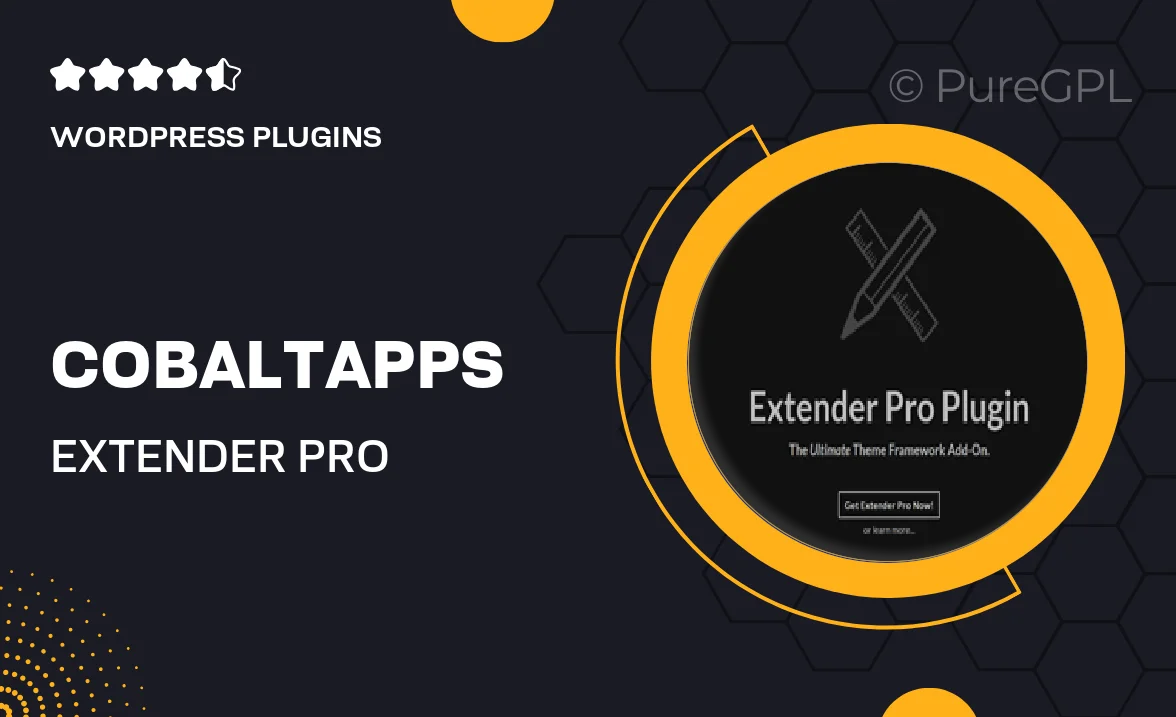
Single Purchase
Buy this product once and own it forever.
Membership
Unlock everything on the site for one low price.
Product Overview
Introducing Extender Pro by Cobaltapps, your ultimate solution for enhancing WordPress functionality. This powerful plugin seamlessly extends the capabilities of your site, allowing for easier management and customization. Whether you’re looking to improve performance or add new features, Extender Pro is designed to make your life easier. With its user-friendly interface, you can quickly implement changes without needing extensive coding knowledge. Plus, the plugin is optimized for speed, ensuring that your website runs smoothly while delivering an exceptional user experience.
Key Features
- Intuitive drag-and-drop interface for effortless customization.
- Enhanced performance optimization tools to speed up your site.
- Seamless integration with existing themes and plugins.
- Built-in support for custom post types and taxonomies.
- Regular updates to ensure compatibility with the latest WordPress versions.
- Comprehensive documentation and dedicated customer support.
- Advanced security features to protect your site from vulnerabilities.
- Easy-to-use settings for managing user roles and permissions.
Installation & Usage Guide
What You'll Need
- After downloading from our website, first unzip the file. Inside, you may find extra items like templates or documentation. Make sure to use the correct plugin/theme file when installing.
Unzip the Plugin File
Find the plugin's .zip file on your computer. Right-click and extract its contents to a new folder.

Upload the Plugin Folder
Navigate to the wp-content/plugins folder on your website's side. Then, drag and drop the unzipped plugin folder from your computer into this directory.

Activate the Plugin
Finally, log in to your WordPress dashboard. Go to the Plugins menu. You should see your new plugin listed. Click Activate to finish the installation.

PureGPL ensures you have all the tools and support you need for seamless installations and updates!
For any installation or technical-related queries, Please contact via Live Chat or Support Ticket.