Cobaltapps | Dynamik Skin ThoughtPress
Updated on: March 18, 2024
Version 1.0
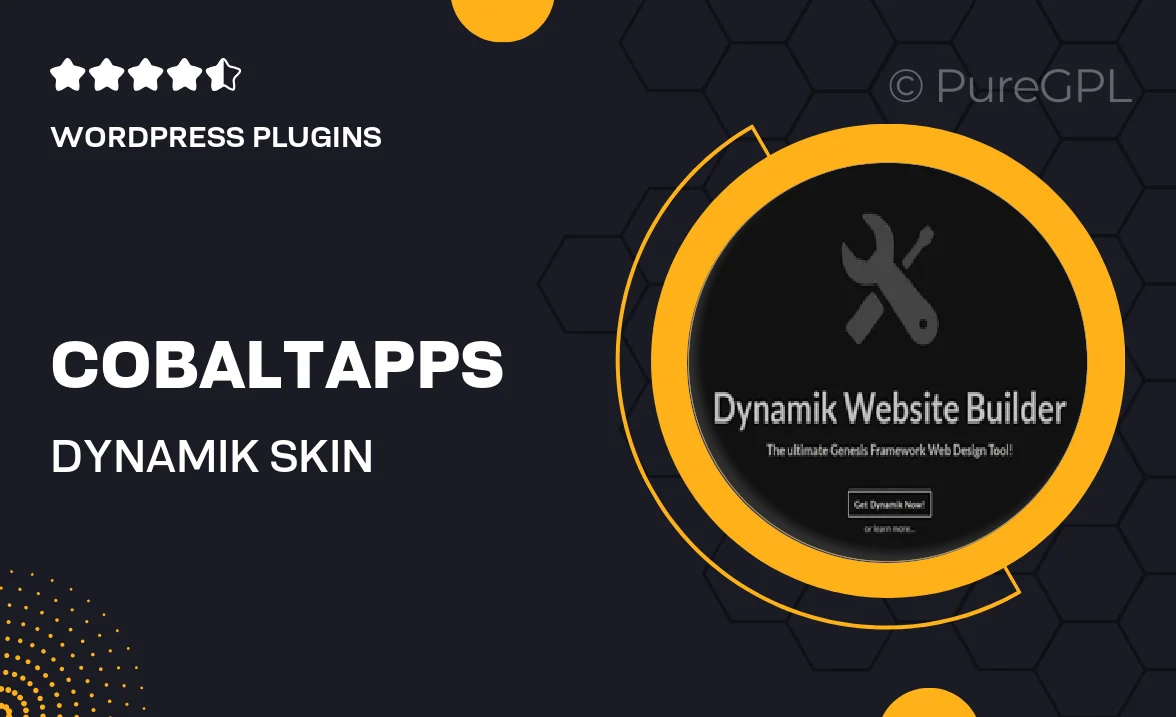
Single Purchase
Buy this product once and own it forever.
Membership
Unlock everything on the site for one low price.
Product Overview
Cobaltapps presents the Dynamik Skin for ThoughtPress, a powerful tool designed to elevate your WordPress website. This versatile skin allows you to customize your site effortlessly, giving you the freedom to create a unique online presence that reflects your brand. With a user-friendly interface and a plethora of design options, you can easily tweak layouts, colors, and fonts. Plus, the responsive design ensures your site looks stunning on any device. Whether you're a blogger, business owner, or creative, Dynamik Skin offers the flexibility you need to stand out in a crowded digital landscape.
Key Features
- Intuitive customization options for easy site personalization
- Responsive design that adapts beautifully to all screen sizes
- Pre-built templates to kickstart your design process
- SEO-friendly structure to enhance your site's visibility
- Fast loading times for an improved user experience
- Regular updates to keep your site secure and up-to-date
- Comprehensive support and documentation for seamless setup
- Integration capabilities with popular plugins for added functionality
Installation & Usage Guide
What You'll Need
- After downloading from our website, first unzip the file. Inside, you may find extra items like templates or documentation. Make sure to use the correct plugin/theme file when installing.
Unzip the Plugin File
Find the plugin's .zip file on your computer. Right-click and extract its contents to a new folder.

Upload the Plugin Folder
Navigate to the wp-content/plugins folder on your website's side. Then, drag and drop the unzipped plugin folder from your computer into this directory.

Activate the Plugin
Finally, log in to your WordPress dashboard. Go to the Plugins menu. You should see your new plugin listed. Click Activate to finish the installation.

PureGPL ensures you have all the tools and support you need for seamless installations and updates!
For any installation or technical-related queries, Please contact via Live Chat or Support Ticket.