Cobaltapps | Dynamik Skin SmallBizPress
Updated on: March 18, 2024
Version 1.0
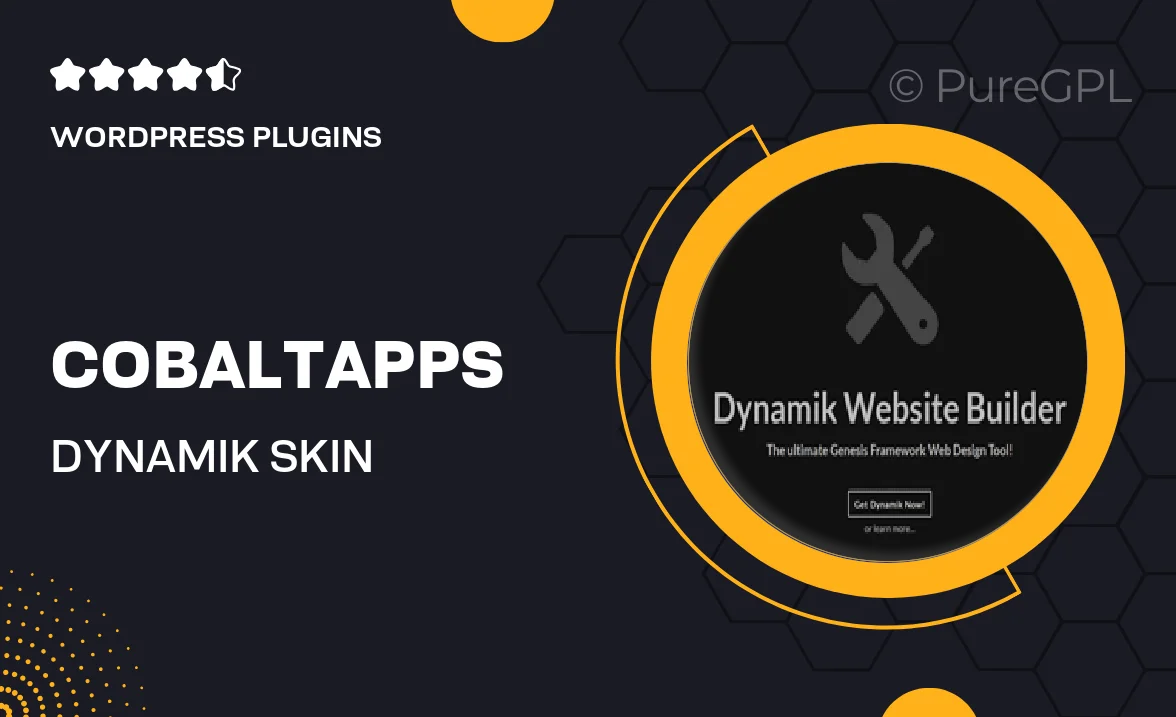
Single Purchase
Buy this product once and own it forever.
Membership
Unlock everything on the site for one low price.
Product Overview
Introducing the Dynamik Skin SmallBizPress by Cobaltapps, a versatile and user-friendly WordPress solution designed specifically for small businesses. This dynamic skin offers a sleek, professional look that can easily be customized to reflect your brand's identity. With its intuitive interface, you can quickly adjust layouts, colors, and fonts without any coding knowledge. Plus, it comes packed with features that enhance your site's functionality and user experience. Whether you're showcasing services or products, this skin provides all the tools you need to create an engaging online presence.
Key Features
- Fully customizable design to match your brand's aesthetics.
- Responsive layout ensures your site looks great on any device.
- Easy-to-use interface, perfect for beginners and pros alike.
- Built-in SEO features to help improve your site's visibility.
- Fast loading times for a seamless user experience.
- Compatible with popular plugins to enhance functionality.
- Regular updates to keep your site secure and up-to-date.
- Comprehensive documentation and support for troubleshooting.
Installation & Usage Guide
What You'll Need
- After downloading from our website, first unzip the file. Inside, you may find extra items like templates or documentation. Make sure to use the correct plugin/theme file when installing.
Unzip the Plugin File
Find the plugin's .zip file on your computer. Right-click and extract its contents to a new folder.

Upload the Plugin Folder
Navigate to the wp-content/plugins folder on your website's side. Then, drag and drop the unzipped plugin folder from your computer into this directory.

Activate the Plugin
Finally, log in to your WordPress dashboard. Go to the Plugins menu. You should see your new plugin listed. Click Activate to finish the installation.

PureGPL ensures you have all the tools and support you need for seamless installations and updates!
For any installation or technical-related queries, Please contact via Live Chat or Support Ticket.