Cobaltapps | Dynamik Skin Sample
Updated on: March 18, 2024
Version 1.0
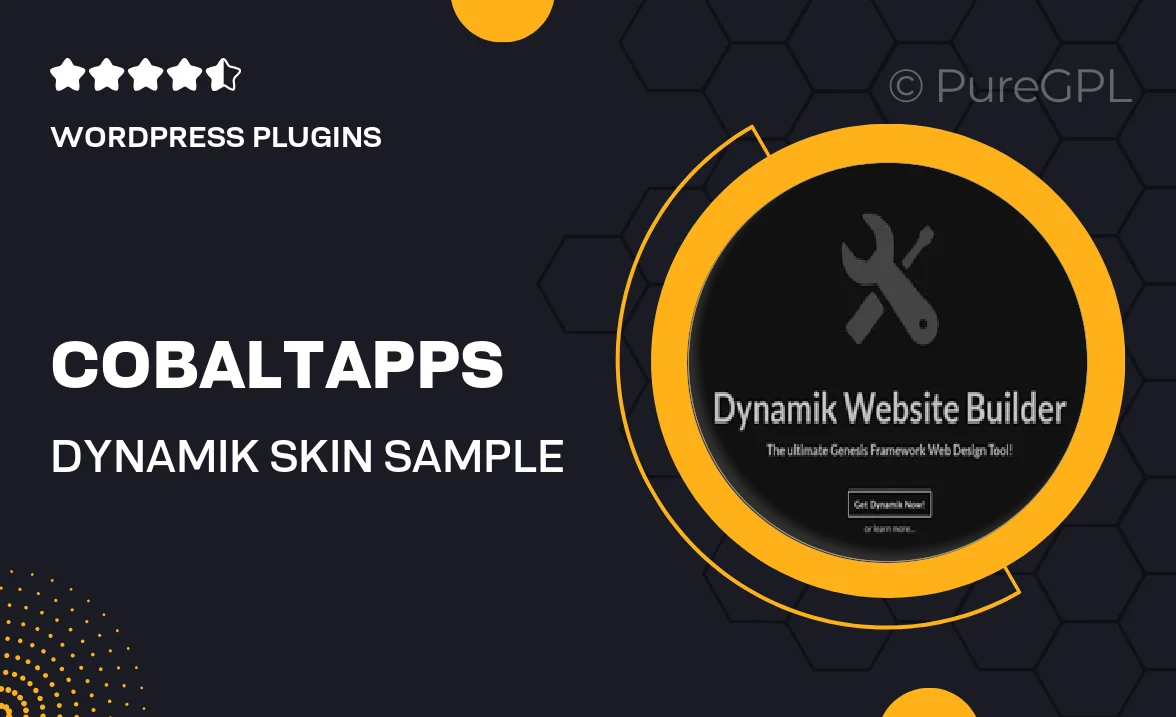
Single Purchase
Buy this product once and own it forever.
Membership
Unlock everything on the site for one low price.
Product Overview
Discover the power of customization with the Cobaltapps Dynamik Skin Sample. This versatile WordPress plugin allows you to transform your website's design effortlessly, providing a suite of tools that cater to both beginners and seasoned developers. With an intuitive interface, you can easily tweak layouts, colors, and typography to create a unique look that reflects your brand's identity. Plus, the sample includes a variety of pre-built templates to jumpstart your creative process. Whether you're building a blog, portfolio, or business site, this plugin gives you the flexibility to make your vision a reality.
Key Features
- Easy-to-use customization options for all skill levels.
- Pre-built templates to save you time and inspire creativity.
- Responsive design ensures your site looks great on any device.
- Flexible layout controls to achieve the perfect arrangement.
- Support for various typography settings for a polished look.
- Regular updates for compatibility with the latest WordPress versions.
- Comprehensive documentation to guide you through the setup process.
Installation & Usage Guide
What You'll Need
- After downloading from our website, first unzip the file. Inside, you may find extra items like templates or documentation. Make sure to use the correct plugin/theme file when installing.
Unzip the Plugin File
Find the plugin's .zip file on your computer. Right-click and extract its contents to a new folder.

Upload the Plugin Folder
Navigate to the wp-content/plugins folder on your website's side. Then, drag and drop the unzipped plugin folder from your computer into this directory.

Activate the Plugin
Finally, log in to your WordPress dashboard. Go to the Plugins menu. You should see your new plugin listed. Click Activate to finish the installation.

PureGPL ensures you have all the tools and support you need for seamless installations and updates!
For any installation or technical-related queries, Please contact via Live Chat or Support Ticket.