Cobaltapps | Dynamik Skin Lefty
Updated on: March 18, 2024
Version 1.0
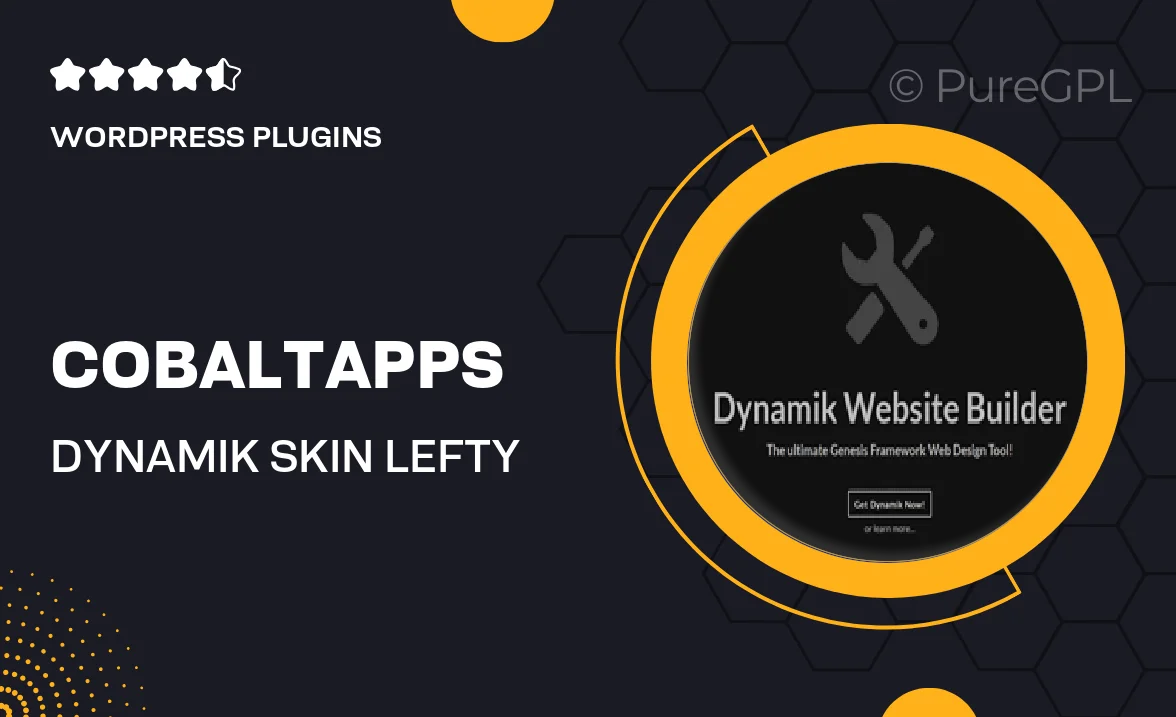
Single Purchase
Buy this product once and own it forever.
Membership
Unlock everything on the site for one low price.
Product Overview
Transform your WordPress experience with Cobaltapps' Dynamik Skin Lefty. This versatile skin brings a fresh, left-aligned layout to your site, enhancing both functionality and aesthetics. With its user-friendly interface, you can easily customize your website to reflect your brand's unique style. Plus, it’s fully responsive, ensuring your site looks great on any device. What makes it stand out is its seamless integration with the Dynamik Website Builder, allowing for endless possibilities without any coding knowledge. Elevate your online presence effortlessly!
Key Features
- Left-aligned layout for a unique and modern look
- Fully responsive design to ensure compatibility across all devices
- Easy customization options without needing to write code
- Seamless integration with the Dynamik Website Builder
- Pre-built templates to jumpstart your website design
- Regular updates for enhanced performance and security
- User-friendly interface for quick and easy navigation
- Extensive support documentation to guide you through setup
Installation & Usage Guide
What You'll Need
- After downloading from our website, first unzip the file. Inside, you may find extra items like templates or documentation. Make sure to use the correct plugin/theme file when installing.
Unzip the Plugin File
Find the plugin's .zip file on your computer. Right-click and extract its contents to a new folder.

Upload the Plugin Folder
Navigate to the wp-content/plugins folder on your website's side. Then, drag and drop the unzipped plugin folder from your computer into this directory.

Activate the Plugin
Finally, log in to your WordPress dashboard. Go to the Plugins menu. You should see your new plugin listed. Click Activate to finish the installation.

PureGPL ensures you have all the tools and support you need for seamless installations and updates!
For any installation or technical-related queries, Please contact via Live Chat or Support Ticket.