Cobaltapps | Dynamik Skin InspirePress
Updated on: March 18, 2024
Version 1.0
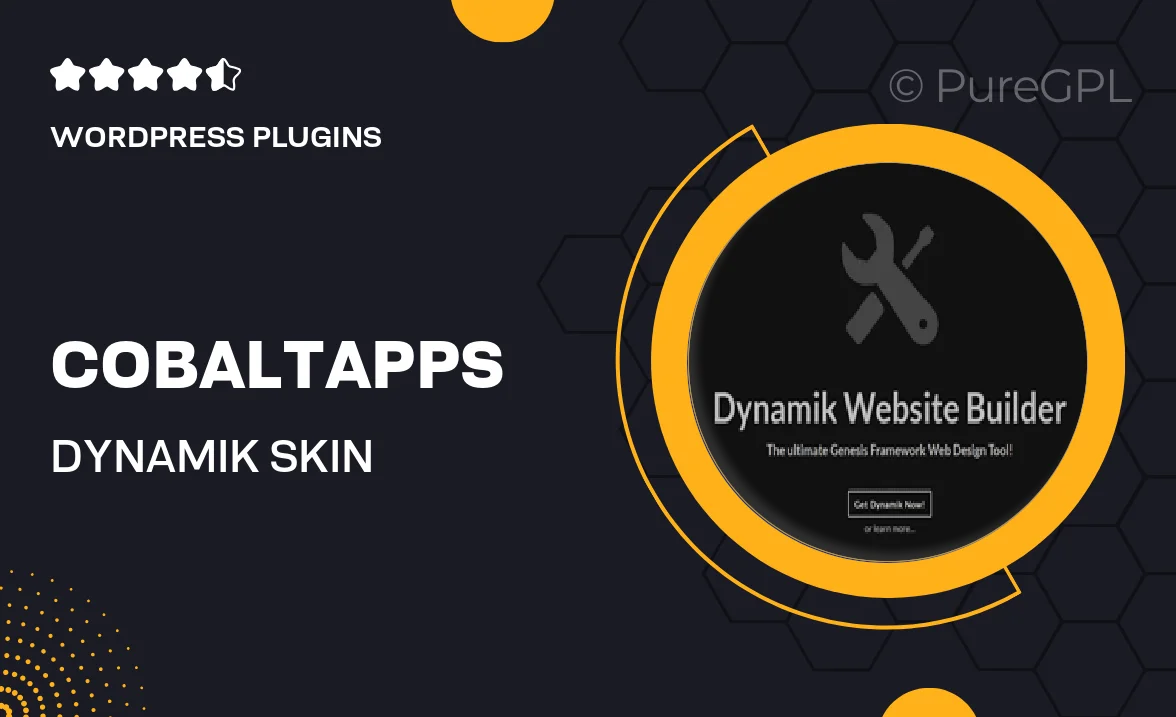
Single Purchase
Buy this product once and own it forever.
Membership
Unlock everything on the site for one low price.
Product Overview
Dynamik Skin InspirePress is a versatile WordPress theme designed for creatives and professionals who want to elevate their online presence. With its intuitive customization options, you can effortlessly create a stunning website that reflects your unique style. The theme is packed with features that ensure your site looks great on all devices, while also providing a user-friendly experience for your visitors. Plus, the built-in SEO tools help you enhance your visibility on search engines. What makes it stand out is its seamless integration with popular plugins, giving you even more flexibility to expand your site's functionality.
Key Features
- Fully responsive design for optimal viewing on any device.
- Easy-to-use customization panel for personalized adjustments.
- Built-in SEO optimization to improve search engine visibility.
- Compatibility with popular plugins for added functionality.
- Pre-designed templates to jumpstart your website creation.
- Regular updates and support to keep your theme running smoothly.
- Fast loading times for an enhanced user experience.
- Custom widgets to enhance your site's layout and features.
Installation & Usage Guide
What You'll Need
- After downloading from our website, first unzip the file. Inside, you may find extra items like templates or documentation. Make sure to use the correct plugin/theme file when installing.
Unzip the Plugin File
Find the plugin's .zip file on your computer. Right-click and extract its contents to a new folder.

Upload the Plugin Folder
Navigate to the wp-content/plugins folder on your website's side. Then, drag and drop the unzipped plugin folder from your computer into this directory.

Activate the Plugin
Finally, log in to your WordPress dashboard. Go to the Plugins menu. You should see your new plugin listed. Click Activate to finish the installation.

PureGPL ensures you have all the tools and support you need for seamless installations and updates!
For any installation or technical-related queries, Please contact via Live Chat or Support Ticket.