Cobaltapps | Dynamik Skin Freshly
Updated on: March 18, 2024
Version 1.0
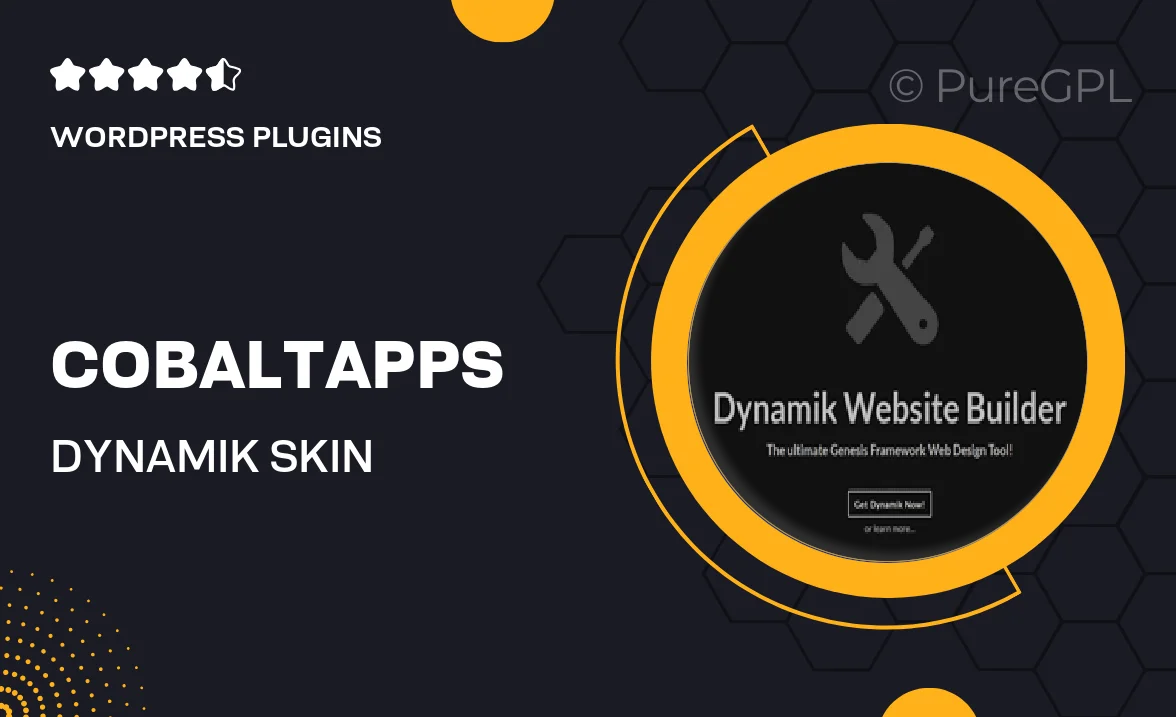
Single Purchase
Buy this product once and own it forever.
Membership
Unlock everything on the site for one low price.
Product Overview
Introducing Dynamik Skin Freshly by Cobaltapps, a powerful WordPress tool designed to elevate your website's aesthetics and functionality. This theme offers a fresh take on design, allowing you to create stunning layouts with ease. With an intuitive interface and extensive customization options, even those without coding skills can craft a unique online presence. Plus, its responsive design ensures your site looks great on any device. What makes it stand out is the seamless integration with popular plugins, enhancing your site's capabilities without hassle.
Key Features
- Fully customizable layout options to match your brand's identity.
- Responsive design for an optimal viewing experience on all devices.
- Easy integration with popular plugins for added functionality.
- User-friendly interface that simplifies website management.
- Pre-built templates to jumpstart your design process.
- SEO-friendly structure to help improve your site's visibility.
- Regular updates to ensure compatibility with the latest WordPress versions.
- Comprehensive support and documentation for a smooth setup.
Installation & Usage Guide
What You'll Need
- After downloading from our website, first unzip the file. Inside, you may find extra items like templates or documentation. Make sure to use the correct plugin/theme file when installing.
Unzip the Plugin File
Find the plugin's .zip file on your computer. Right-click and extract its contents to a new folder.

Upload the Plugin Folder
Navigate to the wp-content/plugins folder on your website's side. Then, drag and drop the unzipped plugin folder from your computer into this directory.

Activate the Plugin
Finally, log in to your WordPress dashboard. Go to the Plugins menu. You should see your new plugin listed. Click Activate to finish the installation.

PureGPL ensures you have all the tools and support you need for seamless installations and updates!
For any installation or technical-related queries, Please contact via Live Chat or Support Ticket.