Cobaltapps | Dynamik Skin EnterprisePress
Updated on: March 18, 2024
Version 1.0
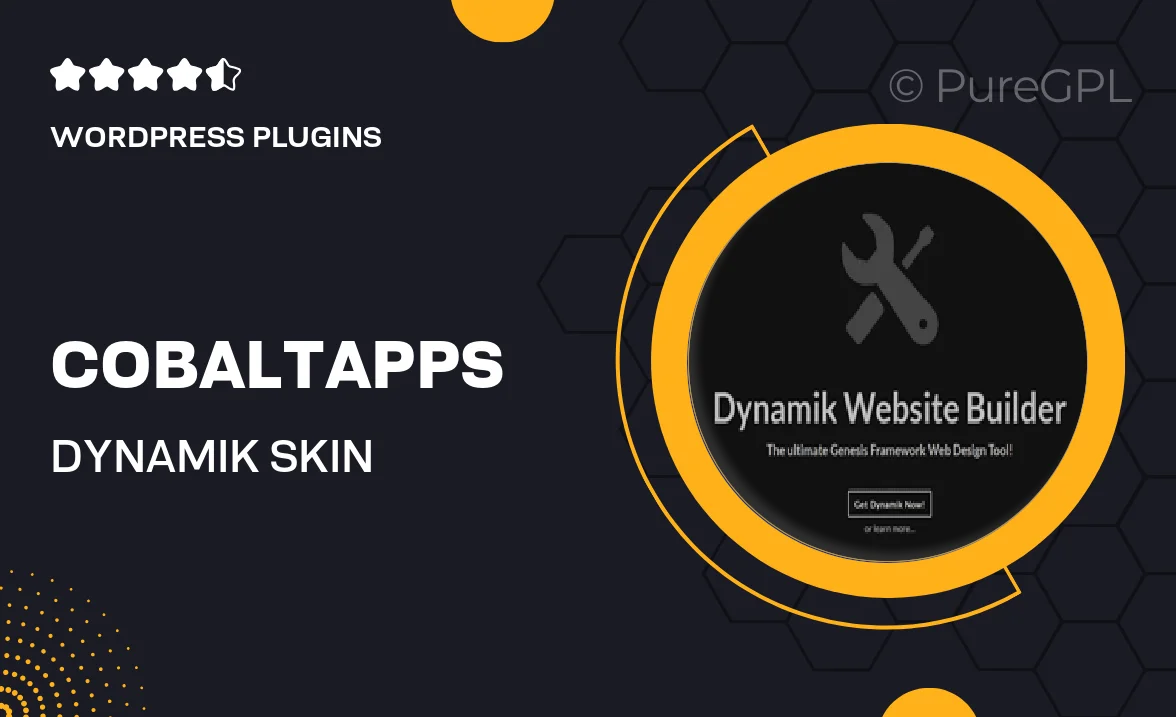
Single Purchase
Buy this product once and own it forever.
Membership
Unlock everything on the site for one low price.
Product Overview
Dynamik Skin EnterprisePress is a powerful WordPress theme designed for serious entrepreneurs and businesses. With its clean, modern design and extensive customization options, you can create a professional-looking site that truly reflects your brand. This theme is built on the robust Dynamik framework, giving you the flexibility to adjust layouts, colors, and fonts effortlessly. Plus, it’s fully responsive, ensuring your website looks great on any device. Whether you’re launching a new startup or revamping an existing site, this theme provides all the tools you need to succeed online.
Key Features
- Fully responsive design for seamless viewing on any device.
- Extensive customization options with easy-to-use settings.
- Integrated with the Dynamik framework for advanced functionality.
- Pre-built templates to jumpstart your website creation process.
- SEO-friendly structure to help boost your visibility online.
- Custom widgets and shortcodes for enhanced content presentation.
- Regular updates and dedicated support to keep your site running smoothly.
- Easy integration with popular plugins for added functionality.
Installation & Usage Guide
What You'll Need
- After downloading from our website, first unzip the file. Inside, you may find extra items like templates or documentation. Make sure to use the correct plugin/theme file when installing.
Unzip the Plugin File
Find the plugin's .zip file on your computer. Right-click and extract its contents to a new folder.

Upload the Plugin Folder
Navigate to the wp-content/plugins folder on your website's side. Then, drag and drop the unzipped plugin folder from your computer into this directory.

Activate the Plugin
Finally, log in to your WordPress dashboard. Go to the Plugins menu. You should see your new plugin listed. Click Activate to finish the installation.

PureGPL ensures you have all the tools and support you need for seamless installations and updates!
For any installation or technical-related queries, Please contact via Live Chat or Support Ticket.