Cobaltapps | Dynamik Skin DigitalPress
Updated on: March 18, 2024
Version 1.0
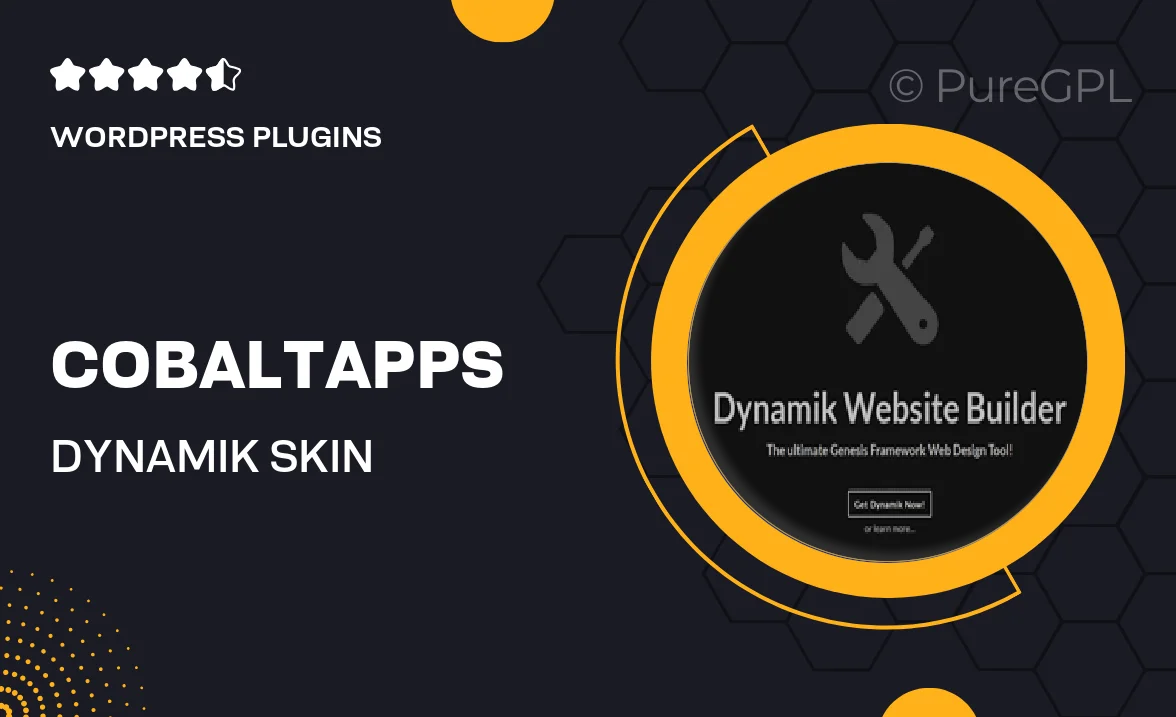
Single Purchase
Buy this product once and own it forever.
Membership
Unlock everything on the site for one low price.
Product Overview
Introducing Cobaltapps' Dynamik Skin for DigitalPress, a powerful tool designed to take your website to the next level. This versatile skin allows for endless customization, enabling you to create a unique look that perfectly fits your brand. With its user-friendly interface, you'll be able to modify layouts, colors, and typography effortlessly. Plus, it’s fully responsive, ensuring that your site looks great on any device. What makes it stand out is the seamless integration with DigitalPress, providing a smooth experience for both developers and end-users alike.
Key Features
- Fully customizable design options for a unique website appearance.
- Responsive layouts that look stunning on all devices.
- User-friendly interface for easy modifications and adjustments.
- Seamless integration with DigitalPress for a hassle-free experience.
- Multiple pre-built templates to kickstart your design process.
- Advanced typography controls to enhance readability and style.
- Regular updates to ensure compatibility with the latest web standards.
- Robust support from the Cobaltapps team for any questions or issues.
Installation & Usage Guide
What You'll Need
- After downloading from our website, first unzip the file. Inside, you may find extra items like templates or documentation. Make sure to use the correct plugin/theme file when installing.
Unzip the Plugin File
Find the plugin's .zip file on your computer. Right-click and extract its contents to a new folder.

Upload the Plugin Folder
Navigate to the wp-content/plugins folder on your website's side. Then, drag and drop the unzipped plugin folder from your computer into this directory.

Activate the Plugin
Finally, log in to your WordPress dashboard. Go to the Plugins menu. You should see your new plugin listed. Click Activate to finish the installation.

PureGPL ensures you have all the tools and support you need for seamless installations and updates!
For any installation or technical-related queries, Please contact via Live Chat or Support Ticket.