Cobaltapps | Dynamik Skin Classic
Updated on: March 18, 2024
Version 1.0
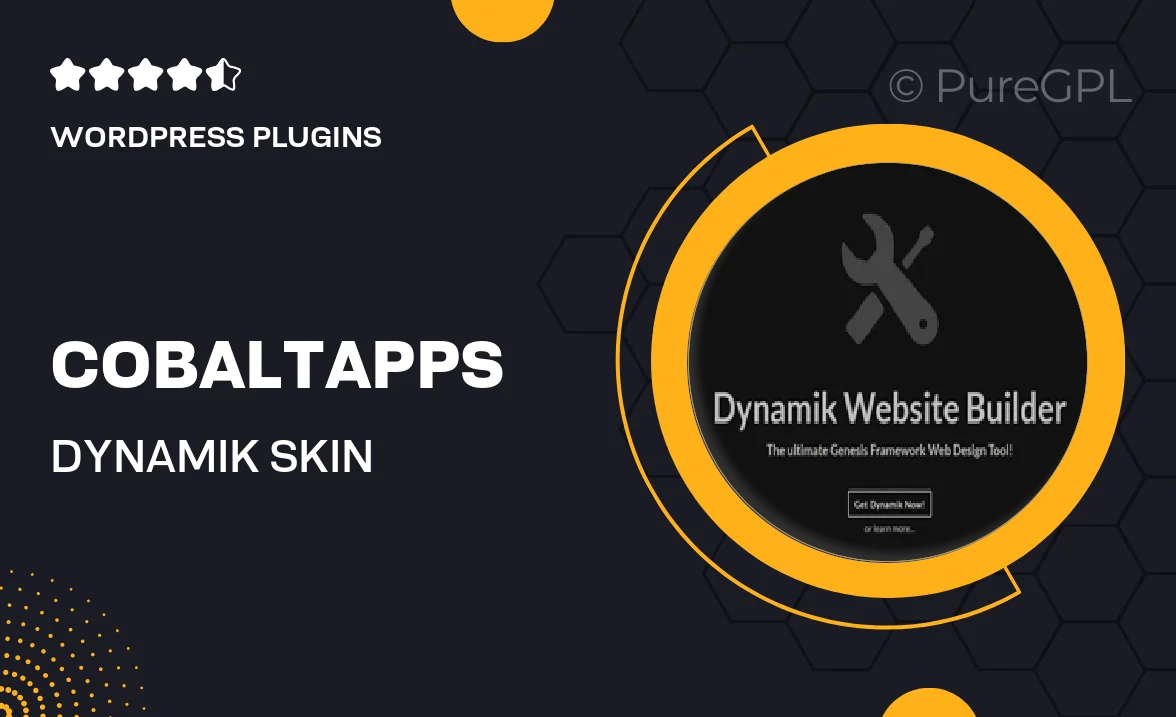
Single Purchase
Buy this product once and own it forever.
Membership
Unlock everything on the site for one low price.
Product Overview
Cobaltapps' Dynamik Skin Classic is the ultimate solution for those looking to elevate their WordPress site effortlessly. This versatile skin offers a blend of modern design and robust functionality, making it perfect for both beginners and seasoned developers. With an intuitive interface, you can customize your website's appearance without needing to write a single line of code. Plus, the responsive design ensures your site looks great on any device. What makes it stand out is its seamless integration with the Genesis Framework, allowing you to harness the power of this popular platform with ease.
Key Features
- Fully responsive design for a flawless experience on all devices.
- Easy customization options to personalize your site's look and feel.
- Seamless integration with the Genesis Framework for enhanced functionality.
- Built-in SEO optimization to help boost your site's visibility.
- Pre-built layouts and templates to save you time on design.
- Regular updates to ensure compatibility with the latest WordPress versions.
- Comprehensive documentation and support for a smooth setup process.
- Fast loading times to improve user experience and retention.
Installation & Usage Guide
What You'll Need
- After downloading from our website, first unzip the file. Inside, you may find extra items like templates or documentation. Make sure to use the correct plugin/theme file when installing.
Unzip the Plugin File
Find the plugin's .zip file on your computer. Right-click and extract its contents to a new folder.

Upload the Plugin Folder
Navigate to the wp-content/plugins folder on your website's side. Then, drag and drop the unzipped plugin folder from your computer into this directory.

Activate the Plugin
Finally, log in to your WordPress dashboard. Go to the Plugins menu. You should see your new plugin listed. Click Activate to finish the installation.

PureGPL ensures you have all the tools and support you need for seamless installations and updates!
For any installation or technical-related queries, Please contact via Live Chat or Support Ticket.