Click to Mail – Fancy Mailto UI Chat Bubbles WordPress Plugin
Updated on: March 10, 2025
Version 1.1.5
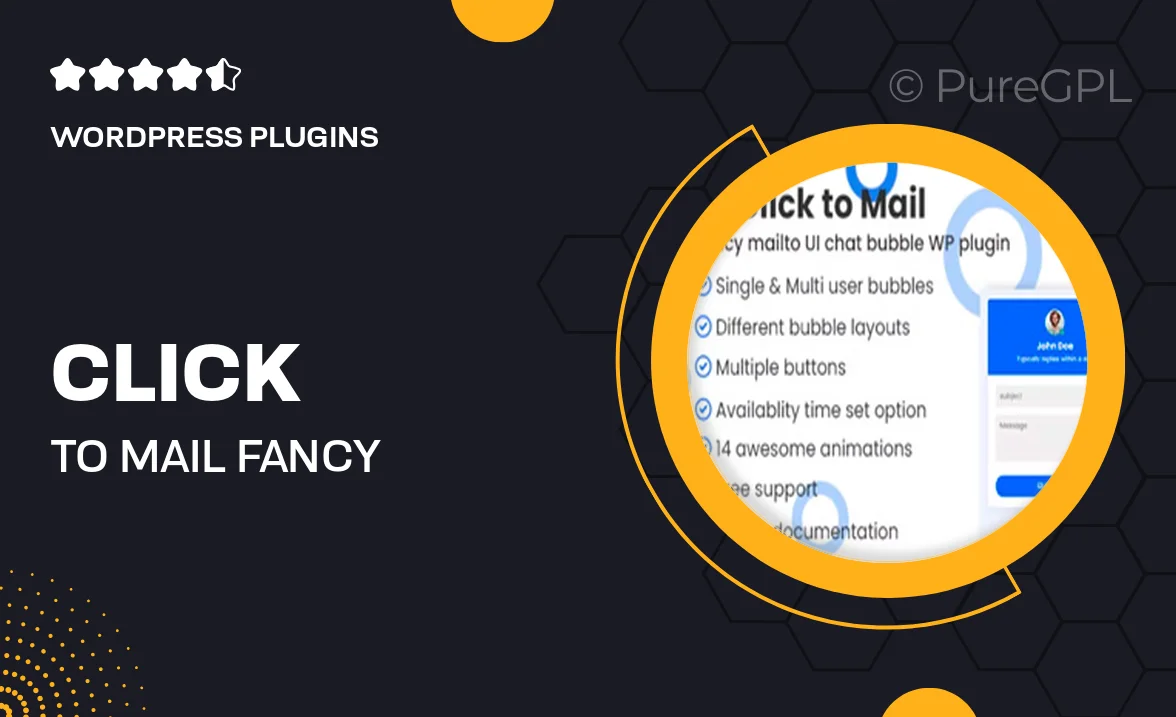
Single Purchase
Buy this product once and own it forever.
Membership
Unlock everything on the site for one low price.
Product Overview
Transform the way your visitors interact with your site using the Click to Mail plugin. This innovative WordPress plugin enables you to create stylish mailto chat bubbles that engage users and enhance communication. With its user-friendly interface, you can easily customize the appearance of the chat bubbles to match your brand's aesthetic. Plus, the plugin is lightweight and optimized for performance, ensuring a seamless experience for your visitors. Whether you're looking to improve customer support or simply facilitate communication, Click to Mail is your go-to solution.
Key Features
- Customizable chat bubble designs to fit your website's theme.
- Easy integration with existing WordPress setups.
- Responsive design for optimal display on all devices.
- Lightweight and fast, ensuring minimal impact on site performance.
- Simple setup process with no coding required.
- Option to add multiple email addresses for different departments.
- Engaging animations to draw attention to the chat bubbles.
- Support for multiple languages, catering to a global audience.
Installation & Usage Guide
What You'll Need
- After downloading from our website, first unzip the file. Inside, you may find extra items like templates or documentation. Make sure to use the correct plugin/theme file when installing.
Unzip the Plugin File
Find the plugin's .zip file on your computer. Right-click and extract its contents to a new folder.

Upload the Plugin Folder
Navigate to the wp-content/plugins folder on your website's side. Then, drag and drop the unzipped plugin folder from your computer into this directory.

Activate the Plugin
Finally, log in to your WordPress dashboard. Go to the Plugins menu. You should see your new plugin listed. Click Activate to finish the installation.

PureGPL ensures you have all the tools and support you need for seamless installations and updates!
For any installation or technical-related queries, Please contact via Live Chat or Support Ticket.