BWD Woocommerce Responsive Bookshelf Grid Addon For Elementor
Updated on: April 2, 2025
Version 1.7
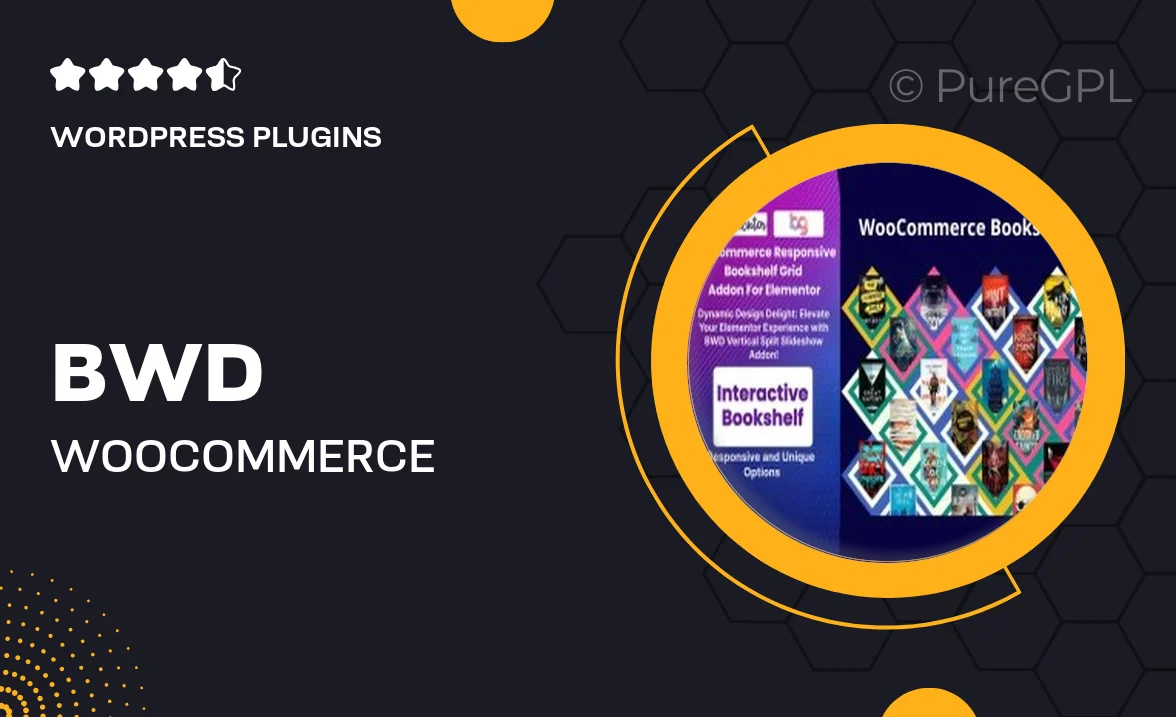
Single Purchase
Buy this product once and own it forever.
Membership
Unlock everything on the site for one low price.
Product Overview
Transform your online bookstore with the BWD Woocommerce Responsive Bookshelf Grid Addon for Elementor. This powerful add-on allows you to create visually stunning and fully responsive bookshelf layouts that showcase your books beautifully. With a user-friendly interface, it integrates seamlessly into your existing Elementor setup, making it easier than ever to display your products. Plus, you can customize every aspect of your bookshelf grid to match your store's unique style. Whether you’re a small indie author or a large publisher, this plugin enhances your customers' shopping experience with its elegant design.
Key Features
- Fully responsive design ensures your bookshelf looks great on any device.
- Easy customization options to match your store's branding.
- Seamless integration with WooCommerce for effortless product management.
- Multiple layout styles to choose from, giving you flexibility in presentation.
- Intuitive drag-and-drop interface for quick setup and adjustments.
- Built-in filters to help customers find books easily.
- Fast loading times to enhance user experience and keep visitors engaged.
- Regular updates and support for peace of mind.
Installation & Usage Guide
What You'll Need
- After downloading from our website, first unzip the file. Inside, you may find extra items like templates or documentation. Make sure to use the correct plugin/theme file when installing.
Unzip the Plugin File
Find the plugin's .zip file on your computer. Right-click and extract its contents to a new folder.

Upload the Plugin Folder
Navigate to the wp-content/plugins folder on your website's side. Then, drag and drop the unzipped plugin folder from your computer into this directory.

Activate the Plugin
Finally, log in to your WordPress dashboard. Go to the Plugins menu. You should see your new plugin listed. Click Activate to finish the installation.

PureGPL ensures you have all the tools and support you need for seamless installations and updates!
For any installation or technical-related queries, Please contact via Live Chat or Support Ticket.